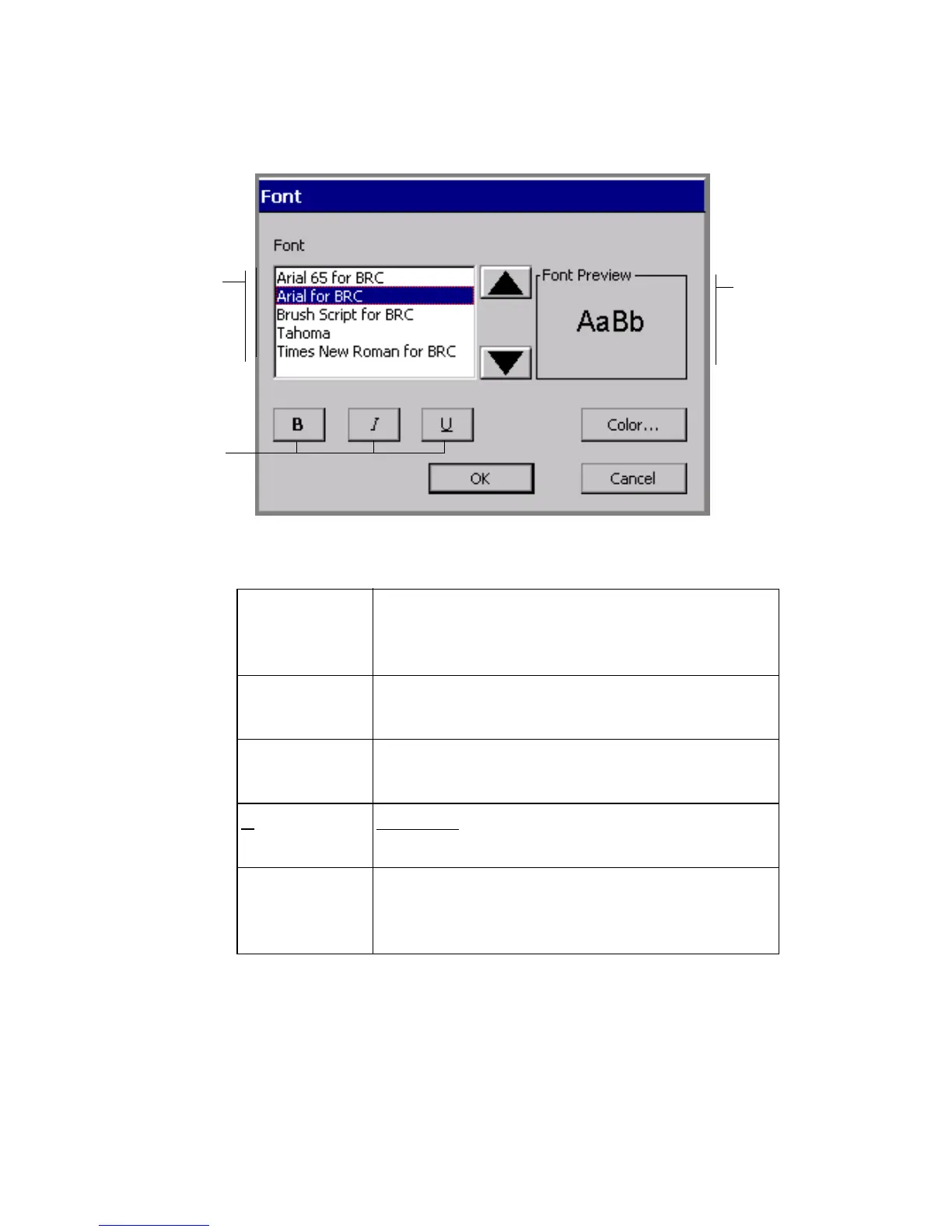Working with Objects 7-7
You’ll see the Font screen:
Font list
varies
according
to system
Displays
a preview
of the
selected
font
Text
formatting
options
Figure 7-4. The Font screen.
The options are:
To change the type size
Changing the type size makes the characters larger or smaller, not just as you see
them on the screen, but on the printed label as well.
1. On the Enter Text screen, select the text you want to change.
Font Lists the fonts installed on your system. As you
select a font, a preview displays in the Font
Preview box.
BBolds the selected text. If no text is selected, Bold is
applied to the next text you type.
I Italicizes the selected text. If no text is selected,
Italic is applied to the next text you type.
U
Underlines the selected text. If no text is selected,
Underline is applied to the next text you type.
Color Takes you to the Color screen appropriate for your
system. See CHAPTER 8: Applying Color, for
complete information about color.