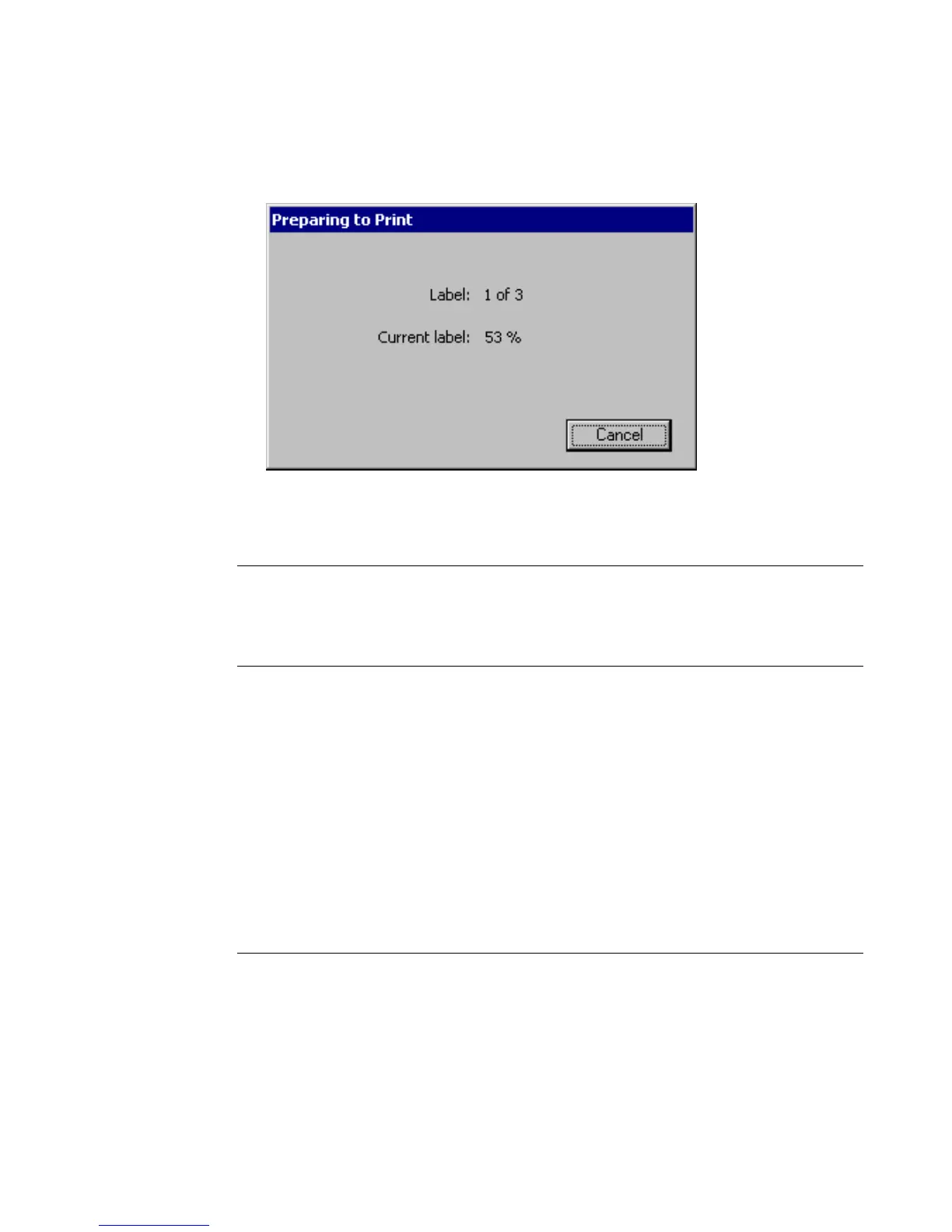Printing 11-5
2. Choose OK. You’ll see the Preparing to Print screen while the printer
processes your label.
Figure 11-4. The Preparing to Print screen.
The printer prints, shears, and delivers your label.
Note: If any label in the print job contains cut text or cut out objects that are
smaller than the minimum recommended size, the Cut Items Too Small
screen appears. You have the option of continuing to print the label or
canceling the print job. (See Minimum cut size on page 10-9.)
Printing multiple copies of a single label
This process requires a single additional step:
1. With the label you want to print displayed in the Editor window, press Print .
You’ll see the Print screen (
Figure 11-3).
2. Enter the number of copies of the label you want to print in the Copies field.
3. Choose OK. You’ll see the Preparing to Print screen (Figure 11-4), which
tracks the system’s progress as it processes each of the copies.
Note: If the Supply saver option is set to ON in the Printing tab screen, the total
number of labels shown in the Label field may look incorrect. This is
because the printer is counting the total number of pages in the job instead
of the number of labels, and it may be possible to fit more than one label