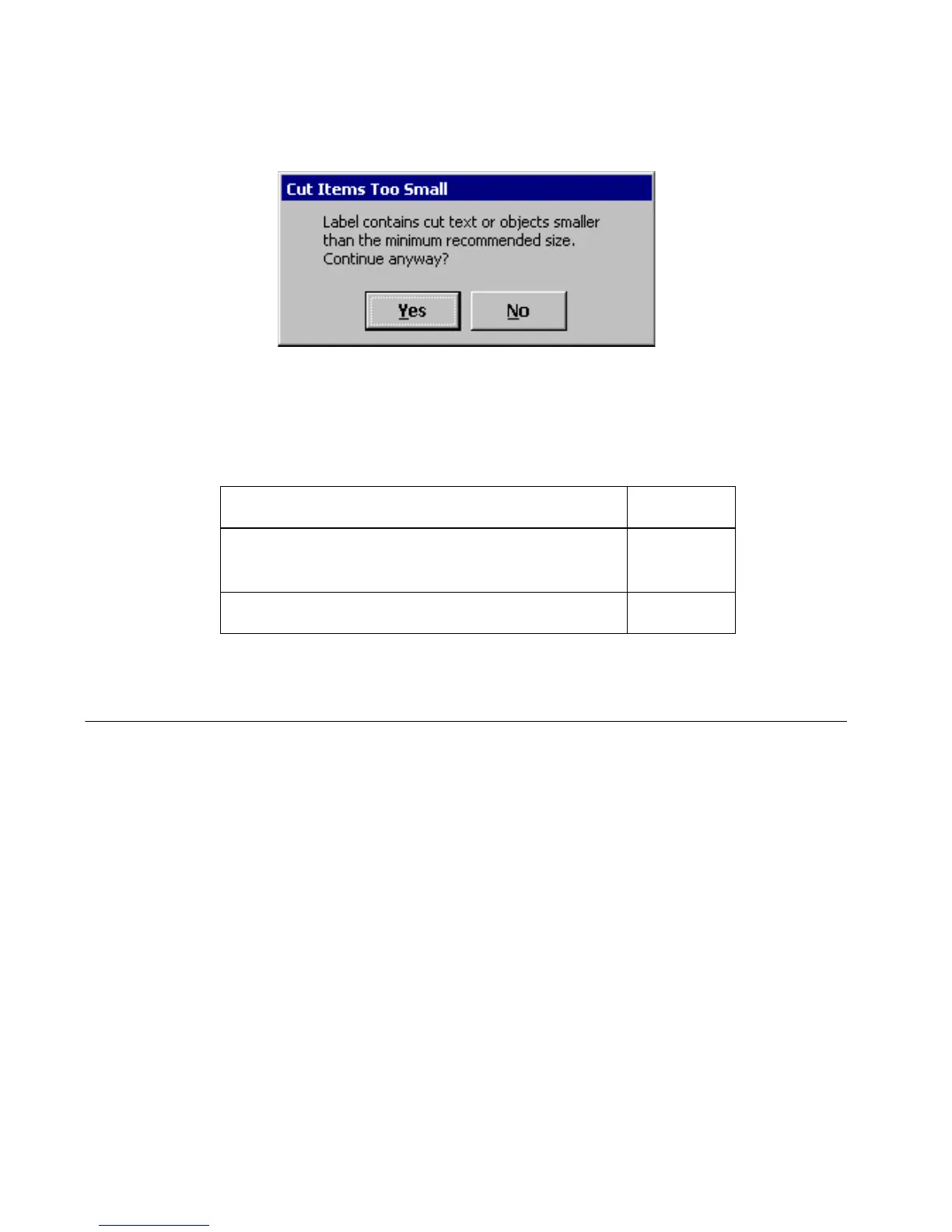10-10 Cutting Around Label Frames
Figure 10-4. Minimum cut size message.
You can select Yes to continue printing, or No to cancel the job at the offending
label. (The printing of all subsequent labels will also be canceled.)
The minimum recommended sizes for cutting are:
Cutting Around Label Frames
You can add a frame around the edge of a label in the shape of a rectangle or a
rectangle with rounded corners. If you have the Color & Cut system, you can also
choose to cut the label around the frame boundaries.
To cut around a label frame
1. After you have created your label and it is displayed in the Editor window,
press the Label Properties key. You’ll see the Label Properties screen, which
has a Size tab and a Frame tab.
Cut text ½”
Simple shapes (HotShapes only: rectangle, circle,
rounded rectangle, arrow, ellipse, and star)
¼”
Cut out graphics ½”