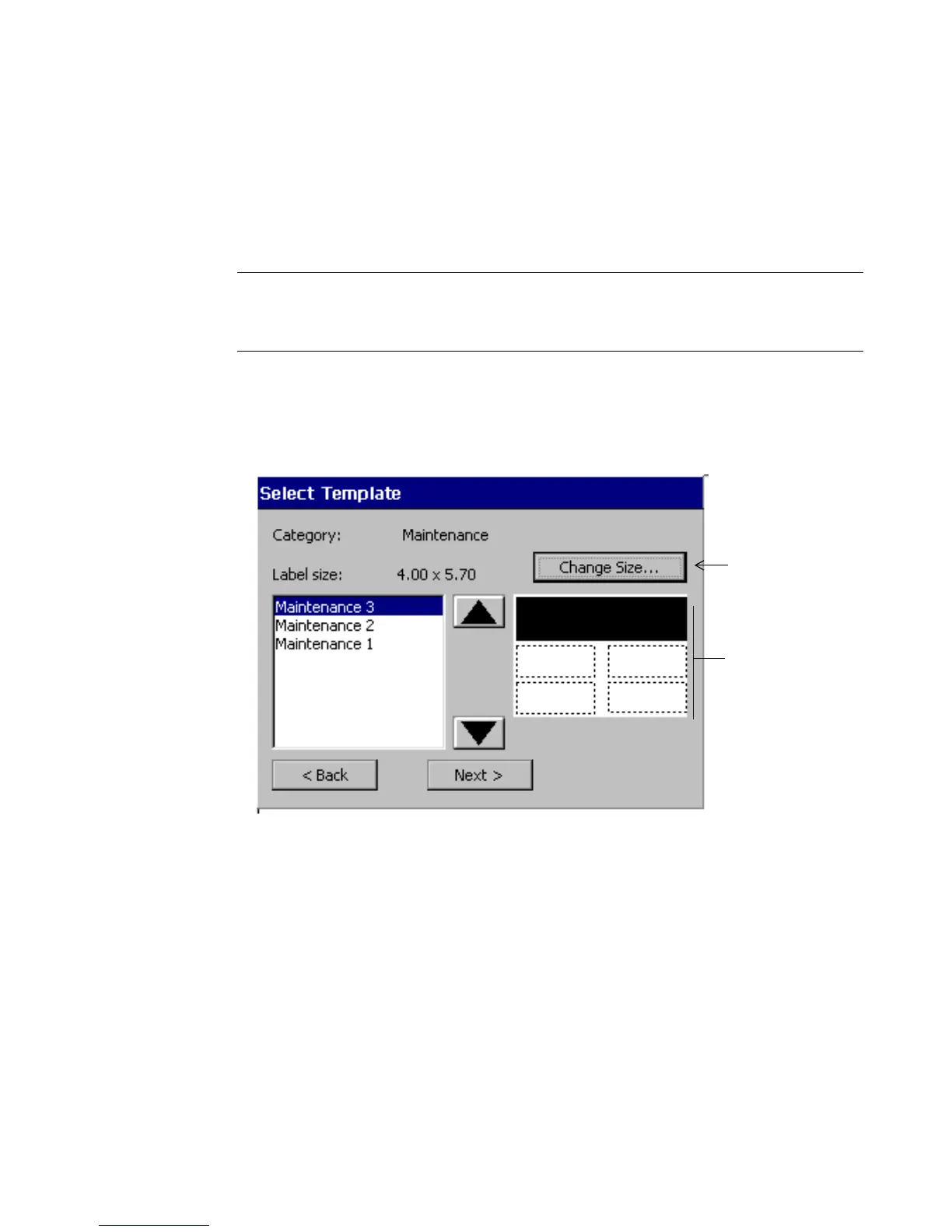Working with Files 9-13
Accessing template files
You can access template files you created, or that you or someone in your
organization has downloaded to your system, through My Templates. You may not
access the template files supplied with the applications on your system.
Note: When you download template files to your system for the first time, you
must re-start your system before you can use the My Templates feature.
See Managing files and folders on a PC on page 12-10 for instructions.
To access My Template files
1. Choose My Templates from the Main Menu screen.The Select Template
screen displays:
The preview
area displays
thumb-nails of
the templates
as you scroll
through the
list.
Enabled only
if template is
scalable
Figure 9-9. The Select Template screen.
2. Choose a template from the list of template files. Note that the preview area
displays thumbnails of the selected file.
3. Choose Next to begin the template prompt sequence. Complete the prompts as
instructed to make the label.