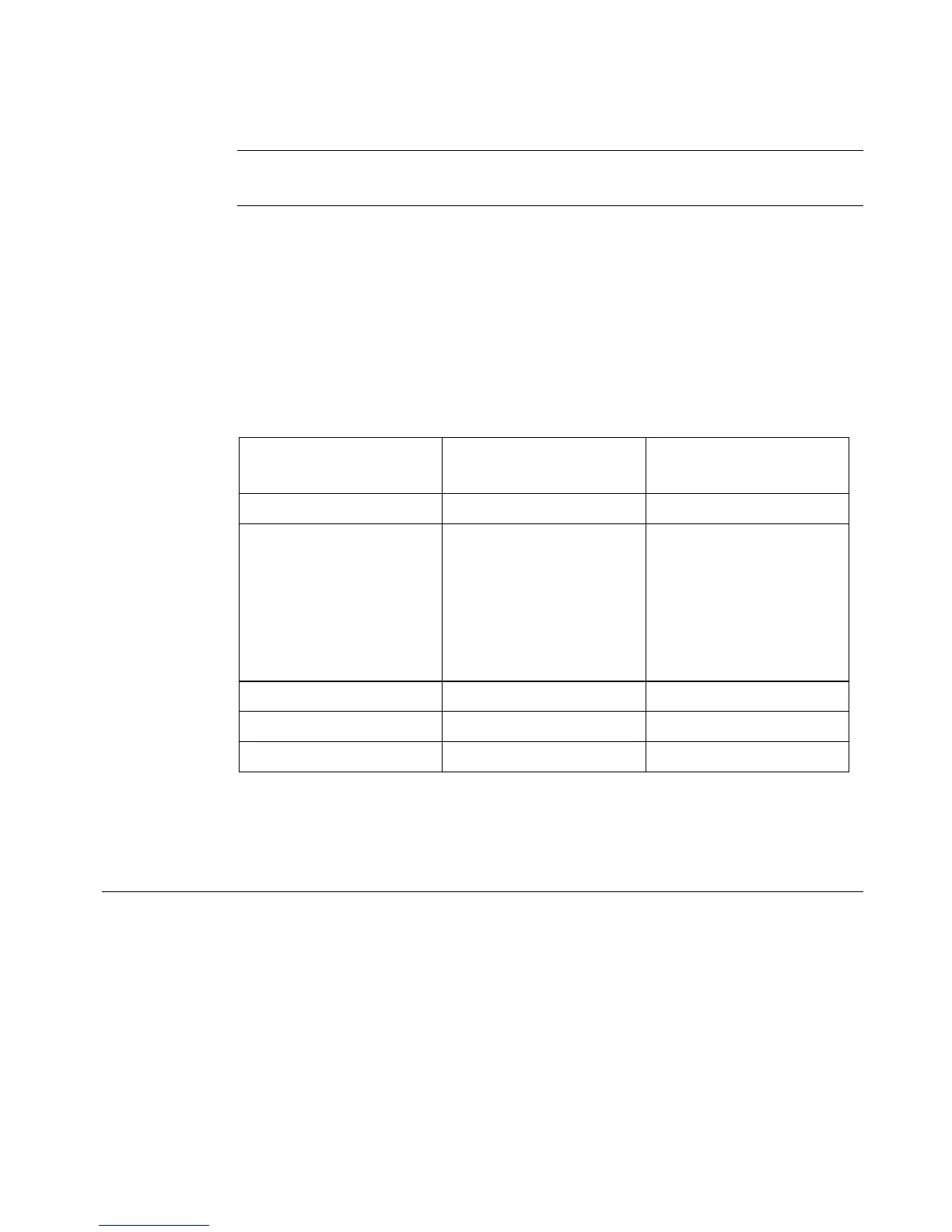Working with Cut-outs 10-3
Important! Objects cannot be both print objects and cut out objects at the
same time. See Adding cut out objects - 10-4 for details.
z Cut out around a cut bounding box you can create for some print objects. A cut
bounding box is a border you can set around objects that you want to print AND
cut. See
To apply a cut bounding box to an object - 10-8 for instructions.
z Cut out around a frame you add to a label. See To cut around a label frame -
10-10 for instructions.
z Perform weeding on cut out objects. See To perform text weeding - 10-6.
Table 10-1 shows your cutting options, listed by item:
TABLE 10-1. Cut options.
(For additional information about these object types, see About Objects - 7-2.)
Creating Cut Out Objects
You create cut out objects by adding them to a label, the same way you create and
add print objects. Once you choose the Cut out object option, your other choices
are limited, however, to objects that may be cut out. See Table 10-1 for a list of
those objects
Item
Can be cut out (not
printed)
Can be printed and cut
around
Text object Yes Yes
Graphic object
• Most Adobe
Illustrator
©
vector
graphics
• Bitmap and vector
graphics
Yes
No
Yes
Yes
Bar code object No Yes
HotShape object Yes Yes
Label frame No Yes