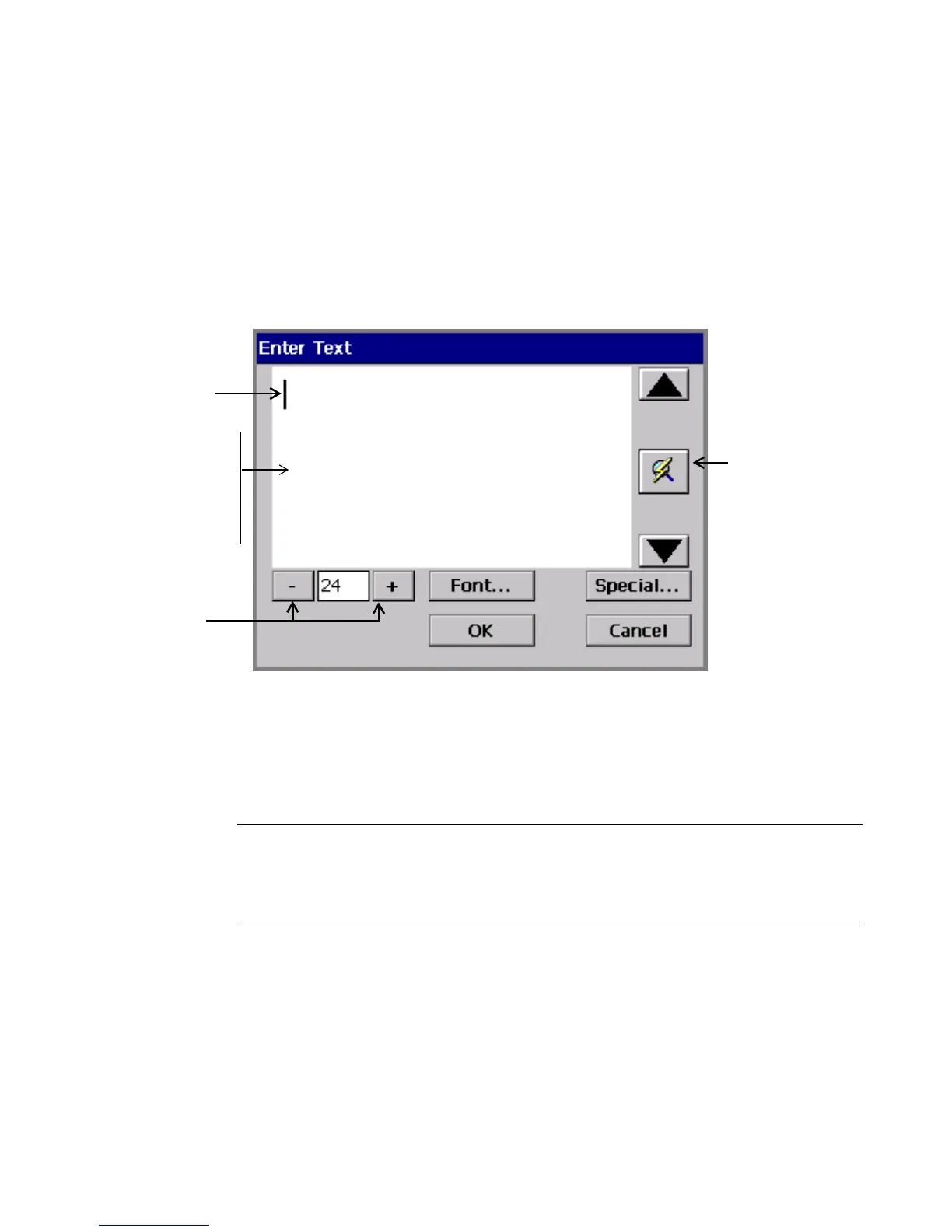Working with Objects 7-5
Adding a text object
This procedure creates and adds a text object to your label.
To add a text object to a label
1. Choose Text from the Insert Object screen.
You’ll see the Enter Text screen
Cursor
(blinking)
Type size
selection
buttons
Background
reflects color of
tape installed.
(Text color
reflects current
drawing color.)
Refresh Screen
button. Use
when entered
text exceeds
the text entry
area.
.
Figure 7-3. The Enter Text screen.
2. Enter text in the text entry area by typing the characters on your keyboard. To
start a new line, press Enter. Note that the size of the text you type as shown in
the Enter Text screen is not the actual size it will be on your label, but is
displayed at a size you can easily edit.
Hint! You can change the type size or font style of the text, or add special
characters to the text, at any point after you open the Enter Text screen,
even before you type any characters. See
Formatting text objects on
page 7-6 for instructions.
3. When you are finished, choose OK. You’ll see the Editor window with your
new text object displayed in the preview area.