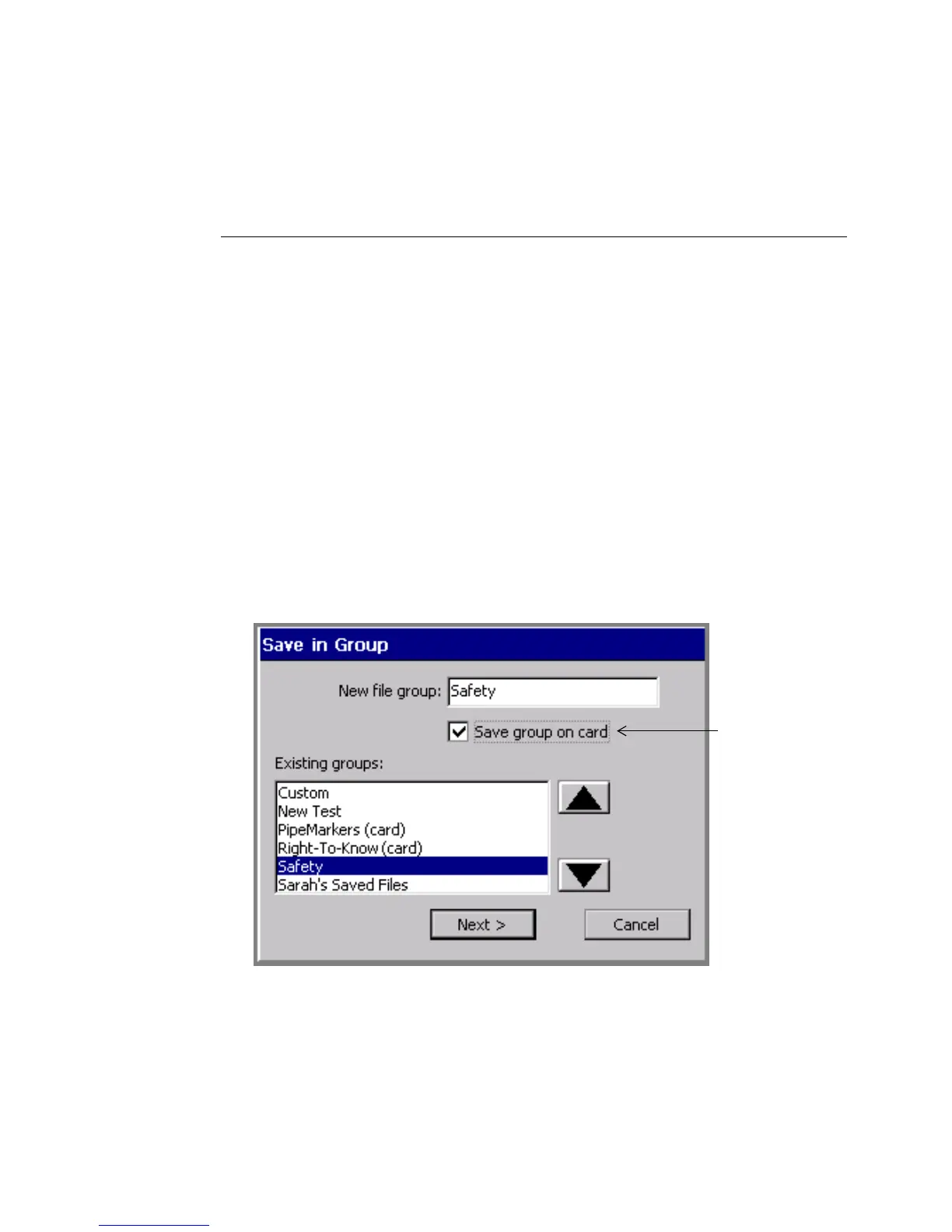9-6 Saving Labels as Files
want to keep. If you respond Ye s when the system asks you if you really
want to replace the old file, the system discards the old saved label and
puts the new saved label in its place. You cannot recover the discarded
file.
5. Choose OK when you have named your file. The system saves the new file and
filename.
• If you choose Cancel, no file is created and you’ll see the unsaved file on
the Editor window.
• If you choose Back, you’ll see the Save in Group screen again, where you
can change the Group name or choose a different group.
To save a file to a memory card
If your system has a compact flash memory card installed, you can save the file and
its file group to the memory card. (See Installing a compact flash memory
card on page 2-13 for information about memory cards.)
1. With the unsaved label displayed in the Editor window, press <File Options>.
You’ll see the File Options screen (
Figure 9-1).
2. Choose Save File. You’ll see the Save in Group screen:
Enabled when
memory card is
attached to your
system.
Figure 9-4. The Save in Group screen with memory card.
3. Enable the Save group on card option. When you complete the file saving
procedure, the system will save the entire file group to the memory card.