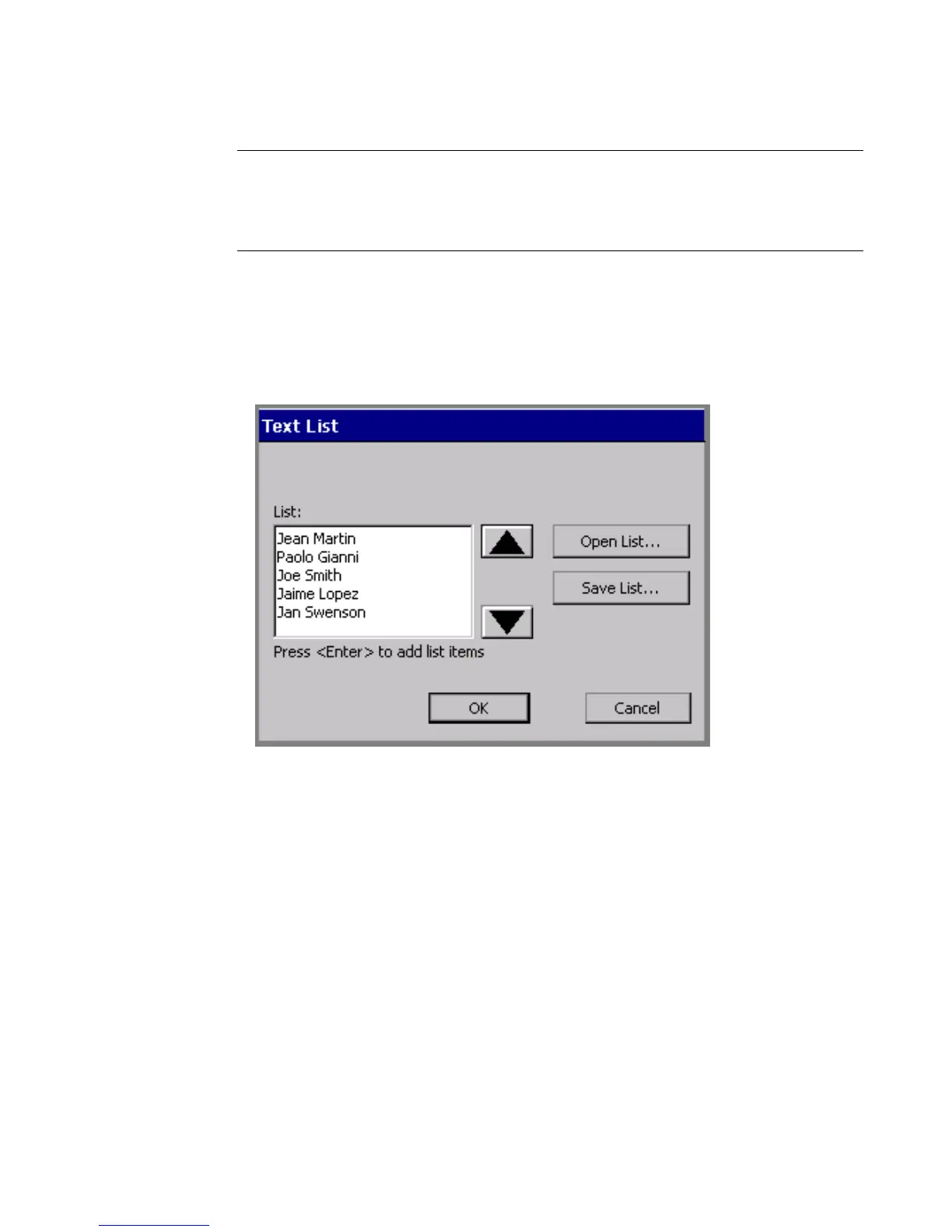Working with Objects 7-15
Hint! Make sure the text object you define is large enough to accommodate all
possibilities in your sequence. For instance, in the example above, make
sure the object is large enough to accommodate the longest name on your
list.
To create a Text list
1. Choose Text List on the Data Source screen (Figure 7-6).
You’ll see the Text List screen, which you use to enter the list of words you
want to use on your labels:
Figure 7-9. Text List screen with example.
2. Type the first item you want to appear on a label.
3. Press Enter.
4. Repeat Steps 2 and 3 for each label you want to print.
5. You can choose to save text lists you create for future use, or you can just use
the list once: