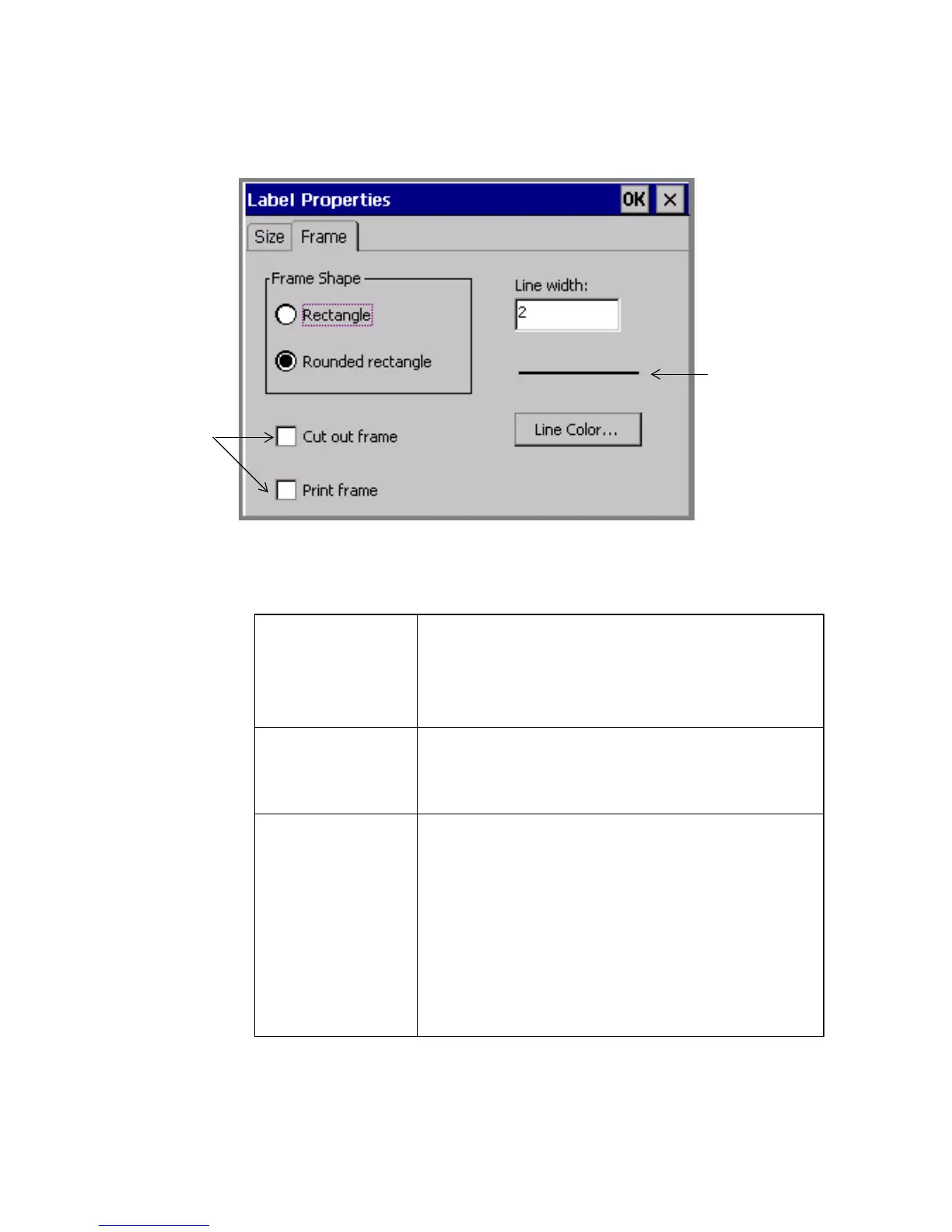6-32 Changing Labels
Use the options on the Label Properties Frame tab to frame a label:
Figure 6-16. The Label Properties screen, Frame tab.
The Frame tab options are:
Frame shape Set to select the shape of the label frame. Choices
are:
z Rectangle (default)
z Rounded rectangle
Cut out frame If you have the Color & Cut system, check this
option to cut the label along the frame boundary.
This option is not available on the other systems.
Print frame Choose to print the label frame. If you have the
Color & Cut system, you can check both Cut out
frame and Print frame to have the system
automatically size your label to fit within the cut out
boundary.
This option is not available on the Monocolor and
Multicolor systems, where Print frame is the only
choice.
Graphic
representation
of the line
width you set
Visible only on
the Color &
Cut system.
Other systems
automatically
Print