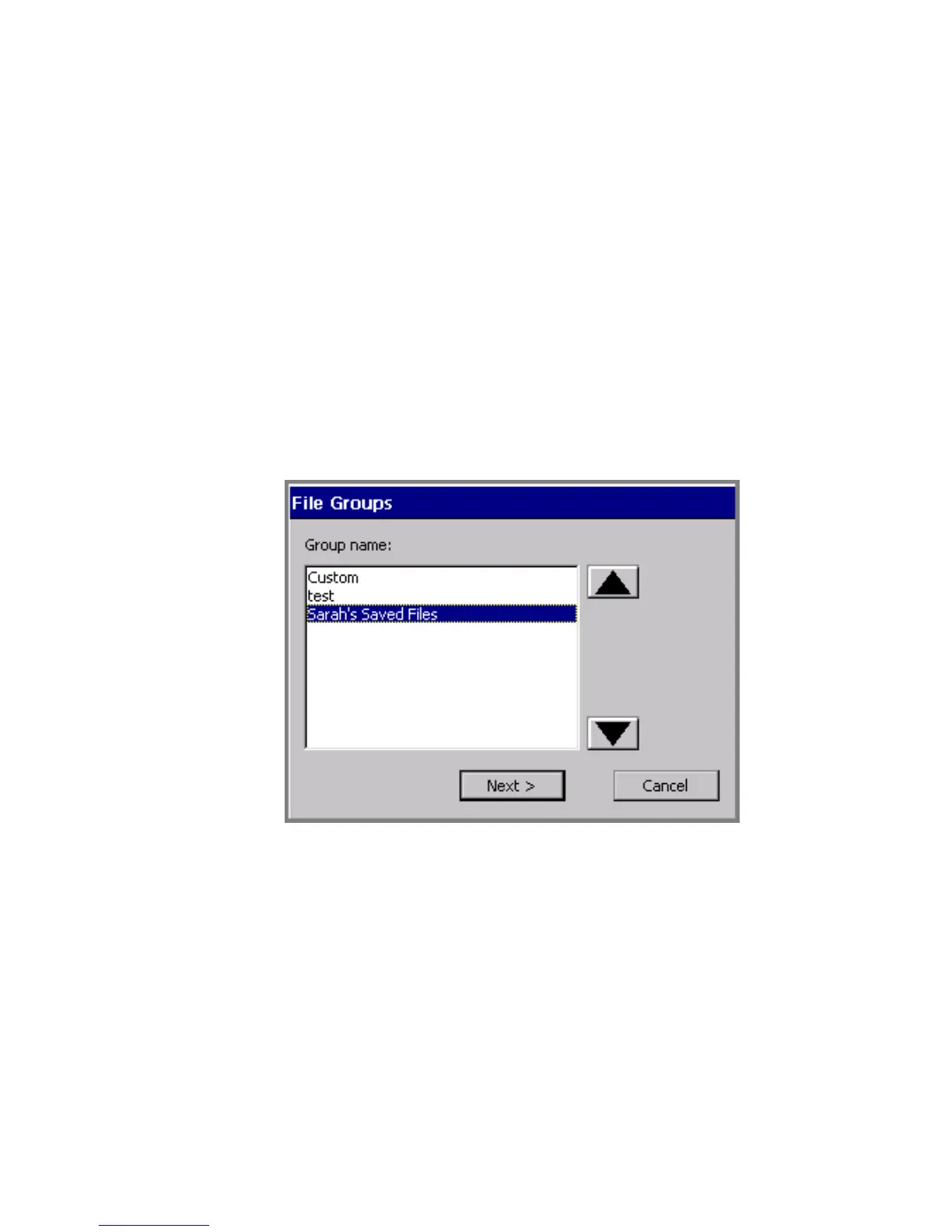Printing 11-9
4. Choose the Print files in file group option. (Note that the Special Print options
are now grayed out, and the File Group button becomes available.)
5. Choose OK. You’ll see the Print screen (Figure 11-3).
6. Choose OK on the Print screen. You’ll see the Preparing to Print screen
(
Figure 11-4), where you can track the printer’s progress while it processes and
prints the labels and pages in the file group.
To print a different file group
You can actually print any file group when you have any label displayed in the
Editor window. It just requires a couple more steps:
1. Follow steps 1-4 in the To print a file group procedure above.
2. Choose the File Group button. You’ll see the File Groups screen:
Figure 11-7. The File Groups screen.