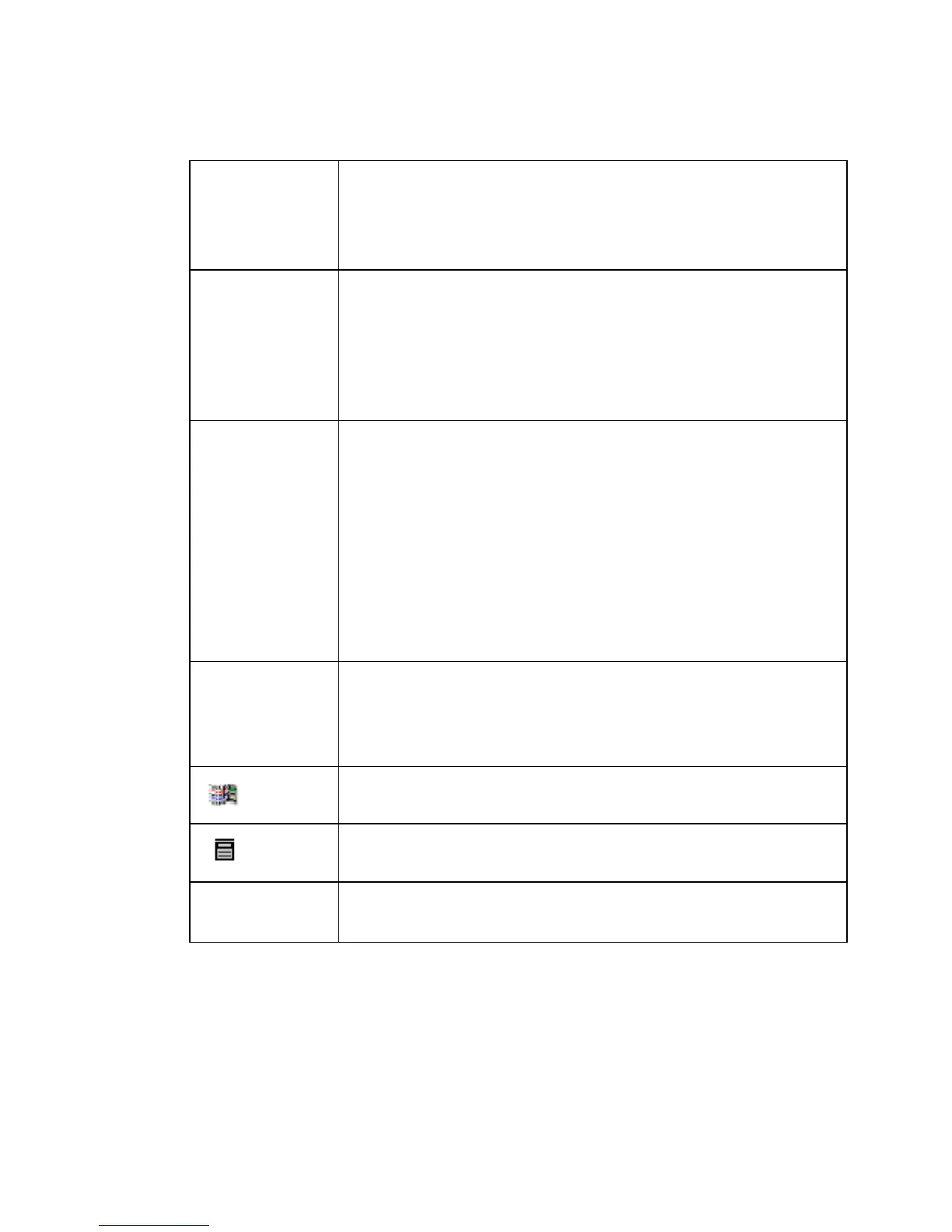3-10 Keyboard Basics
Tab z Advances to the next option on a screen.
z In the Enter Text screen, adds a tab indent in the text entry
area.
z Cycles through multiple objects layered on the display screen.
Caps Lock Locks on the uppercase for each alphabetic key. This function is
a toggle. If Caps Lock is off, pressing the Caps Lock key turns
caps lock on. Pressing it again turns it off. The Caps Lock LED
indicates the current caps lock status.If Caps Lock is on,
pressing Shift and an alphabetic key prints a lower case letter,
just like on a computer keyboard.
Shift Makes the next key pressed uppercase when Shift key is held
down. With Caps Lock is on, Shift makes the next key pressed
lowercase.
When an object is selected, press Shift and an arrow key to
move the object by greater increments than if you use the arrow
keys alone.
In text entry fields, press Shift in combination with the arrow
keys to select characters.
Ctrl Used in combination with specific alphanumeric keys, provides
keyboard “shortcuts” to certain standard Windows functions,
such as copying and pasting. See Shortcut keys on page 3-16
for specific details
Disabled.
Disabled
Alt Used in combination with the system function keys to access
secondary functions.
TABLE 3-2. Keyboard keys definitions. (Continued)