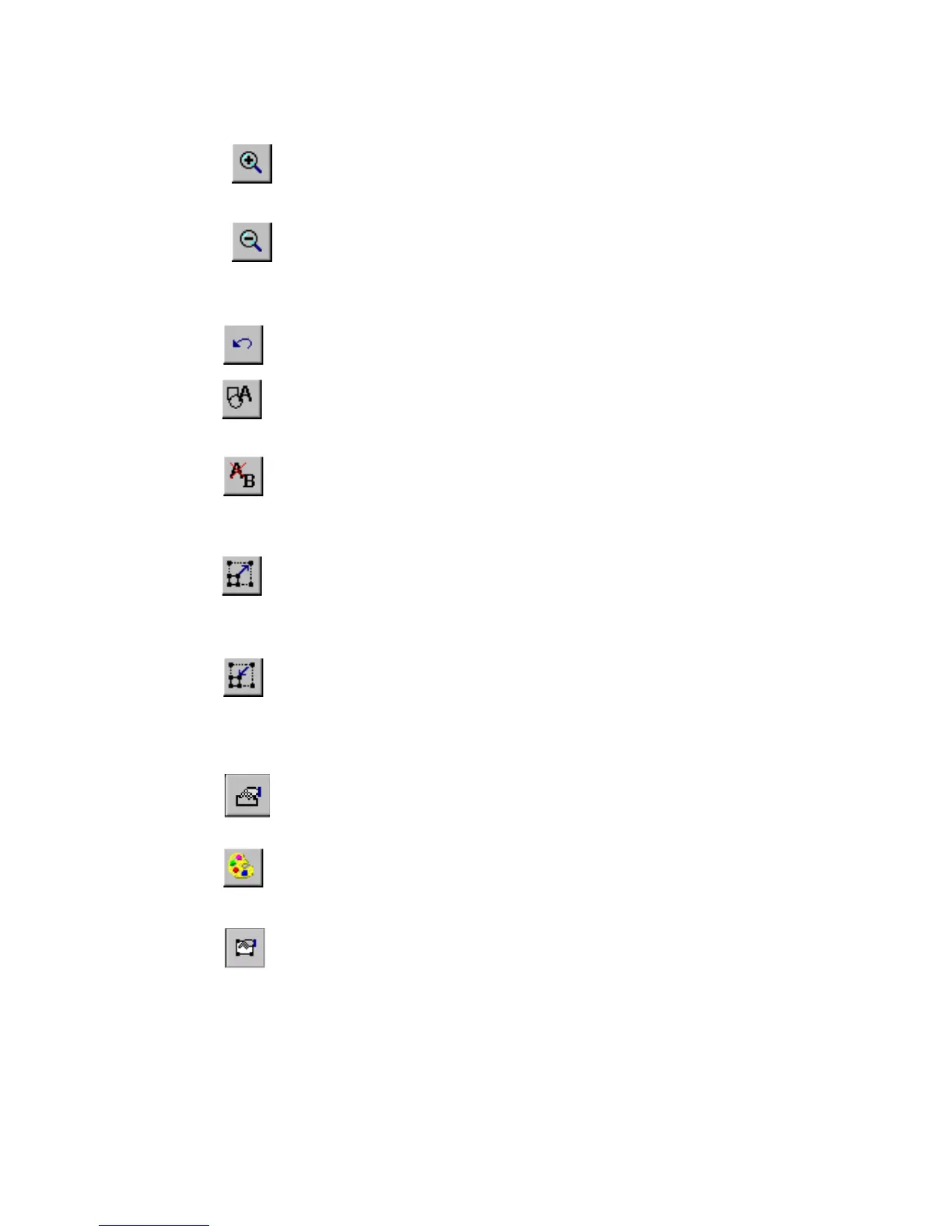6-8 Creating QuickText Labels
Zoom In. Increases the magnification, making the objects on the label
look larger. Does not change the actual size of the printed label, but is used
as a viewing aid. See Zooming in and zooming outn page 4-6 for details.
Zoom Out. Decreases the magnification, making the objects on the label
look smaller. Does not change the actual size of the printed label, but is
used as a viewing aid. See Zooming in and zooming outn page 4-6 for
details.
Undo. Reverses the last action you performed, when possible. When
actions may not be undone, the Undo button is grayed out.
Insert Object. Allows you to select the type of object you want to insert in
the label, such as text, graphic, bar code, and so on. See Adding Objectsn
page 7-3 for details.
Edit Object. Allows you to edit the object selected, depending on the type
of object. For example, for text, you’ll see the text editing screen. For
graphics, you’ll see the graphics selection prompt. See Opening and
editing an objectn page 7-31 for details.
Increase Size. Increases the size of the selected text or graphic. The text or
graphic remains in its original proportions, but displays and will print 10%
larger for each time you press the Increase Size button. See Using
Increase Size and Decrease Sizen page 7-28 for details
Decrease Size. Decreases the size of the selected text or graphic. The text
or graphic remains in its original proportions, but displays and will print
10% smaller for each time you press the Increase Size button. See Using
Increase Size and Decrease Sizen page 7-28 for details.
Properties Menu. Displays different options that apply to the object
selected including: Color, Object Properties, Move to Back, and Move to
Front.
Color. Lets you choose color for the selected object or change the default
color the system uses for drawing new objects. See See CHAPTER 8:
Applying Color, beginning on page 8-1 for details.
Object Properties. Lists information about the object selected, which can
be either text or graphic, including height, width, rotation, and so on. This
button is valid only when a single object is selected. See Changing object
propertiesn page 7-32 for details.