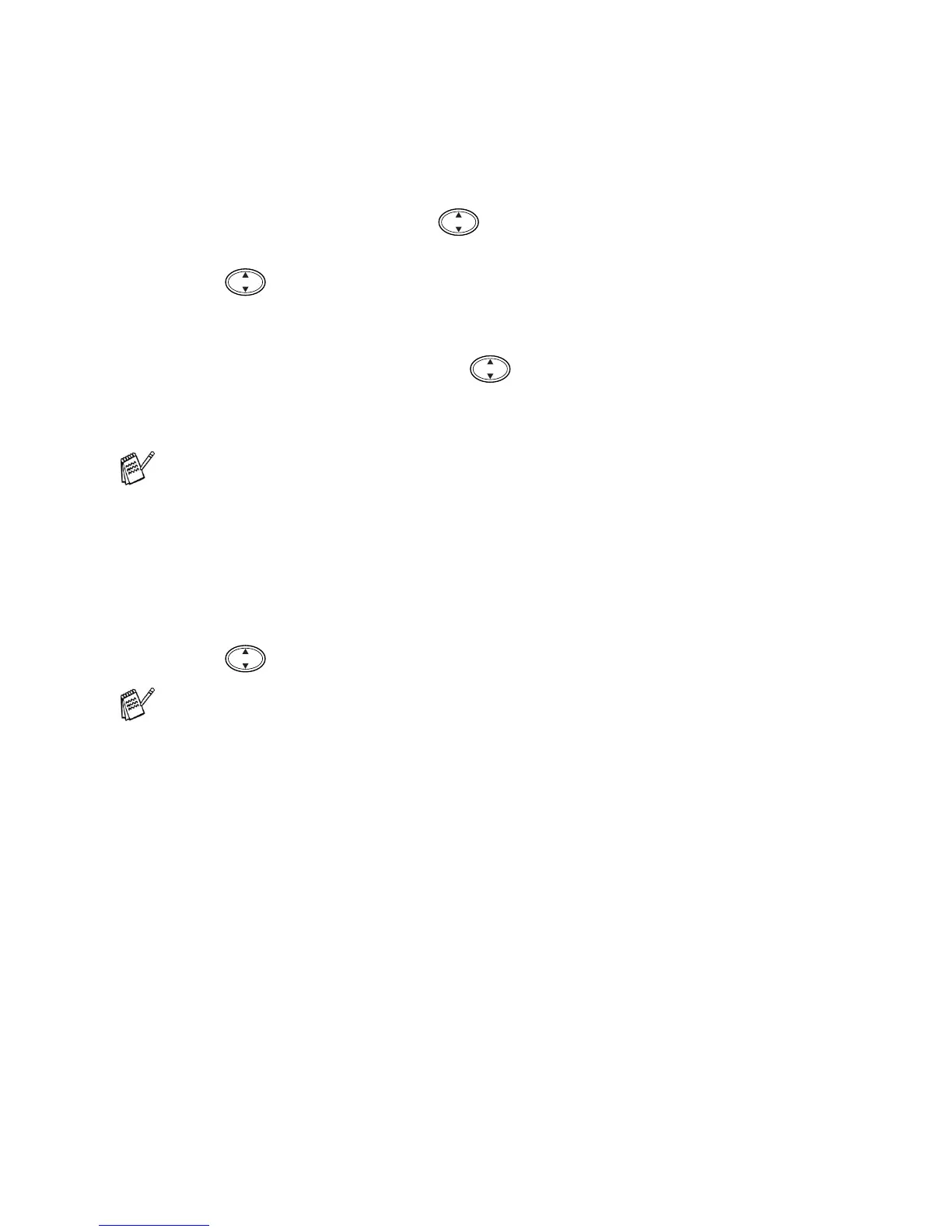11 - 8 MAKING COPIES
Paper Type
You can change the paper type only for the next copy. Select the
type of media that you are using to get the best print quality.
1
Place the original face down on the scanner glass.
2
Press
Copy Options
and to select PAPER TYPE.
Press
Menu/Set
.
3
Press to select the type of paper you are using (PLAIN,
INKJET, GLOSSY or TRANSPARENCY).
Press
Menu/Set
.
4
If you selected GLOSSY, press to select
GLOSSY:4-COLOUR or GLOSSY:3-COLOUR.
Press
Menu/Set
.
5
Press
Colour Copy
(or
Mono Copy
).
—OR—
Press for more settings.
The print quality of black ink depends on the type of glossy
paper you are using. Black ink is used when you select
GLOSSY:4-COLOUR. If the glossy paper you are using repels
the black ink, select GLOSSY:3-COLOUR, which simulates black
ink by combining the three ink colours.
You can change the default Paper Type setting at any time.
(See Setting the Paper Type on page 4-1.)
