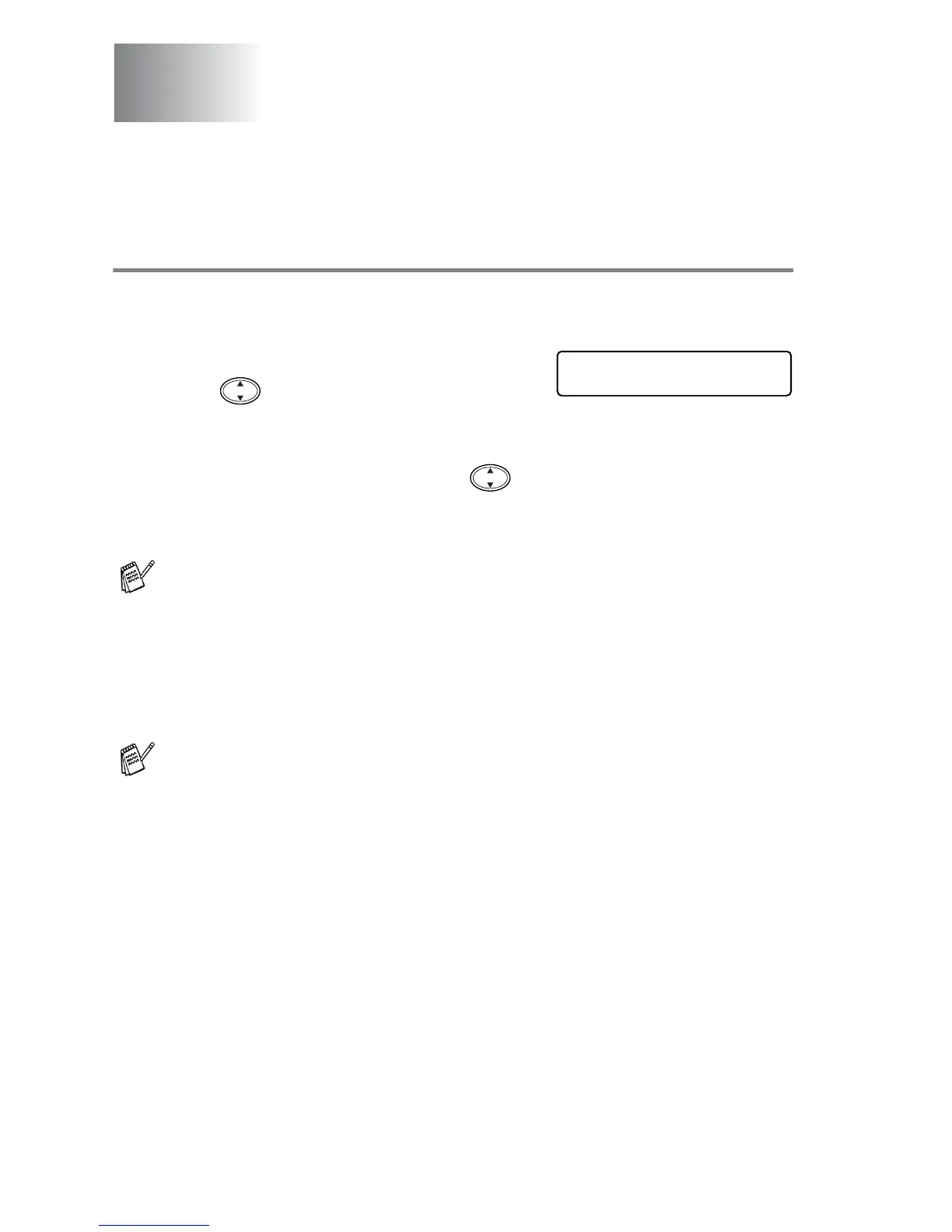4 - 1 INITIAL SETUP
4
Getting started
Setting the Paper Type
To get the best print quality, set the MFC for the type of paper you
are using.
1
Press
Menu/Set
,
1
,
1
.
2
Press to select PLAIN, INK JET,
GLOSSY or TRANSPARENCY.
Press
Menu/Set
.
3
If you selected GLOSSY, press to select
GLOSSY:4-COLOUR or GLOSSY:3-COLOUR.
Press
Menu/Set
.
4
Press
Stop/Exit
.
Initial setup
The print quality of black ink varies depending on the kind of
glossy paper you are using. Black ink is used when you select
GLOSSY:4-COLOUR. If the glossy paper you are using repels
the black ink, select GLOSSY:3-COLOUR, which simulates black
ink by combining the three ink colours.
The MFC ejects paper with printed surfaces face up onto the
paper tray in the front of the machine. When you use
transparencies or glossy paper, remove each sheet immediately
to prevent smudging or paper jams.
GENERAL SETUP
1.PAPER TYPE
