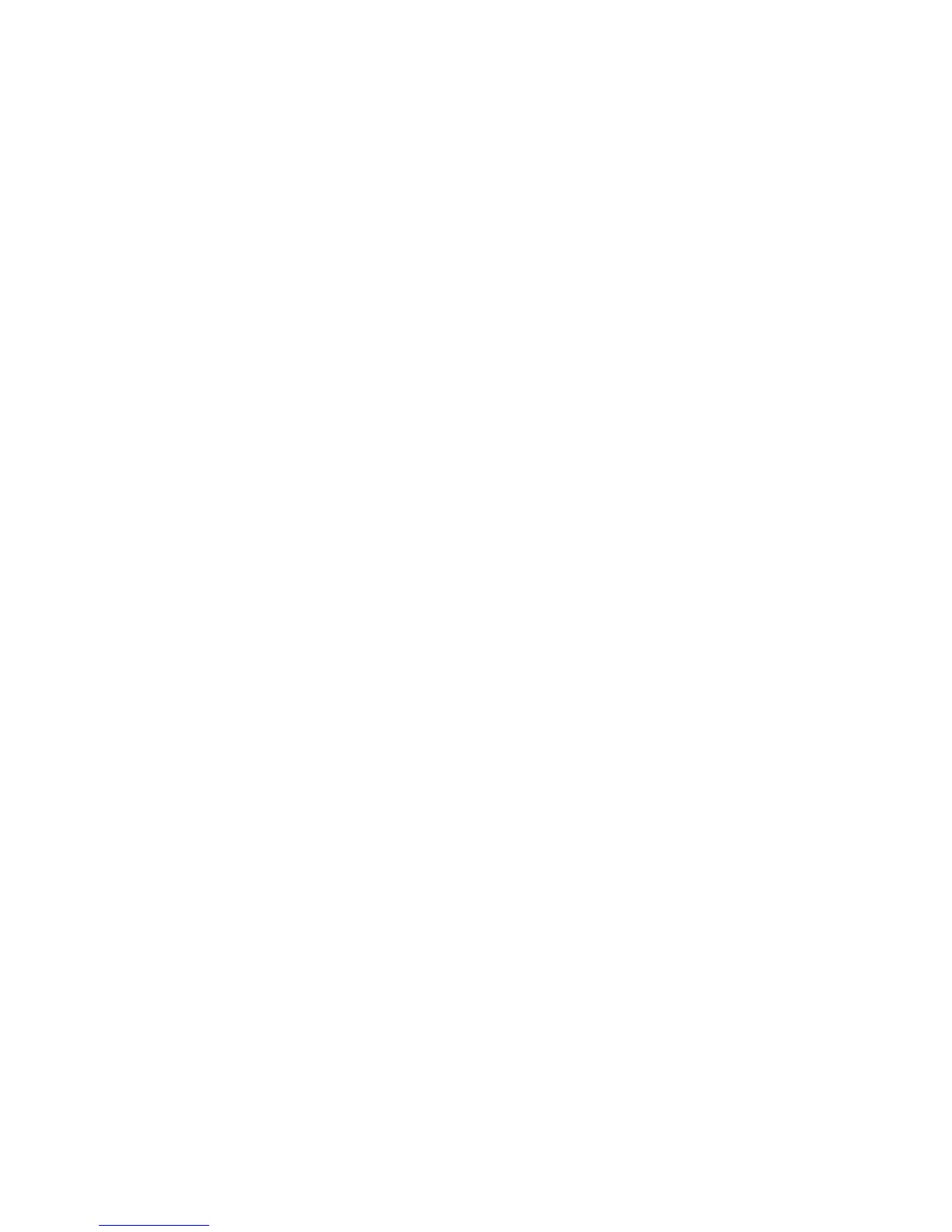HOW TO SCAN USING WINDOWS
®
15 - 9
Document Size
Set the Size to one of the following:
■ Letter (8 1/2 x 11 in.)
■ A4 (210 x 297 mm)
■ A5 (148 x 210 mm)
■ B5 (182 x 257 mm)
■ Executive (7 1/4 x 10 1/2 in.)
■ Business Card (90 x 60 mm)
■ Photo (9 x 13 cm)
■ Photo (13 x 18 cm)
■ APS C (10 x 15 cm)
■ Custom (User adjustable from 90 x 90 mm to 22 x 30 cm)
To scan photographs or business cards, select the document size,
and then place the document face down at the center of scanner
glass.
When scanning photographs or other images for use in a word processor
or other graphics application. You should try different settings for the
contrast and resolution modes to see which best suits your needs.
