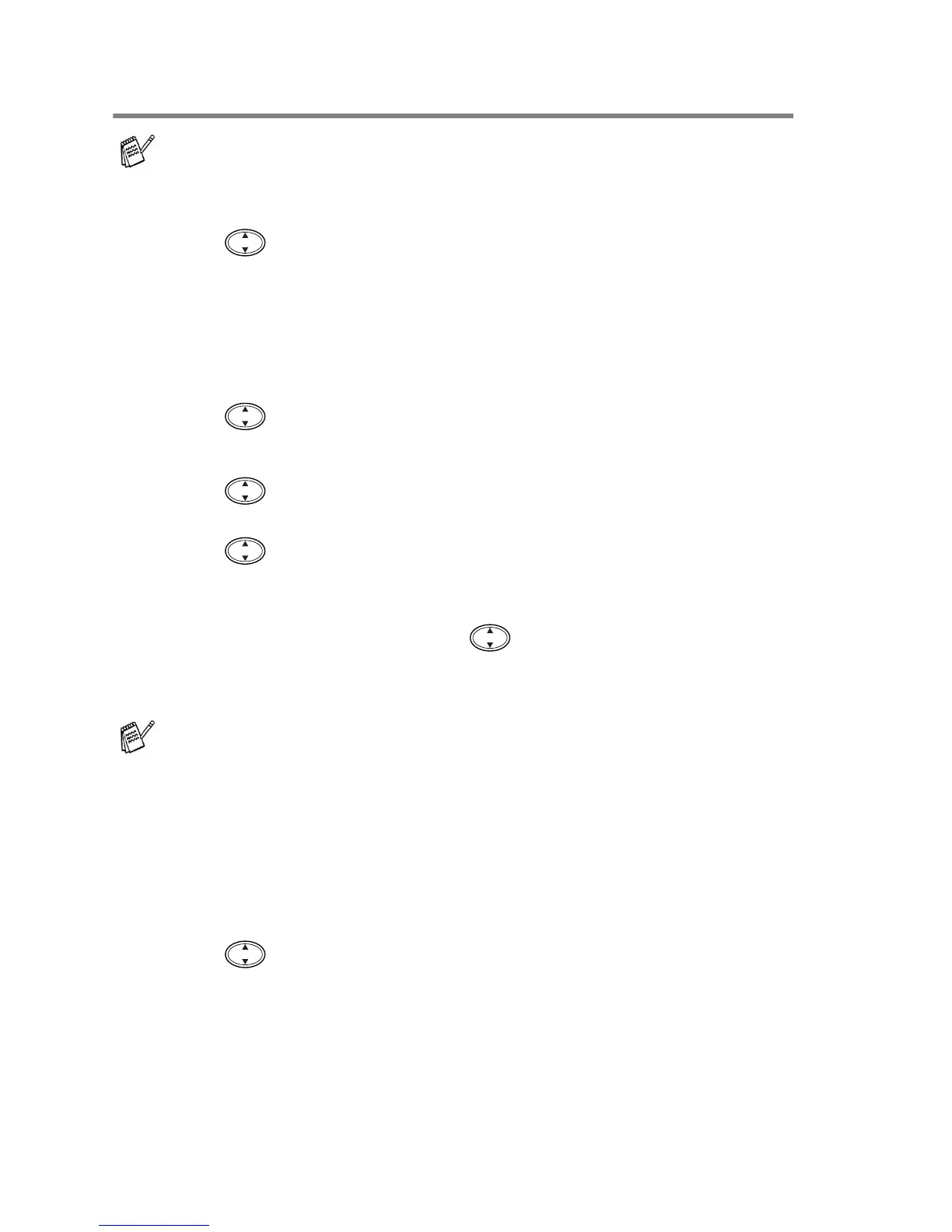12 - 9 WALK-UP PHOTOCAPTURE CENTER
™
Menu selections
Number of Copies
6
Press to select NO. OF COPIES:01.
Press
Menu/Set
.
7
Use the dial pad to enter the number of copies you want.
Press
Menu/Set
.
8
Press
Colour Copy
to print.
—OR—
Press for more settings.
Paper Type
6
Press to select PAPER TYPE.
Press
Menu/Set
.
7
Press to select the type of paper you are using,
(PLAIN, INK JET, GLOSSY or TRANSPARENCY).
Press
Menu/Set
.
8
If you selected GLOSSY, press to select
GLOSSY:4-COLOUR or GLOSSY:3-COLOUR.
Press
Menu/Set
.
9
Press
Colour Copy
to print.
—OR—
Press for more settings.
Make sure you have entered the image number that you want to
be printed. (See page 12-7.)
The print quality of black ink depends on the type of glossy
paper you are using. Black ink is used when you select
4-COLOUR.
If the glossy paper you are using repels the black ink, select
3-COLOUR, which simulates black ink by combining the three
ink colours.
