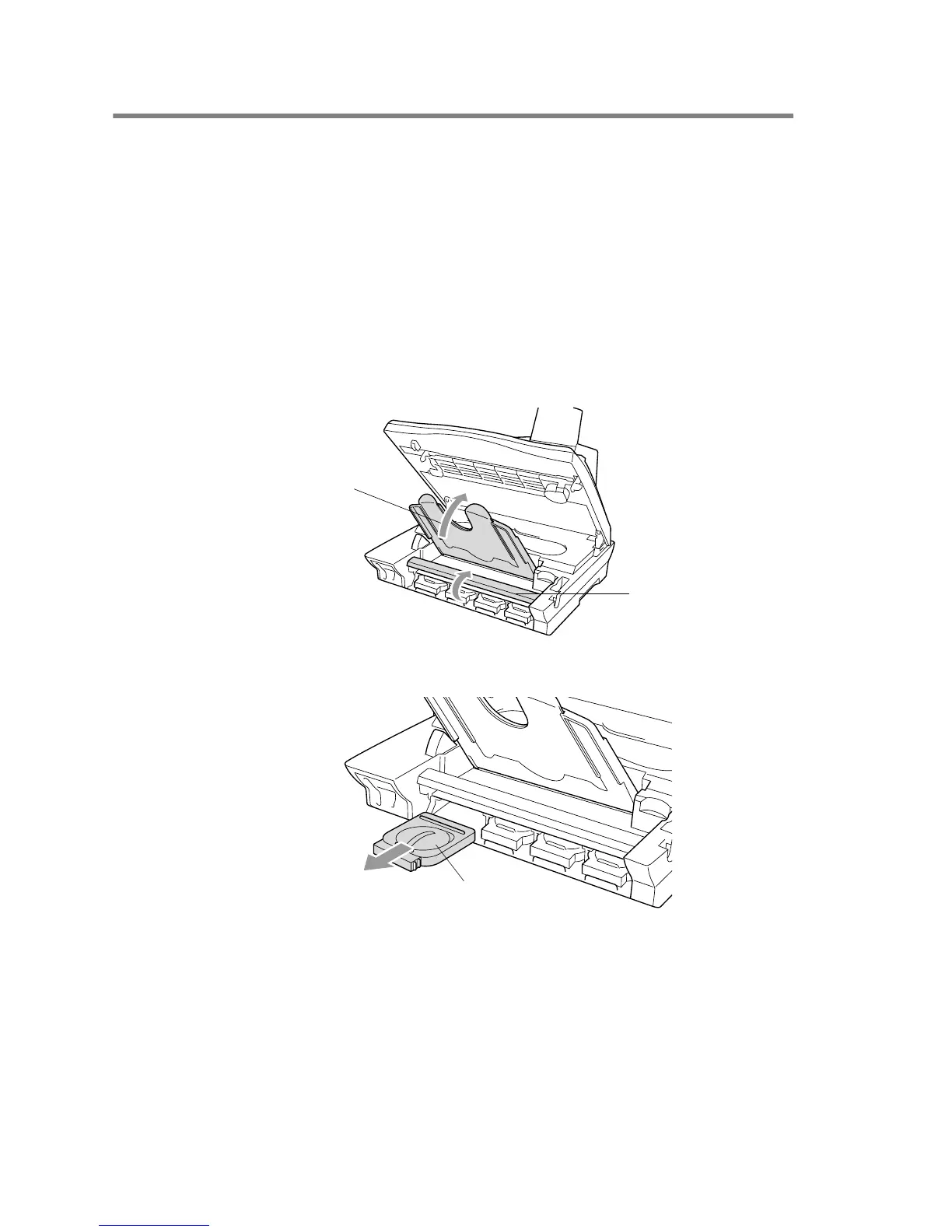23 - 20 TROUBLESHOOTING AND ROUTINE MAINTENANCE
Replacing the ink cartridges
Your MFC is equipped with an ink dot counter that automatically
monitors the ink level in each colour cartridge. When the counter
detects an ink cartridge is out of ink, the MFC will notify you with a
message INK EMPTY on the LCD.
The LCD shows you which colour cartridges are empty. Be sure to
follow the LCD prompts so you replace the colour cartridges in the
appropriate order.
1
Pull the scanner cover release lever and lift the scanner cover.
2
Lift the output paper support and open the ink cartridge cover.
3
Remove the ink cartridges that are shown on the LCD.
If one or more ink cartridges are empty, for example Black, the
LCD shows INK EMPTY BLACK and PLS OPEN COVER.
4
Open the new ink cartridge bag for the colour shown on the
LCD, and then take out the ink cartridge.
Output Paper
Support
Ink Cartridge Cover
Empty Ink Cartridge
