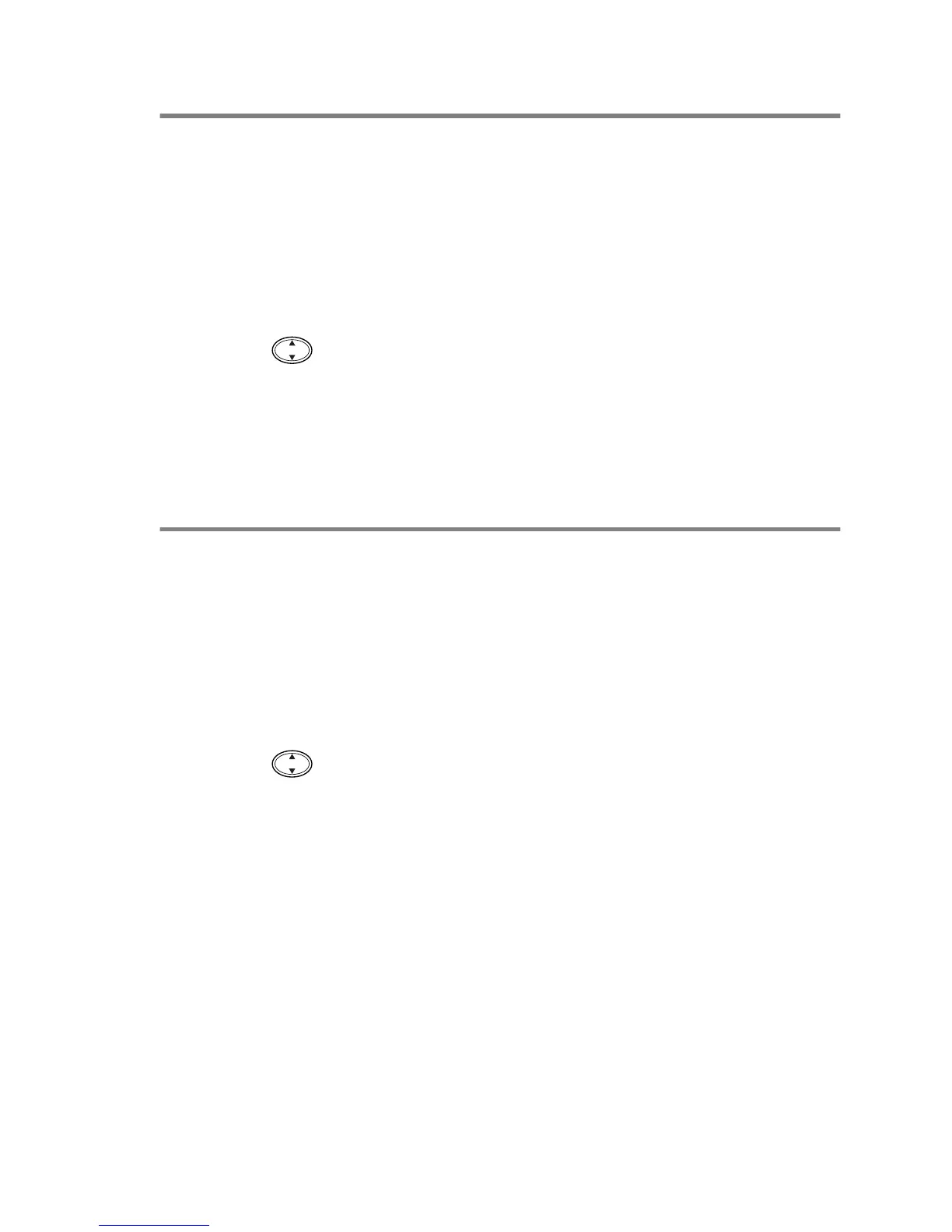HOW TO SCAN USING WINDOWS
®
15 - 17
Scan to E-mail
You can either scan a black and white or colour original into your
E-mail application as a file attachment. You can change the Scan to
key configuration.(See Scan to E-mail on page 16-7 to 16-9.) (For
Windows
®
XP: See Hardware Section: Changing the Scan to Button
Configuration on page 17-6 to 17-14.)
1
Place the original face down on the scanner glass.
2
Press the
Scan to
key.
3
Press to select SCAN TO E-MAIL.
Press
Menu/Set
.
The MFC will scan the original, create a file attachment, and
launch your E-mail application, displaying the new message
waiting to be addressed.
Scan Image
You can scan a colour picture into your graphics application for
viewing and editing. You can change the Scan to key configuration.
(See Scan to E-mail on page 16-7 to 16-9.)(For Windows
®
XP: See
Hardware Section: Changing the Scan to Button Configuration on
page 17-6 to 17-14.)
1
Place the original face down on the scanner glass.
2
Press the
Scan to
key.
3
Press to select SCAN TO IMAGE.
Press
Menu/Set
.
The MFC will start the scanning process.
