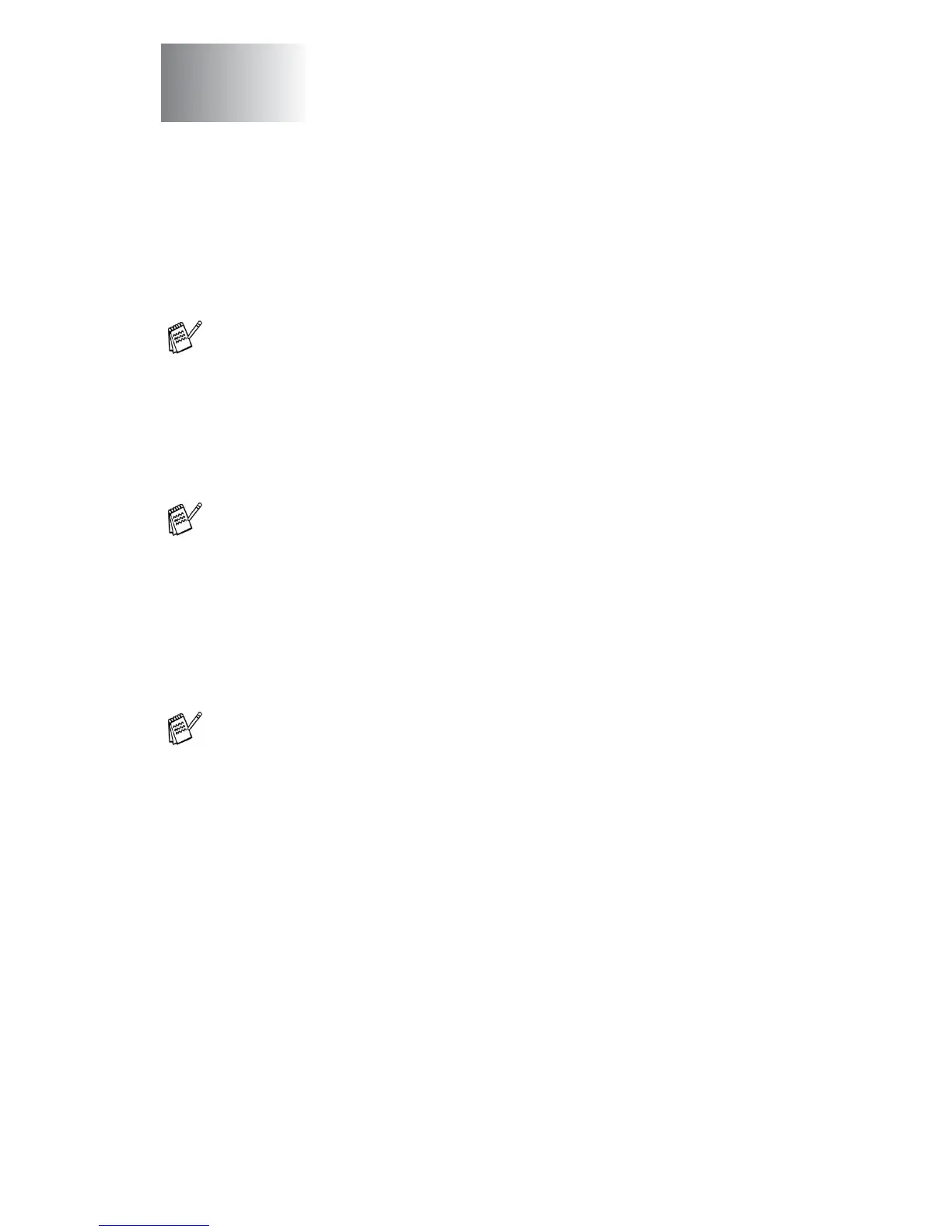USING THE PHOTOCAPTURE CENTER
™
FROM YOUR PC
20 - 1
20
Introduction
1
Insert a SmartMedia
®
, CompactFlash
®
or Memory Stick
®
card
into your MFC.
2
In Windows
®
Explorer on your PC, double-click the Removable
Disk icon. The files and folders that are on the media card will
appear on your PC screen.
Using the PhotoCapture
Center
™
from your PC
(For Windows
®
)
For Windows
®
2000 users, to access the PhotoCapture
Center
™
features from your PC you must first install a Windows
®
2000 update. Please see the Quick Setup Guide for installation
instructions.
If two or three media cards are inserted at the same time, the
PhotoCapture Center
™
will read only the card that was put in
first. To have access to another card, you must first take out all
the cards, and then put in the media card you wish to access.
If you are using Windows
®
XP and you create a name for the
volume label of the media card, the name will appear instead of
‘Removable Disk’.
