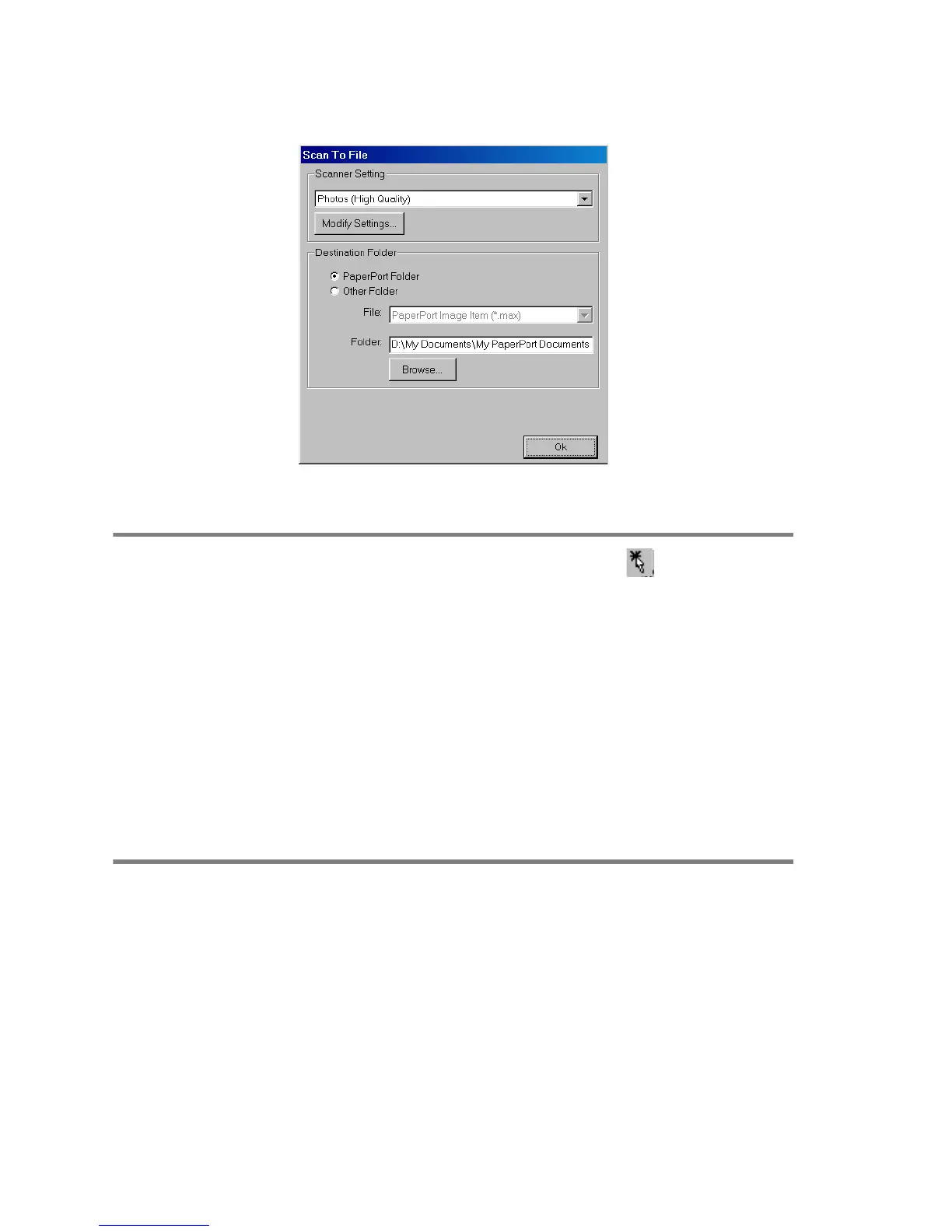16 - 5
USING THE BROTHER CONTROL CENTER FOR WINDOWS
®
98/ 98SE/ME/2000 PROFESSIONAL
Scan to File
To access Scan to File Configuration screen
1
In the Task Tray right-click the Control Center icon and
select Show to access the Brother Control Center window.
2
Right-click Scan to File button and then click on Configuration.
Click the Modify Settings button to view the configuration
screen of the Control Center.
3
To save your settings, click OK.
—OR—
To go back to the factory default settings, click the
Restore Defaults button.
Scanner settings
From the pull-down list, select the scanning mode that is appropriate
for the type of file: Text for OCR; Photos; Photos (High Quality);
Photos (Quick Scan) or Custom.
To change any of the settings for the mode, click Modify Settings.
