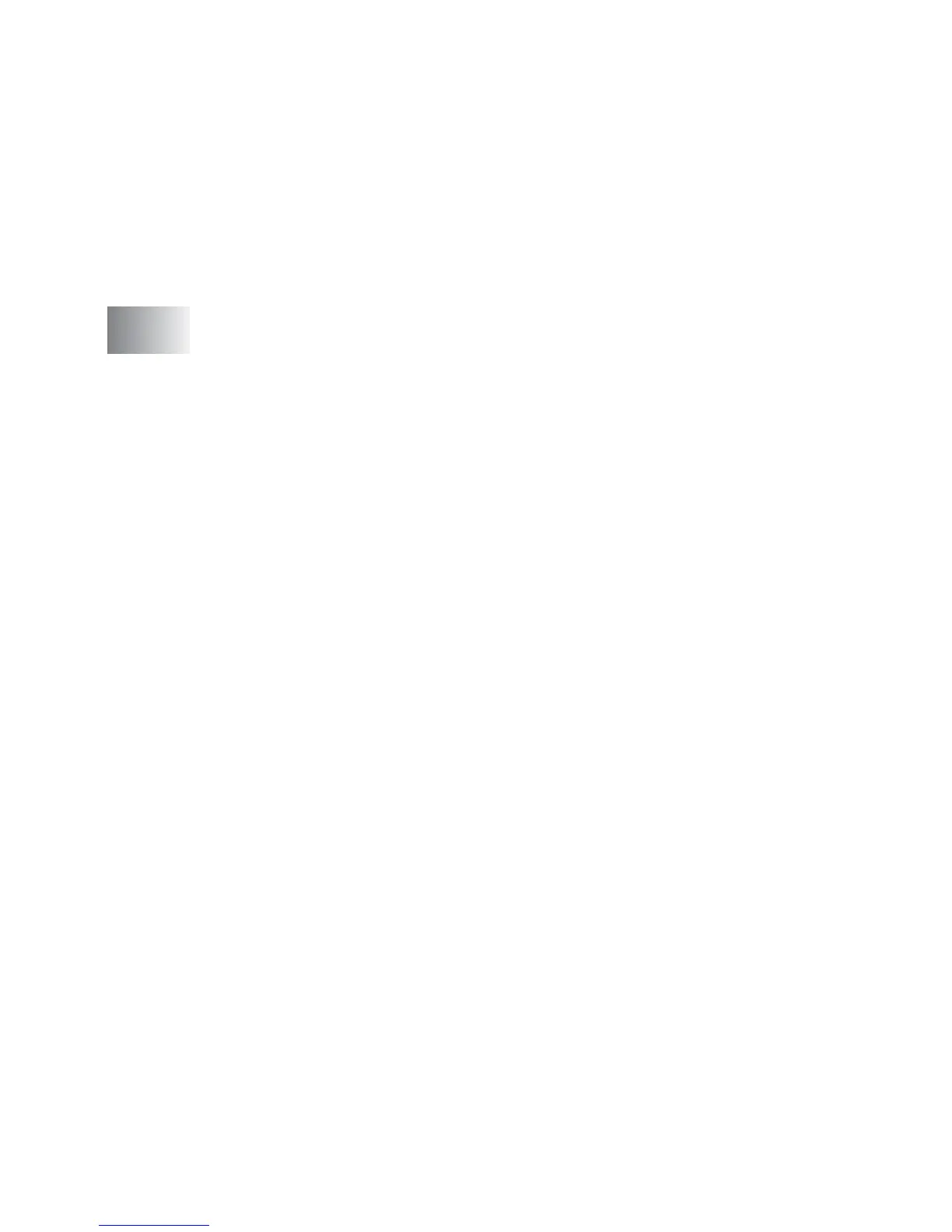xv
Using ScanSoft
®
PaperPort
®
and TextBridge
®
OCR....15-21
Viewing items..........................................................15-22
Organizing your items in folders .............................15-23
Quick links to other applications .............................15-23
ScanSoft
®
TextBridge
®
OCR lets you convert
image text in to text you can edit........................15-24
You can Import items from other applications ........15-24
You can Export items in other formats....................15-25
Exporting an image file .......................................15-25
16
Using the Brother Control Center for Windows
®
98/
98SE/Me/2000 Professional ...............................................16-1
Brother MFL-Pro Control Center.....................................16-1
AutoLoad the Brother Control Center .......................16-2
How to turn off AutoLoad..........................................16-2
Brother Control Center features......................................16-3
Auto Configuration....................................................16-3
Scan to key operations .............................................16-4
Scan to File.....................................................................16-5
To access Scan to File Configuration screen ...........16-5
Scanner settings.......................................................16-5
Destination folder......................................................16-6
Scan to E-mail ................................................................16-7
To access Scan to E-mail Configuration screen.......16-7
Scanner settings.......................................................16-8
E-mail application .....................................................16-8
Send to Options........................................................16-9
Scan to OCR (Word Processor) ...................................16-10
To access Scan to OCR Configuration screen.......16-10
Scanner settings.....................................................16-11
Word Processor......................................................16-11
Scan Image...................................................................16-13
To access Scan to Image Configuration screen.....16-13
Scanner settings.....................................................16-13
Target Application...................................................16-14
