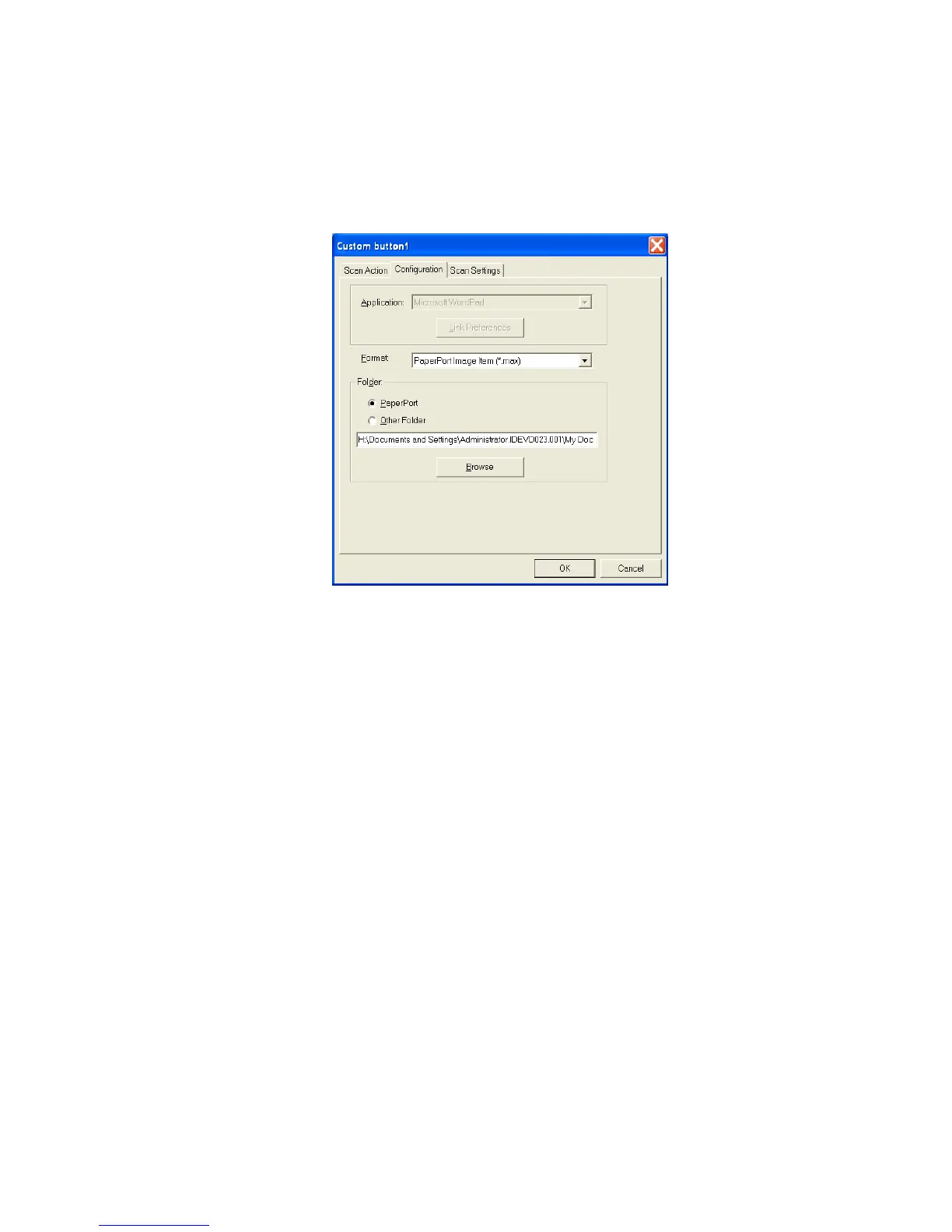USING THE WINDOWS
®
-BASED BROTHER SMARTUI CONTROL CENTER
17 - 34
File:
Select the file format from the Format pull down list. You can either
send the file to the default PaperPort
®
directory or select your own
destination directory by selecting Other Folder. Use the Browse
button to select the destination directory.
