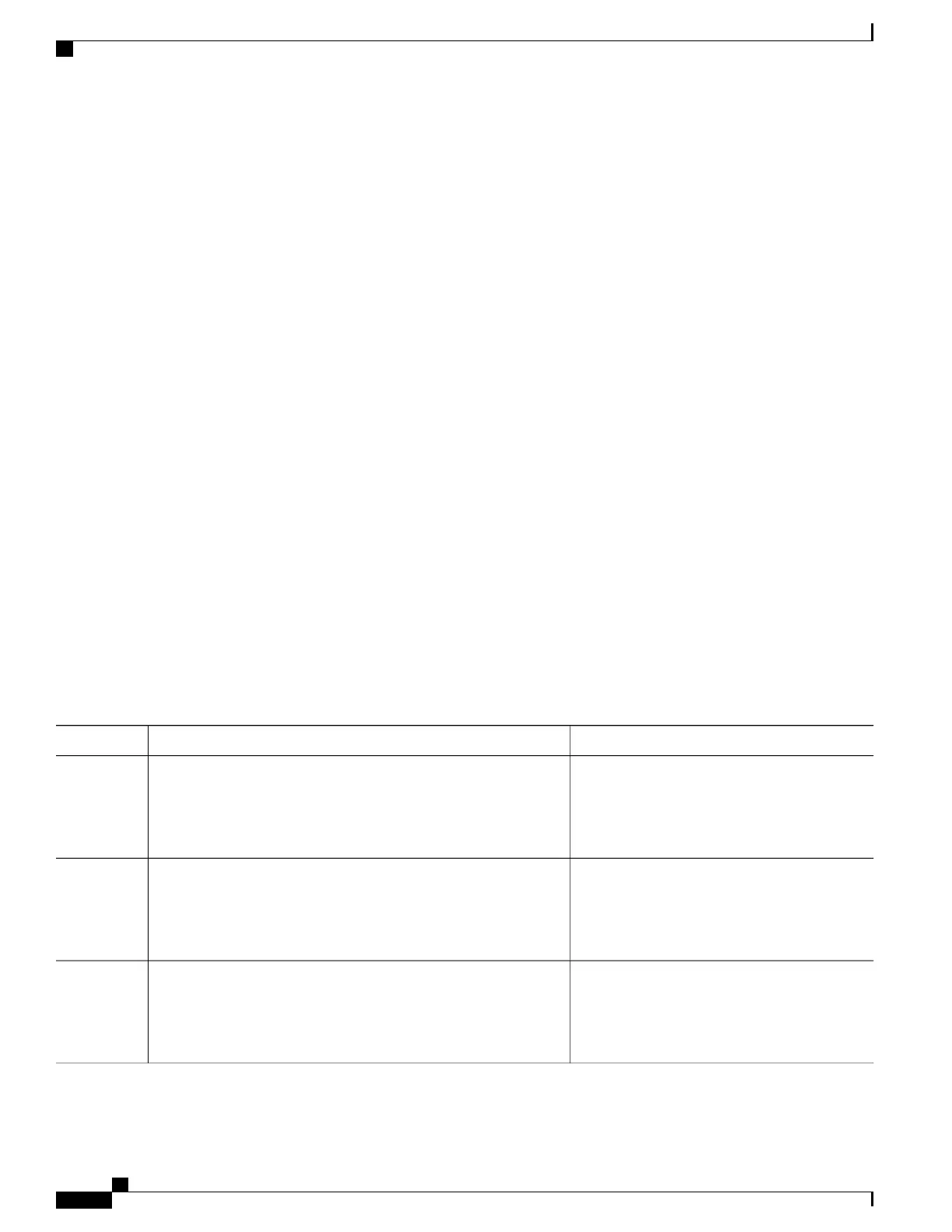Configuring Link Monitoring Options
Perform this optional task to specify link monitoring options. Steps 4 through 10 can be performed in any
sequence.
SUMMARY STEPS
1.
enable
2.
configure terminal
3.
interface type number
4.
ethernet oam [max-rate oampdus | min-rate num-seconds| mode {active | passive} | timeout seconds]
5.
ethernet oam link-monitor frame {threshold {high {none | high-frames} | low low-frames} | window
milliseconds}
6.
ethernet oam link-monitor frame-period {threshold {high {none | high-frames} | low low-frames} |
window frames}
7.
ethernet oam link-monitor frame-seconds {threshold {high {none | high-frames} | low low-frames} |
window milliseconds}
8.
ethernet oam link-monitor receive-crc {threshold {high {high-frames | none} | low low-frames} |
window milliseconds}
9.
ethernet oam link-monitor transmit-crc {threshold {high {high-frames | none} | low low-frames} |
window milliseconds}
10.
ethernet oam link-monitor symbol-period {threshold {high {none | high-symbols} | low low-symbols}
| window symbols}
11.
exit
DETAILED STEPS
PurposeCommand or Action
Enables privileged EXEC mode.enable
Step 1
Example:
Device> enable
•
Enter your password if prompted.
Enters global configuration mode.configure terminal
Example:
Device# configure terminal
Step 2
Identifies the interface and enters interface
configuration mode.
interface type number
Example:
Device(config)# interface gigabitEthernet 0/0/3
Step 3
Carrier Ethernet Configuration Guide (Cisco ASR 920 Series)
310
Using Ethernet Operations Administration and Maintenance
Configuring Link Monitoring Options
