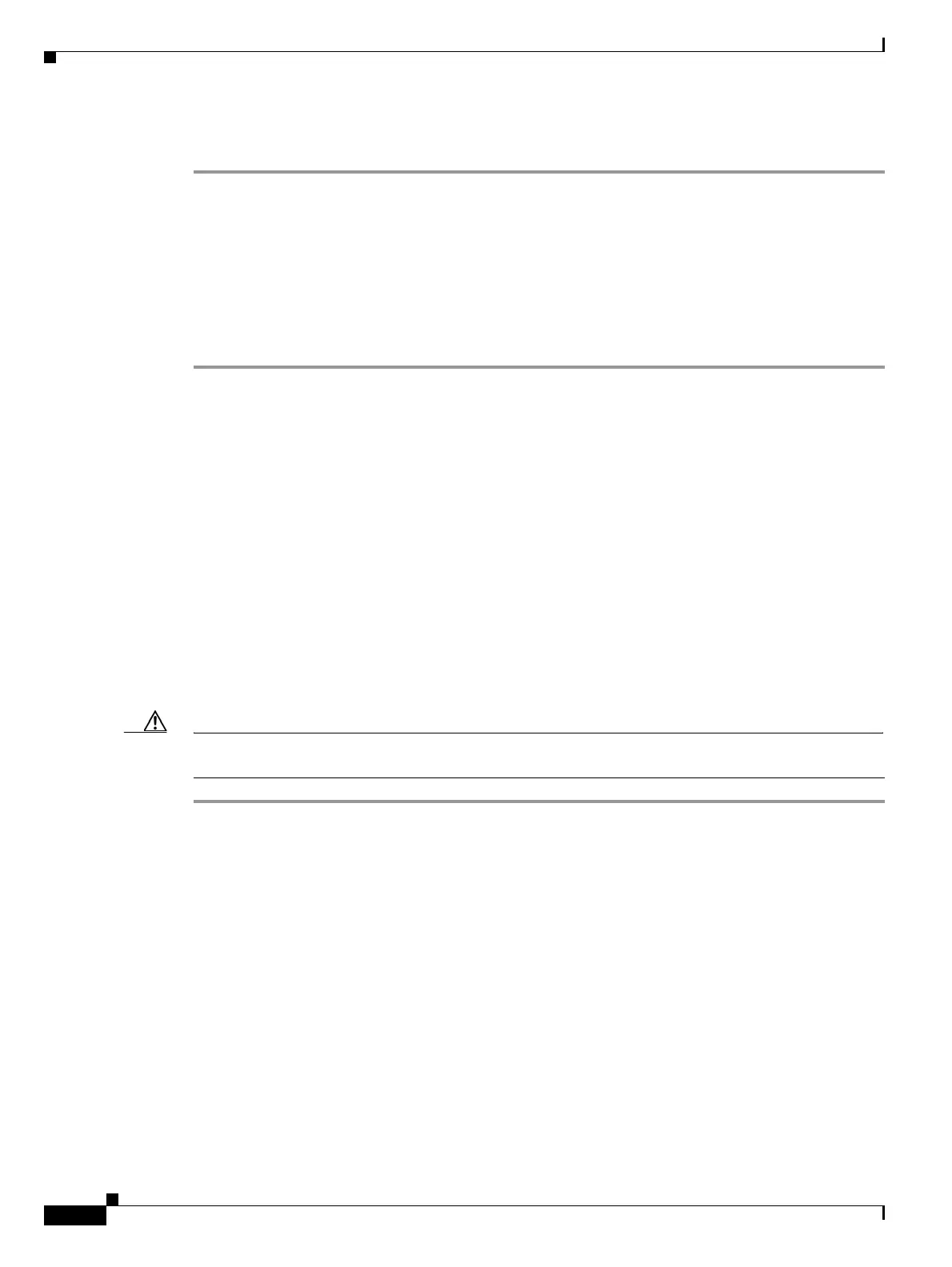1-124
Cisco ONS 15454 Troubleshooting Guide, R8.5
November 2009
Chapter 1 General Troubleshooting
1.10.6 Slow CTC Operation or Login Problems
Redirect the Netscape Cache to a Valid Directory
Step 1 Launch Netscape.
Step 2 Open the Edit menu.
Step 3 Choose Preferences.
Step 4 Under the Category column on the left side, expand the Advanced category and choose the Cache tab.
Step 5 Change your disk cache folder to point to the cache file location.
The cache file location is usually C:\ProgramFiles\Netscape\Users\yourname\cache. The yourname
segment of the file location is often the same as the user name.
1.10.6 Slow CTC Operation or Login Problems
Symptom You experience slow CTC operation or have problems logging into CTC.
Possible Cause The CTC cache file might be corrupted or might need to be replaced.
Recommended Action Search for and delete cache files. This operation forces the ONS 15454 to
download a new set of Java archive (JAR) files to your computer hard drive. Complete the “Delete
the CTC Cache File Automatically” procedure on page 1-124 or the “Delete the CTC Cache File
Manually” procedure on page 1-125.
Delete the CTC Cache File Automatically
Caution All running sessions of CTC must be halted before deleting the CTC cache. Deleting CTC cache might
cause any CTC running on this system to behave in an unexpected manner.
Step 1 Enter an ONS 15454 IP address into the browser URL field. The initial browser window shows a
Delete CTC Cache button.
Step 2 Close all open CTC sessions and browser windows. The PC operating system does not allow you to
delete files that are in use.
Step 3 Click Delete CTC Cache on the initial browser window to clear the CTC cache. Figure 1-48 shows the
Delete CTC Cache window.
