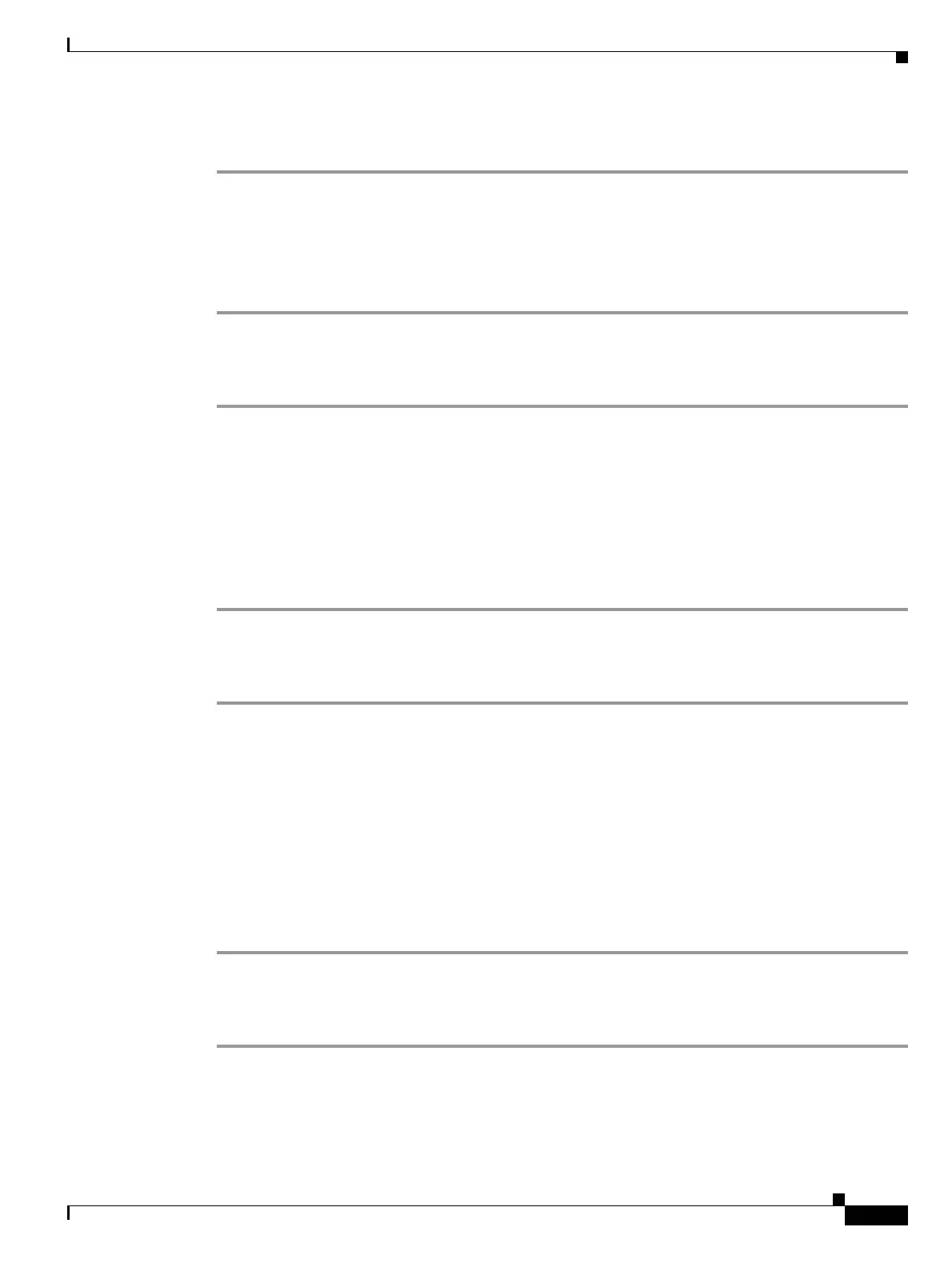2-261
Cisco ONS 15454 Troubleshooting Guide, R8.5
November 2009
Chapter 2 Alarm Troubleshooting
2.9.1 Node and Ring Identification, Change, Visibility, and Termination
Identify a BLSR Ring Name or Node ID Number
Step 1 Log into a node on the network.
Step 2 In node view, choose Go to Network View from the View menu.
Step 3 Click the Provisioning > BLSR tabs.
Step 4 From the Ring Name column, record the ring name, or in the Nodes column, record the Node IDs in the
BLSR. The Node IDs are the numbers in parentheses next to the node name.
Change a BLSR Ring Name
Step 1 Log into a node on the network.
Step 2 In node view, choose Go to Network View from the View menu.
Step 3 Click the Provisioning > BLSR tabs.
Step 4 Highlight the ring and click Edit.
Step 5 In the BLSR window, enter the new name in the Ring Name field.
Step 6 Click Apply.
Step 7 Click Yes in the Changing Ring Name dialog box.
Change a BLSR Node ID Number
Step 1 Log into a node on the network.
Step 2 In node view, choose Go to Network View from the View menu.
Step 3 Click the Provisioning > BLSR tabs.
Step 4 Highlight the ring and click Edit.
Step 5 In the BLSR window, right-click the node on the ring map.
Step 6 Select Set Node ID from the shortcut menu.
Step 7 In the Edit Node ID dialog box, enter the new ID. The Node ID is the number in parentheses after the
Node Name.
Step 8 Click OK.
Verify Node Visibility for Other Nodes
Step 1 Log into a node on the network.
Step 2 In node view, click the Provisioning > BLSR tabs.
Step 3 Highlight a BLSR.
