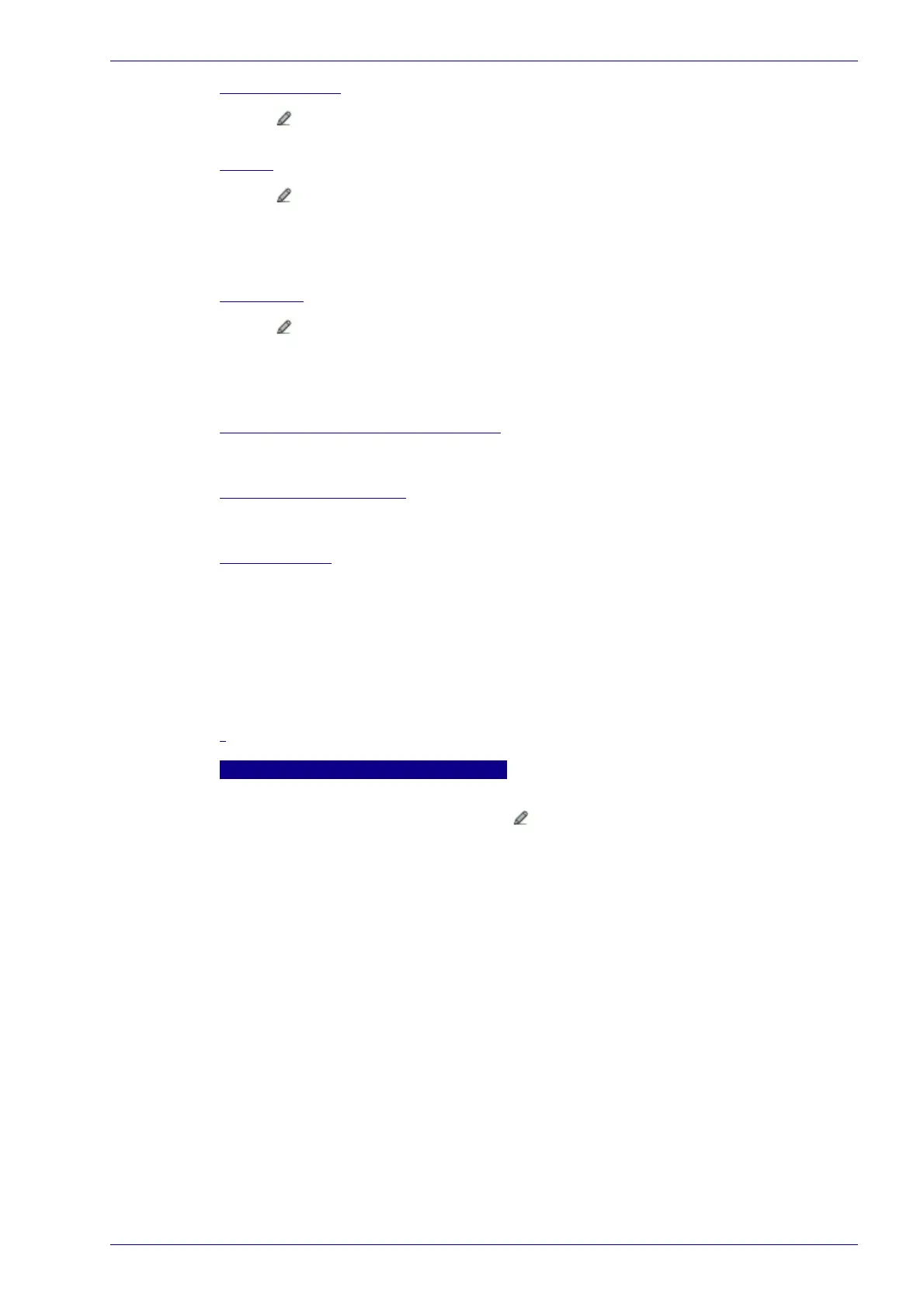Messaging | Message Format
Reference Manual 133
Align Filler Char
Click to activate the Text Entry Tool and create a filler character in the text field
provided. This filler is used to extend the Align Length.
Header
Click to activate the Text Entry Tool and create a Header in the text field
provided. Headers (up to 128 bytes) can be defined and transmitted as a block
preceding the barcode(s). Use characters from NUL (00H) to ~ (7EH).
Click Submit to save your text to the origin window text field, or click Cancel to
return to origin window without transferring text.
Terminator
Click to activate the Text Entry Tool and create a Terminator in the text field
provided. Terminators (up to 128 bytes) can be defined and transmitted as a block
following the barcode(s). Use characters from NUL (00H) to ~ (7EH).
Click Submit to save your text to the origin window text field, or click Cancel to
return to origin window without transferring text.
Message Location for Global No Read
Select Only No Read Message, Before No Read Message, or After No Read Message
from the drop-down list.
Global Scale Type (Units)
Select Metric (mm) or Imperial (0.1 in) from the drop-down list. The scale format
that will be transmitted.
Code Identifier
Select Disable, AIM, or Custom from the drop-down list. A Code Identifier string
can be included in the output message.
If Disable is selected, no code identifier is included in the output message.
If AIM is selected, the AIM standard identifier is included in the output
message
If Custom is selected, the Code Identifier Strings group is activated at the
bottom of the window, allowing you to define an identifier string for each
code symbology. The string will be included in the output message.
"
Messaging | Message Builder" on page 134
Code Identifier Strings
This section of the Message Format window is only available when Custom is
selected as the Code Identifier. Click to activate the Text Entry Tool and create a
custom code identifier string for any listed code symbology.
Click Submit to save your text to the origin window text field, or click Cancel to
return to origin window without transferring text.
3. When you have finished making changes, click Update All to save all pend-
ing changes, click Reset All to revert to all previously saved values, and click
Reset Page to revert to previous saved values on the current page. 0.
