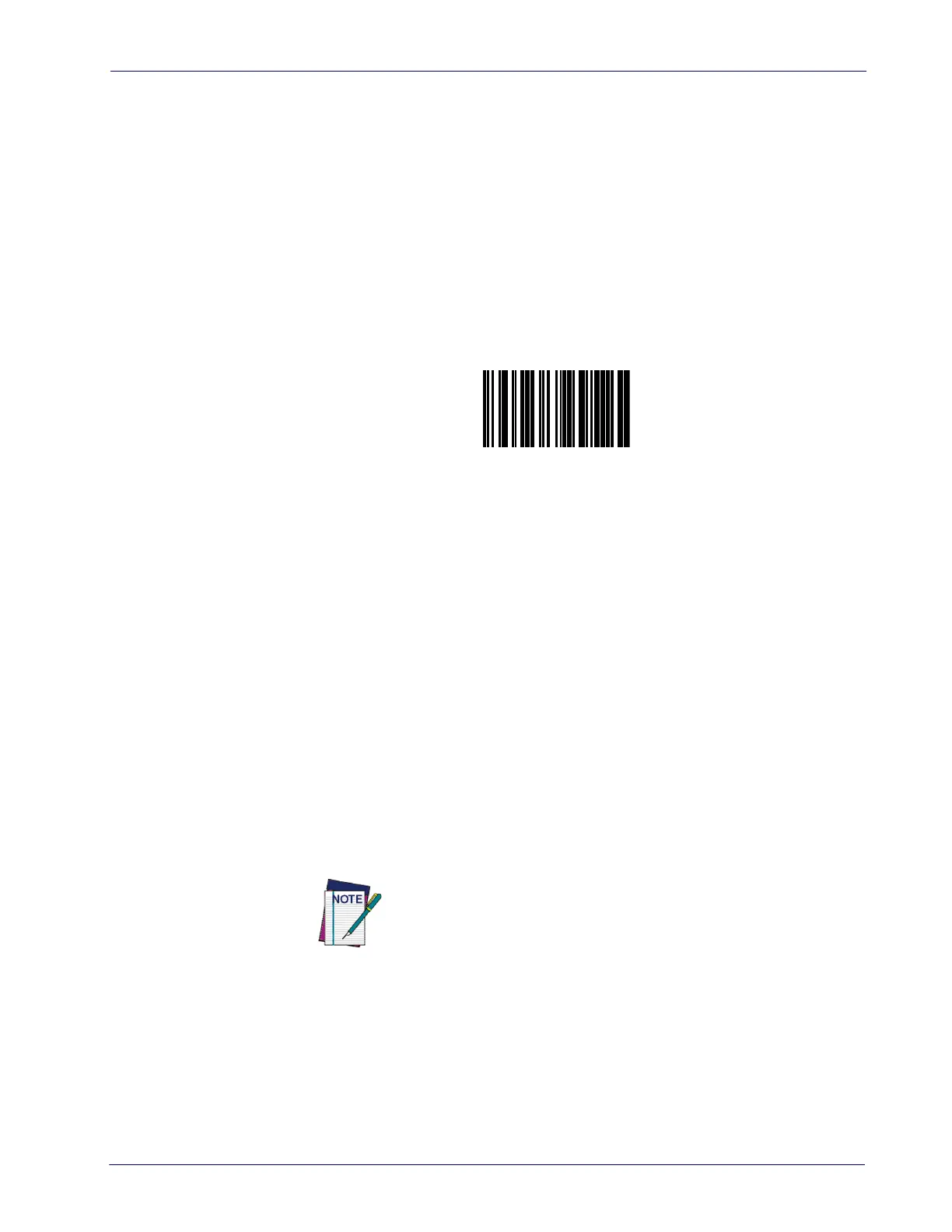Configuring the Base Station
Product Reference Guide
27
Linking a BT Reader to a PC
The reader can optionally be linked to a Bluetooth-enabled PC with the serial
port profile, in either server mode or client mode, or with human interface
device profile (HID).
Linking to a PC in Server Mode (BT Slave Mode)
To link a BT reader in server mode to a Bluetooth-enabled PC, follow these
steps:
1. Install any drivers provided with the Bluetooth adapter.
2. Scan the
Link to a PC in Server Mode
barcode to make the scanner visible to
the host computer.
Link to a PC in Server Mode
3. Use the host computer’s Bluetooth manager to “Discover new devices” and
select "Datalogic Scanner." If you receive an error message, it may be nec-
essary to disable security on the device.
4. Select “connect” on the PC to link the reader to the P
C. Use an RS-232 ter-
minal program to see incoming data on
the port designated by the com-
puter's Bluetooth manager.
Linking to a PC in Client Mode (BT Master Mode)
The reader can optionally be linked in client mode to a Bluetooth-enabled PC
with the serial port profile. To do this, follow these steps:
1. Ensure the PC or terminal can network with Bluetooth devices and that it is
powered on.
2. Ensure that a COM port is assigned under Services within the Bluetooth
setup menu.
3. Create a Link label that contains the address of the PC Bluetooth adapter.
The Bluetooth address can be found under "Properties" within
in the Bluetooth setup menu.
The link label is a Code 128 function 3 label with the following format:
<FN3 char>LnkB<12 character bluetooth address>
4. Scan the link label you created in step 3.
