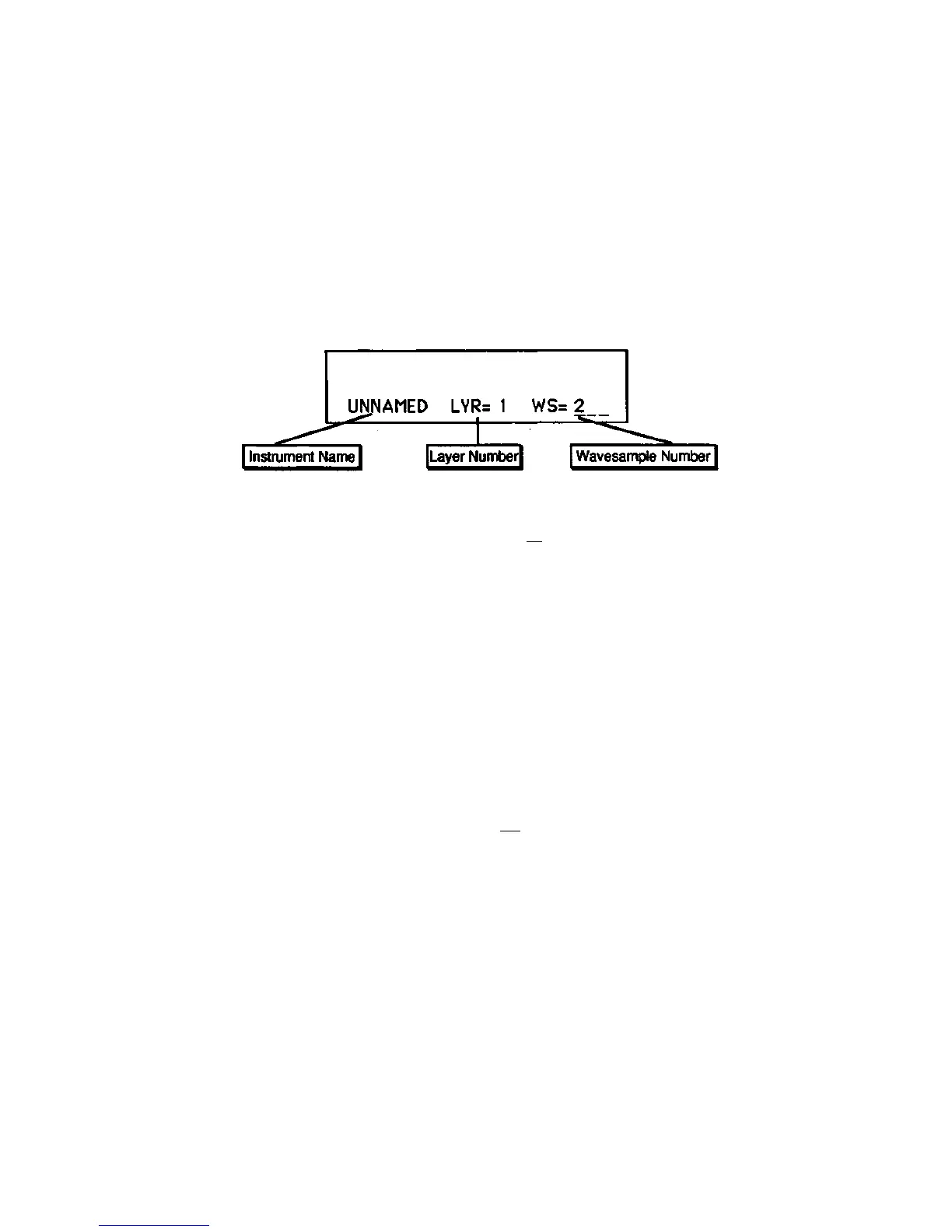EPS-16 PLUS Musician's Manual Section 6 — Wave Parameters
Selecting a Wavesample or Layer for Editing
In these next two sections of the manual, all the tools available for shaping a raw
Wavesample will be covered. Almost all of these parameters and commands will
require you to select either a Wavesample or layer for editing. The procedure for
doing this is quite simple. With the instrument selected that contains the
Wavesample or layer you wish to edit:
• Press the Edit button. The EPS-16 PLUS responds with the following
screen:
Here you determine the current instrument, layer, and Wavesample.
• Move the cursor (underline) to WS = . The cursor should be beneath the
Wavesample select (WS=_). If it's not, use the Right Arrow button move it
there.
• Play the MIDI keyboard connected to the EPS-16 PLUS to select the
Wavesample you want to work on. When you play the keyboard, the
Wavesample number showing on the display will change as you as you play
different Wavesamples. Whichever one is showing is considered the current
Wavesample — the one which will be affected by any wave EDIT or
COMMAND functions.
• Pressing Edit again will return you to the last EDIT page you were on. This
lets you select a different Wavesample and then quickly return to the same
parameter (SAMPLE START or END, for example) you were editing.
• If you wish to perform editing for an entire layer, simply make sure the cursor
is beneath the layer select (LYR= ). You can select the various layers within
the instrument by using the Up/Down Arrow buttons or the Data Entry
Slider.
About Wavesamples
6 - 3
