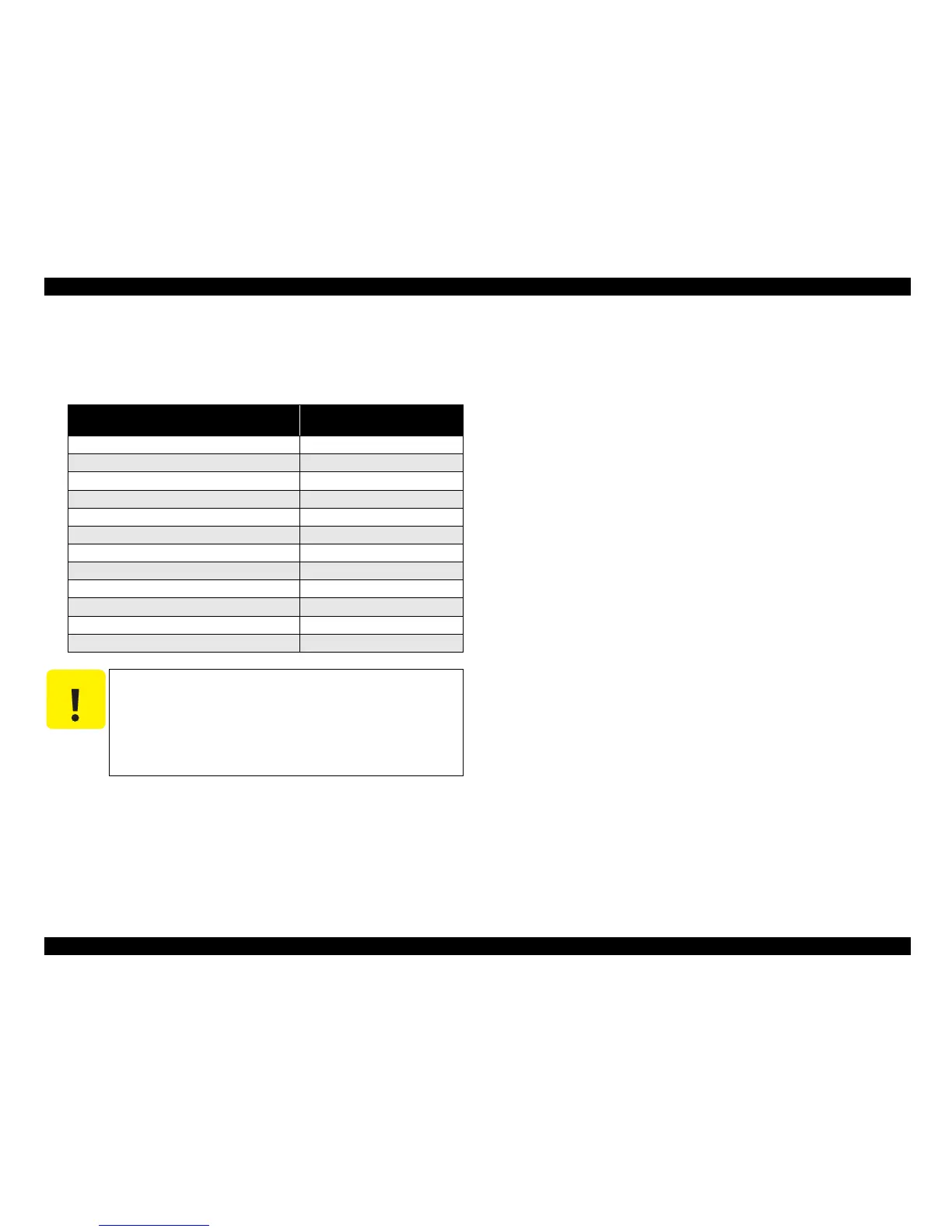EPSON AcuLaser C1100 Revision B
DISASSEMBLY AND ASSEMBLY Overview 279
4.1.2 Before you start work
This chapter describes the procedures for removing and attaching the main parts of the
printer with the printer broken down into 12 main components according to the parts
list.
Turn the printer OFF, and disconnect the power cord before starting work.
Before disassembling the printer, remove Photoconductor Unit.
If necessary, remove DUPLEX before disassembling the printer.
Before performing work around FUSER ASSY, allow the FUSER ASSY and its
surrounding area to sufficiently cool down.
Take sufficient care during work as exerting unnecessary force may damage parts
or cause them to malfunction.
Avoid staticky places such as on a carpet when servicing.
Wear a wrist strap to discharge static electricity from the human body, whenever
possible. When must work without an antistatic wrist band or any other goods for
static protection, touch metallic portion of the printer connected to the earth before
getting started.
After work is finished, use CLEANER ASSY to clean the window of ROS ASSY.
Category
Disassembly/Reassembly
Reference Page (Section No.)
COVER p.283 (4.2)
MSI p.304 (4.3)
PH ASSY p.324 (4.4)
TRANSFER p.341 (4.5)
XERO p.361 (4.6)
ROS p.375 (4.7)
DEVE p.378 (4.8)
FUSER p.388 (4.9)
DRIVE p.393 (4.10)
ELECTRICAL p.400 (4.11)
DUPLEX p.412 (4.12)
500 PAPER CASSETTE & 500 PAPER FEEDER p.446 (4.13)
C A U T I O N
When performing work on parts controlled as spare parts
which the disassembling procedures are not given in this
manual, fully observe how they are attached before starting
work.
In principle, options must already have been removed before
starting work. However, if there is no need to remove them, it
is allowed to service with them attached.
