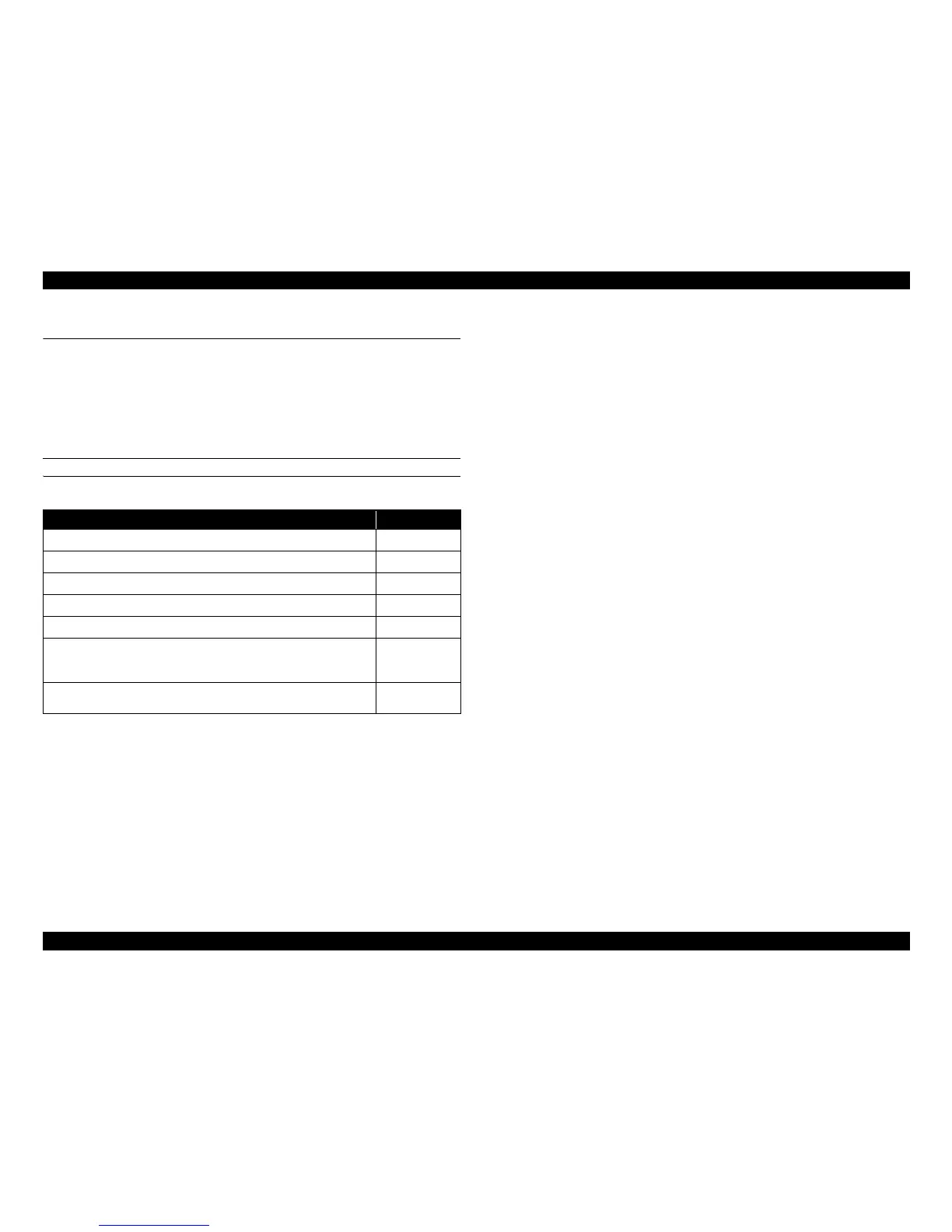EPSON AcuLaser M2000D/M2000DN/M2010D/M2010DN Revision B
TROUBLESHOOTING Troubleshooting 37
Confidential
3.4 Troubleshooting
3.4.1 Paper Jam Error
When a paper jam error occurs, check the message displayed on the EPSON Status
Monitor, or the jam code printed on the Engine Status Sheet in order to find out the
jammed point, and check the relevant sensors, rollers, or any other relevant parts for
any abnormality.
FINDING JAMMED POINT
When a paper jam error message appears
EPSON Status Monitor Message Jammed Point
Remove cassette 3 and then remove any jammed paper.
c
Remove cassette 2 and then remove any jammed paper.
d
Remove cassette 1 and then remove any jammed paper.
e
Temporarily remove the paper from the MP tray.
f
Open cover B and remove any jammed paper.
ij
Open the DM tray from either the front or the rear, whichever is accessible
from the space from which cassette 1 was removed, and then remove any
jammed paper.
h
Open cover A and remove the developer unit and photoconductor unit, and
then carefully remove any jammed paper.
g