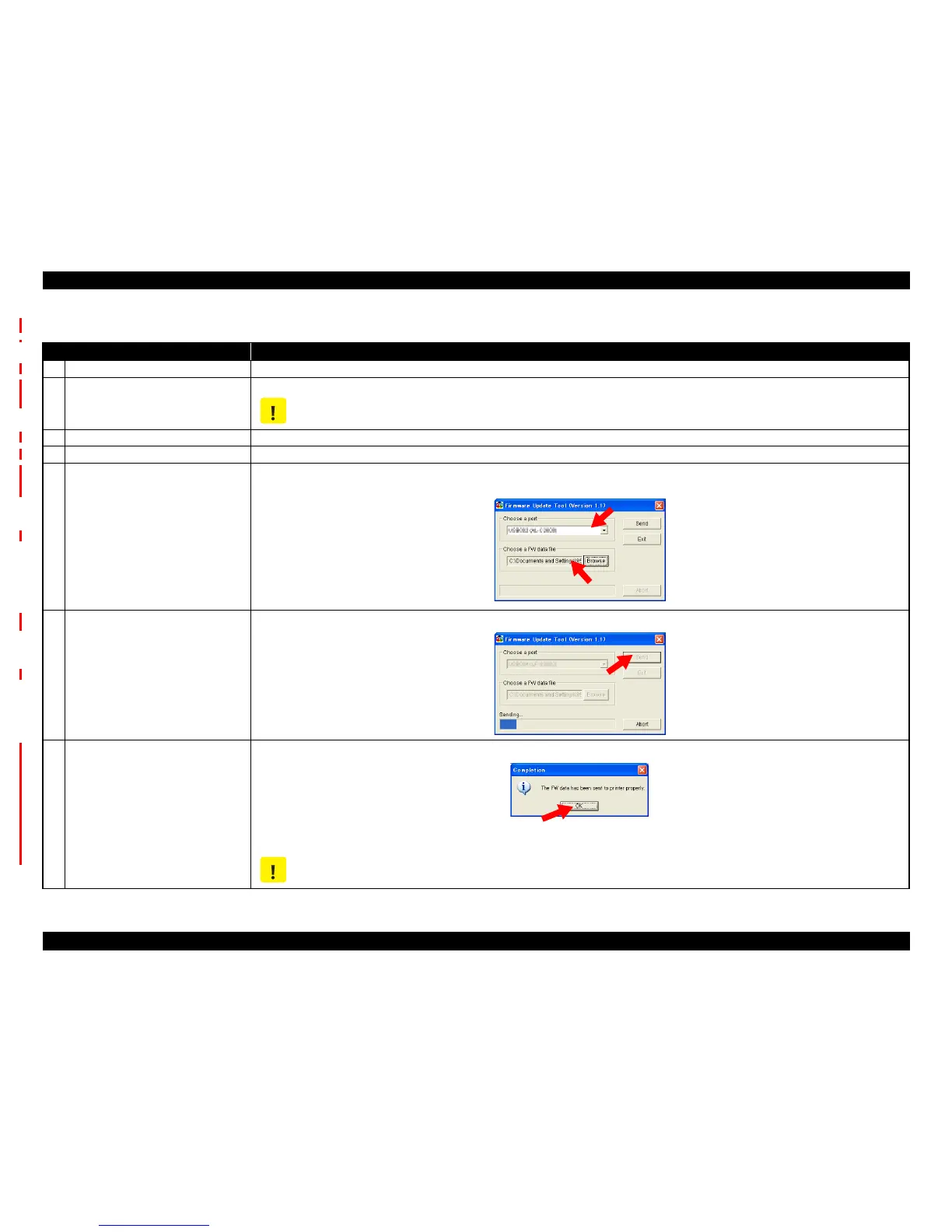EPSON AcuLaser M2000D/M2000DN/M2010D/M2010DN Revision B
ADJUSTMENT Adjustment 148
Confidential
5.2.2.2 Engine Controller Firmware Update
Procedure Method
1 Check the current version. Print a status sheet or engine status sheet, and check the current firmware version.
2 Connect the printer with the computer.
After turning the power off for both the printer and computer, connect them with a parallel or USB cable.
Make sure to disconnect other unnecessary interface cables from the printer in advance.
3 Prepare the update data. After turning the computer back on, copy the program data for the update (file name.EX) to any route directory of the computer.
4 Start up the Printer. While holding down the [Start/Stop] and [Job Cancel] buttons, turn the printer on. Hold the buttons until the Ready light starts blinking.
5 Prepare to send the data.
Run the Firmware Update Tool.
Select the port and FW data file on the Firmware Update Tool screen.
6 Transmit the data.
Click [Send] on the Firmware Update Tool screen.
7 Execute the update.
A “Complete” pop-up window will appear when the transmission is finished. Click the [OK].
When the update is completed, the Ready light blinks and the Error light turns on.
If the status of the lights is different from the above, the update is failed.
C A U T I O N
C A U T I O N
