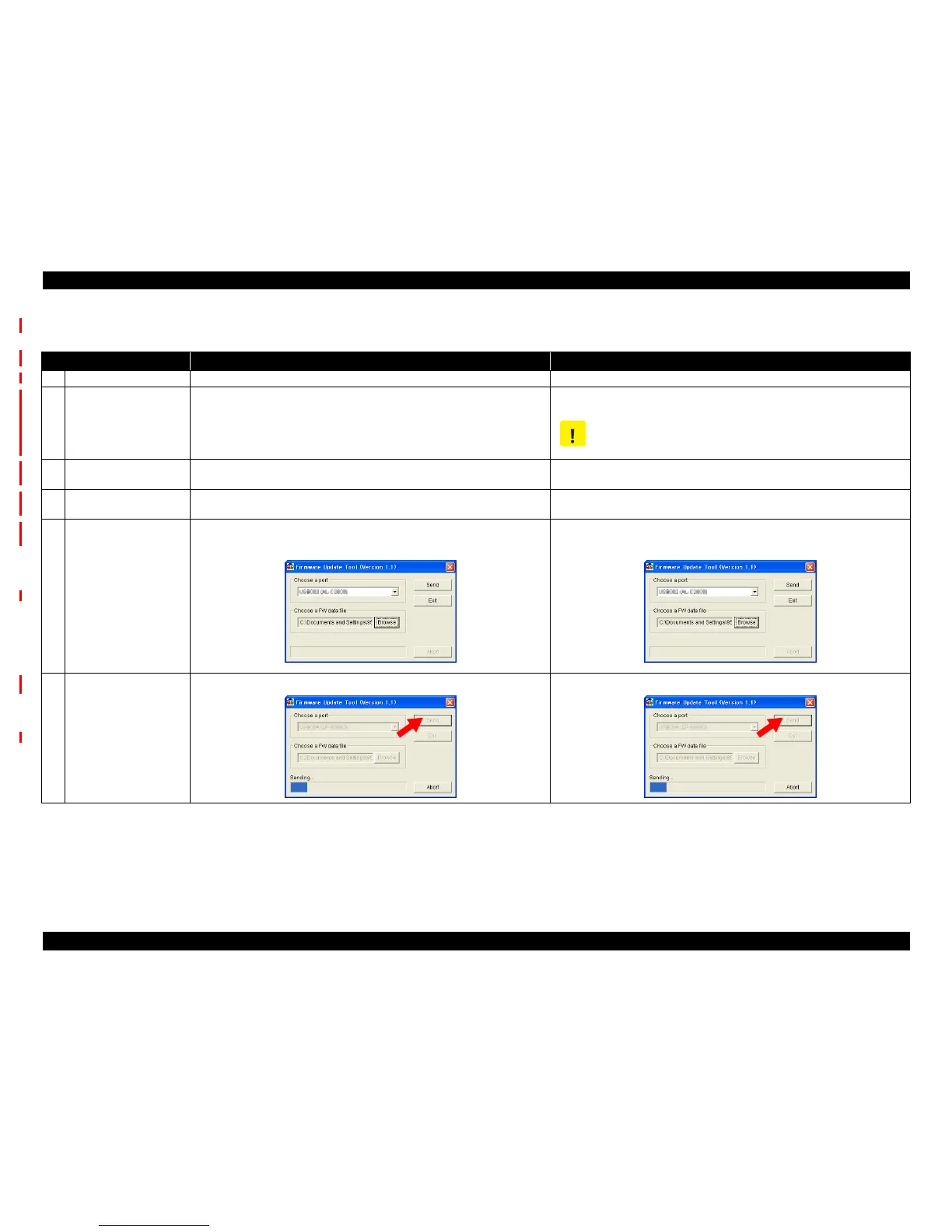EPSON AcuLaser M2000D/M2000DN/M2010D/M2010DN Revision B
ADJUSTMENT Adjustment 146
Confidential
5.2.2.1 Controller Firmware Update
Procedure RCC data format CRB data format
1 Check the current version. Print a status sheet, and check the current firmware version. Print a status sheet, and check the current firmware version.
2
Connect the printer with
the computer.
Connect the printer to the computer with a USB cable.
Confirm that the Ready light turns on.
After turning the power off for both the printer and computer, connect them with
a USB cable.
Before connecting the USB cable, make sure to disconnect other
interface cables from the product.
3 Prepare the update data.
Turn the computer on and copy the program update file (the extension is RCC)
onto the computer.
Turn the computer on and copy the program update file (the extension is CRB)
onto the computer.
4 Start up the Printer. ---
While holding down the [Job Cancel] and [Information] buttons, turn the printer
on. Hold the buttons until the Ready light starts blinking.
5 Prepare to send the data.
Start up the Firmware Update Tool. Specify the port and the program update file
on the selection window of the tool.
Start up the Firmware Update Tool. Specify the port and the program update file
on the selection window of the tool.
6 Transmit the data.
Click [Send] on the Firmware Update Tool screen.
Click [Send] on the Firmware Update Tool screen.
C A U T I O N