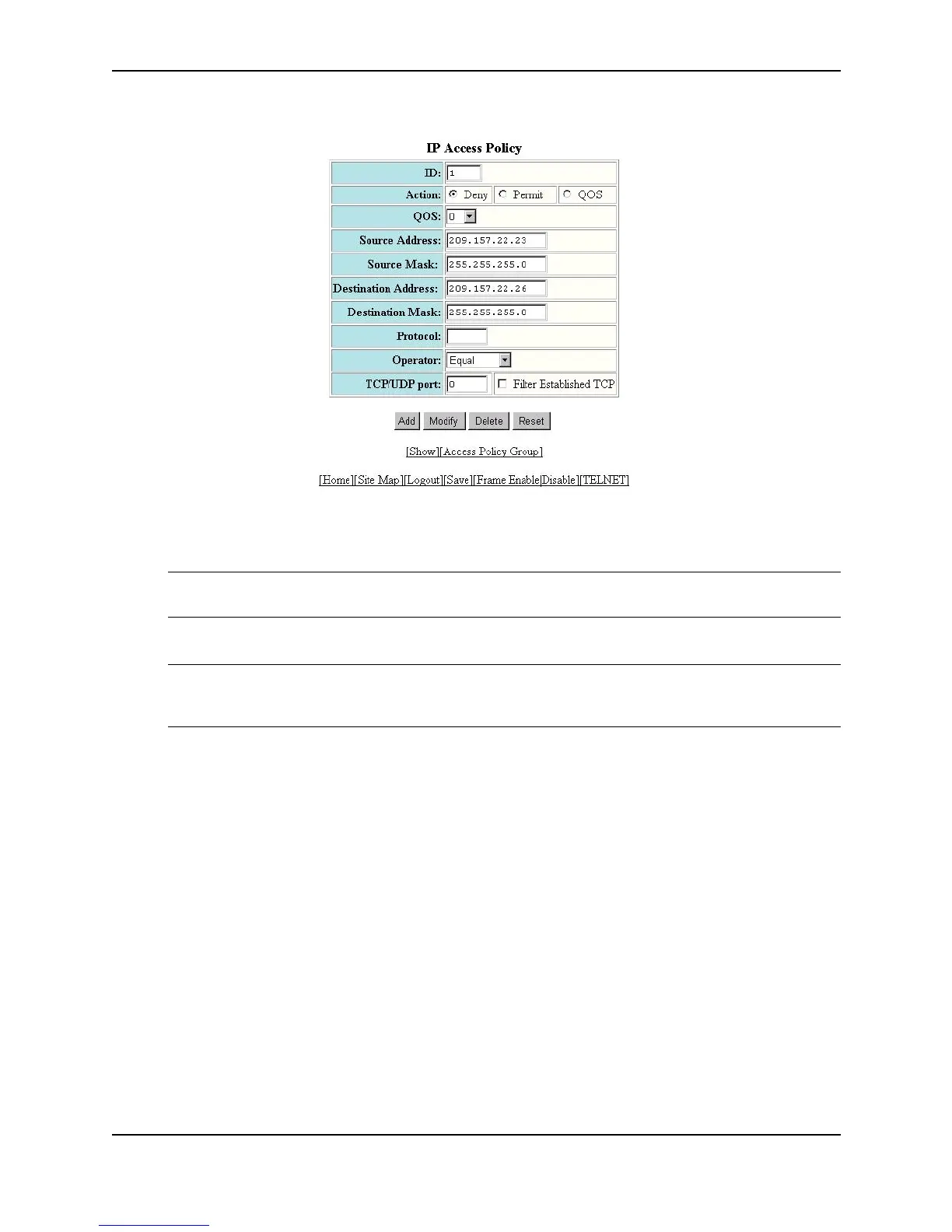Policies and Filters
December 2000 C - 15
5. Enter an ID for the access policy.
6. Select Permit or Deny.
NOTE: If you select QoS, you are configuring a Layer 4 Quality of Service (QoS) policy. See “Assigning IP
and Layer 4 Sessions to Priority Queues” on page 11-18.
7. Enter the source address and mask for the policy.
NOTE: You can specify the wildcard value “any” in the source and destination IP address and mask fields to
allow all traffic. Entering 0.0.0.0 represents “any”. Likewise, to allow all protocols to be accepted by a filter,
you can enter a single zero (0) in the protocol field.
8. Enter the destination address and mask for the policy.
9. If you want to filter on a specific IP protocol, select the protocol from the Protocol field’s pulldown menu. For
example, to filter on TCP packets, select TCP. You can enter the protocol number or select one of the
following:
• ICMP
• IGMP
• IGRP
• OSPF
• TCP
• UDP
10. If you selected TCP or UDP, you can select a comparison operator. Select the operator from the Operator
field’s pulldown menu. You can select one of the following:
• Greater – The policy applies to TCP or UDP port numbers greater than the port number or the numeric
equivalent of the port name you specify.
• Equal – The policy applies to the TCP or UDP port name or number you specify.