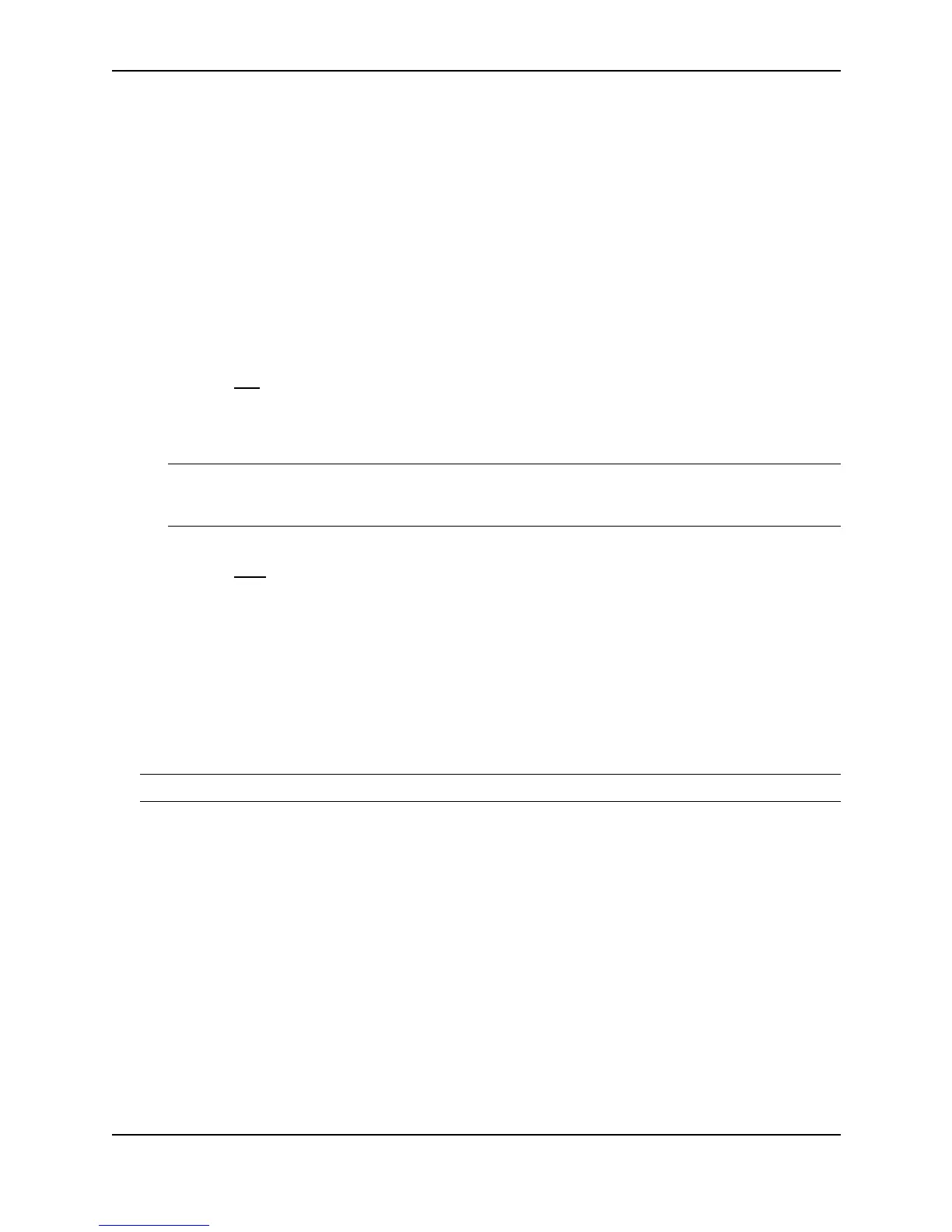Configuring Basic Features
December 2000 10 - 41
EXAMPLE:
Suppose you want to make port 5 on module 1 a member of port-based VLAN 4, a tagged port. To do so, enter
the following:
BigIron(config)# vlan 4
BigIron(config-vlan-4)# tagged e 1/5
Syntax: tagged ethernet <portnum> [to <portnum> [ethernet <portnum>]]
USING THE WEB MANAGEMENT INTERFACE
To apply 802.1q tagging to a port:
1. Log on to the device using a valid user name and password for read-write access. The System configuration
panel is displayed.
2. Click on the plus sign next to Configure in the tree view to display the configuration options.
3. Select the Port
link to display the Port table.
4. Click on the Modify button next to the row of information for the port you want to reconfigure.
5. Select Enable next to IEEE Tagging.
NOTE: This option appears only if you are modifying a port that is a member of a port-based VLAN other
than the default VLAN. Tagging does not apply to ports that are not in a port-based VLAN and does not apply
to the default VLAN.
6. Click Apply to save the changes to the device’s running-config file.
7. Select the Save
link at the bottom of the dialog. Select Yes when prompted to save the configuration change
to the startup-config file on the device’s flash memory.
Configuring Trunk Groups
The Trunk Group feature allows you to establish multiple high-speed load-sharing links between two Foundry
switches or routers or between a Foundry switch and router and a server. You can configure from 2 – 4 ports as a
trunk group, supporting transfer rates of up to 4 Gbps of bi-directional traffic.
In addition, on the BigIron and NetIron Chassis devices, you can configure up to eight ports on two Gigabit
Ethernet modules as a multi-module trunk group. Figure 10.2 shows an example of a configuration that uses
trunk groups.
NOTE: On a TurboIron/4, you can configure up to three trunk groups of two ports each.
In addition to enabling load sharing of traffic, trunk groups provide redundant, alternate paths for traffic if any of the
segments fail.