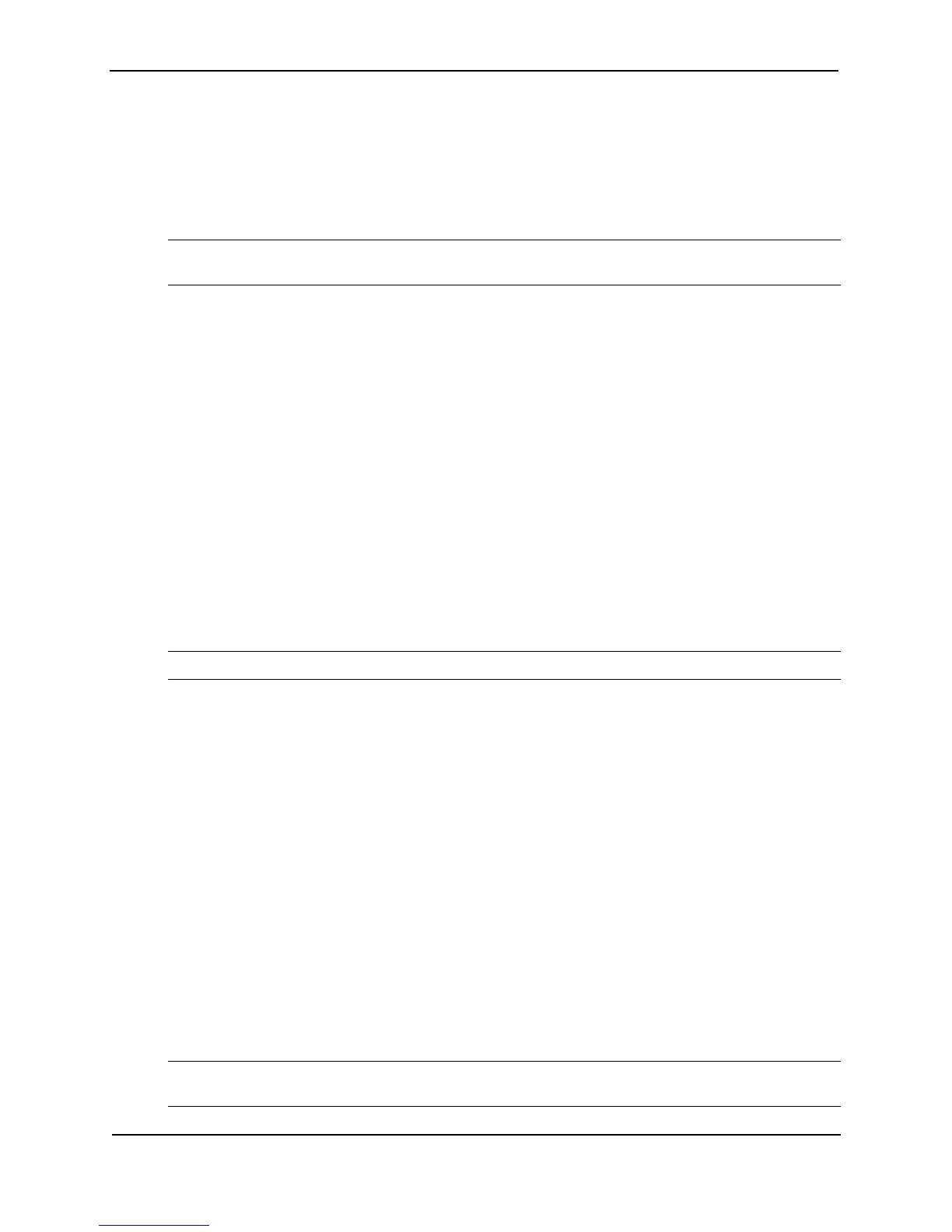Foundry Switch and Router Installation and Configuration Guide
2 - 14 December 2000
4. Verify proper operation by observing the LEDs:
• Chassis devices – Make sure the LED on each power supply is a solid green. Also make sure that some
of the port LEDs on each module momentarily light up. The LEDs indicate that the device is performing
diagnostics. After the diagnostics are complete, the LEDs will be dark except for the ones that are
attached by cables to other devices. If the links on these cables are good and the connected device is
powered on, the link LEDs will light.
NOTE: If all of the LEDs on a module do not light up during the diagnostics, this does not indicate an error.
Only some of the LEDs are lighted during the diagnostics.
• Fixed-port devices (Stackable devices) – All the port LEDs should flash momentarily, usually in
sequence, while the device performs diagnostics. After the diagnostics are complete, the LEDs will be
dark except for the ones that are attached by cables to other devices. If the links on these cables are
good and the connected device is powered on, the link LEDs will light.
For more details on specific LED conditions after system start-up, see “LEDs” on page 9-17.
Attaching a PC or Terminal
To assign an IP address, you must have access to the Command Line Interface (CLI). The CLI is a text-based
interface that can be accessed through a direct serial connection to the device and through Telnet connections.
The CLI is described in detail in the Foundry Switch and Router Command Line Interface Reference.
You need to assign an IP address using the CLI. You can access the CLI by attaching a serial cable to the
Console port. After you assign an IP address, you can access the system through Telnet, the Web management
interface, or IronView.
To attach a management station using the serial port:
1. Connect a PC or terminal to the serial port of the system using a straight-through cable. The serial port has a
male DB-9 connector.
NOTE: You need to run a terminal emulation program on the PC.
2. Open the terminal emulation program and set the session parameters as follows:
• Baud: 9600 bps
• Data bits: 8
• Parity: None
• Stop bits: 1
• Flow control: None
When you establish the serial connection to the system, press Enter to display one of the following CLI prompts in
the terminal emulation window:
• NetIron>
• BigIron>
• FastIron>
• FastIronII>
• TurboIron>
• ServerIron>
NOTE: If you install Layer 2 Switch code on a Layer 3 Switch, the command prompt begins with “SW-” to
indicate the software change. This is true even if you change the system name.