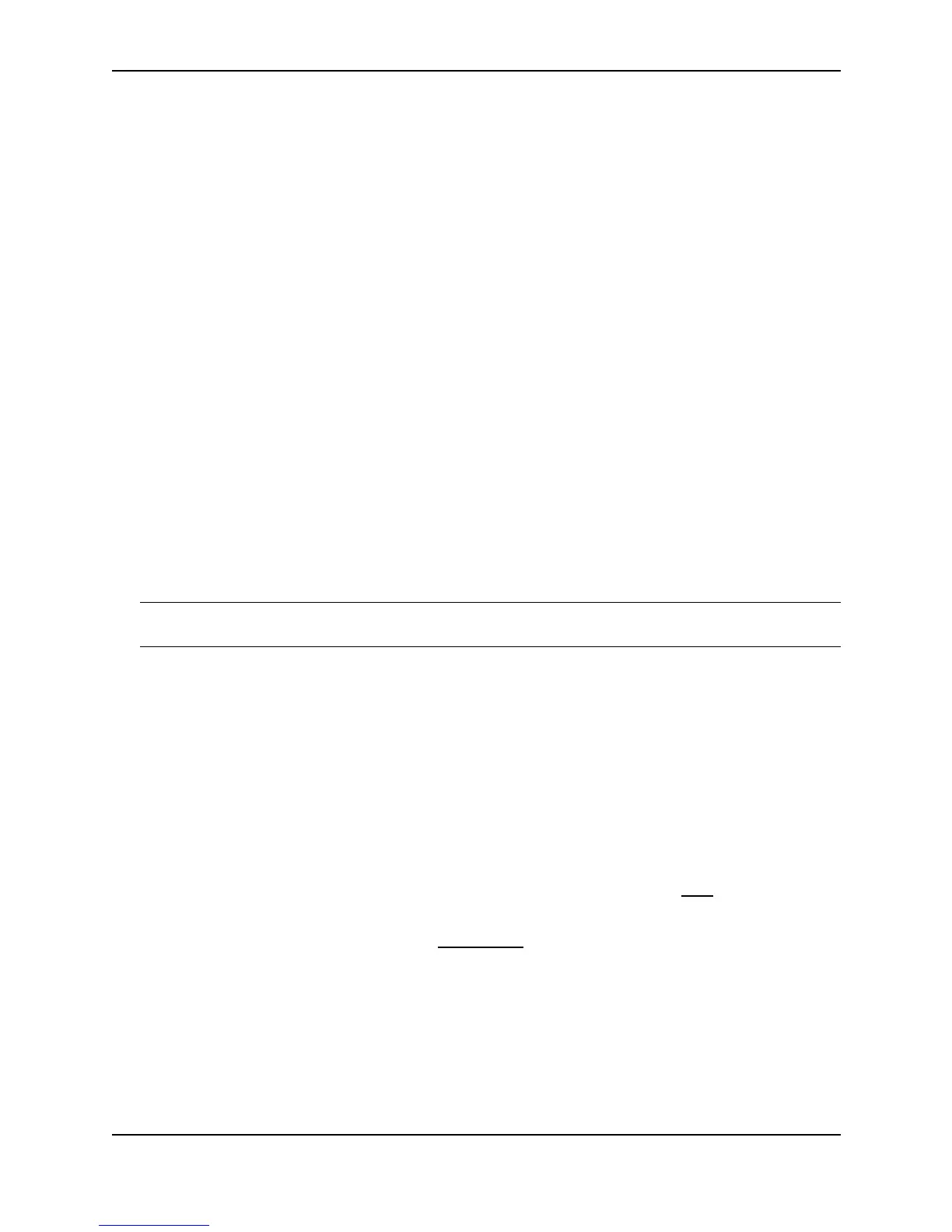Configuring IP
December 2000 15 - 9
Basic IP Parameters and Defaults – Layer 3 Switches
IP is enabled by default. The following IP-based protocols are all disabled by default:
• Route exchange protocols
• Routing Information Protocol (RIP) – see “Configuring RIP” on page 16-1
• Open Shortest Path First (OSPF) – see “Configuring OSPF” on page 17-1
• Border Gateway Protocol version 4 (BGP4) – see “Configuring BGP4” on page 19-1
• Multicast protocols
• Internet Group Membership Protocol (IGMP) – see “Changing Global IP Multicast Parameters” on
page 18-2
• Protocol Independent Multicast Dense (PIM-DM) – see “PIM Dense Overview” on page 18-4
• Protocol Independent Multicast Sparse (PIM-SM) – see “PIM Sparse Overview” on page 18-12
• Distance Vector Multicast Routing Protocol (DVMRP) – see “DVMRP Overview” on page 18-39
• Router redundancy protocols
• Virtual Router Redundancy Protocol Extended (VRRPE) – see “Configuring VRRP and VRRPE” on
page 21-1.
• Virtual Router Redundancy Protocol (VRRP) – see “Configuring VRRP and VRRPE” on page 21-1.
• Foundry Standby Router Protocol (FSRP) – see “Configuring FSRP” on page 22-1
The following tables list the Layer 3 Switch IP parameters, their default values, and where to find configuration
information.
NOTE: For information about parameters in other protocols based on IP, such as RIP, OSPF, and so on, see the
configuration chapters for those protocols.
When Parameter Changes Take Effect
Most IP parameters described in this chapter are dynamic. They take effect immediately, as soon as you enter the
CLI command or select the Web management interface option. You can verify that a dynamic change has taken
effect by displaying the running-config. To display the running-config, enter the show running-config or write
terminal command at any CLI prompt. (You cannot display the running-config from the Web management
interface.)
To save a configuration change permanently so that the change remains in effect following a system reset or
software reload, save the change to the startup-config file.
• To save configuration changes to the startup-config file, enter the write memory command from the
Privileged EXEC level of any configuration level of the CLI.
• To save the configuration changes using the Web management interface, select the Save link at the bottom of
the dialog. Select Yes when prompted to save the configuration change to the startup-config file on the
device’s flash memory. You also can access the dialog for saving configuration changes by clicking on
Command in the tree view, then clicking on Save to Flash
.
Changes to memory allocation require you to reload the software after you save the changes to the startup-config
file. When reloading the software is required to complete a configuration change described in this chapter, the
procedure that describes the configuration change includes a step for reloading the software.