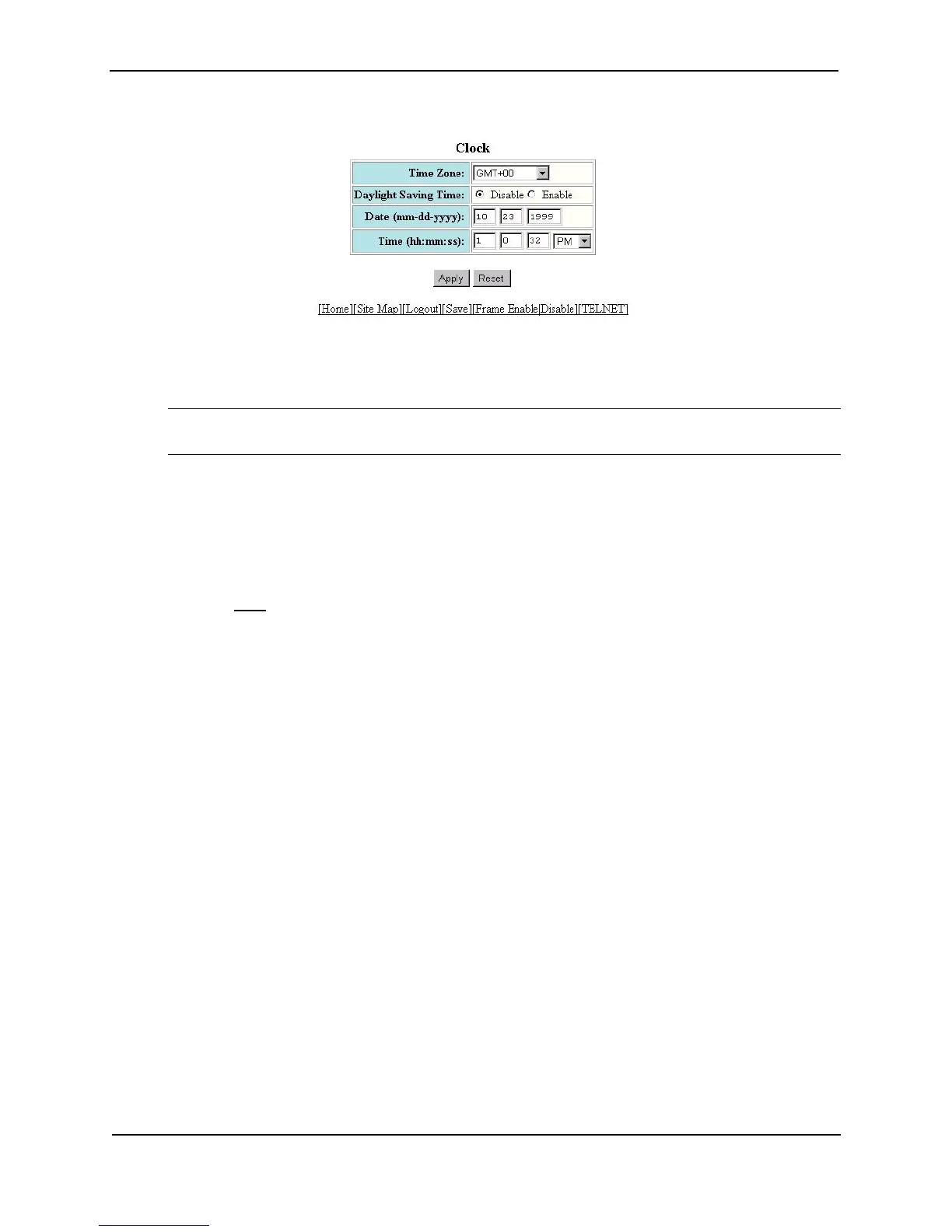Foundry Switch and Router Installation and Configuration Guide
10 - 14 December 2000
3. Select the time zone by selecting the offset from Greenwich Mean Time that applies to your time zone. For
example, to set your device to California time, select GMT-08, which means Greenwich Mean Time minus
eight hours.
NOTE: You do not need to adjust for Daylight Savings Time. You enable or disable Daylight Savings Time
separately in the following step.
4. Select Disable or Enable next to Daylight Saving Time to enable or disable it.
5. Enter the month, day, and year in the Date fields. You must enter the year as four digits.
6. Enter the hour, minute, and seconds in the Time fields.
7. Select AM or PM.
8. Click Apply to save the changes to the device’s running-config file.
9. Select the Save
link at the bottom of the dialog. Select Yes when prompted to save the configuration change
to the startup-config file on the device’s flash memory.
Configuring the Syslog Service
The procedures in this section describe how to perform the following Syslog configuration tasks:
• Specify a SyslogD server. You can configure the Foundry device to use up to six SyslogD servers. (Use of a
SyslogD server is optional. The system can hold up to 100 Syslog messages in an internal buffer.)
• Change the level of messages the system logs.
• Change the number of messages the local Syslog buffer can hold.
• Display the Syslog configuration.
• Clear the local Syslog buffer.
Logging is enabled by default, with the following settings:
• Messages of all severity levels (Emergencies – Debugging) are logged.
• Up to 50 messages are retained in the local Syslog buffer.
• No SyslogD server is specified.
Syslog Overview
The Foundry device’s software can write syslog messages to provide information at the following severity levels:
• Emergencies
• Alerts
• Critical
• Errors