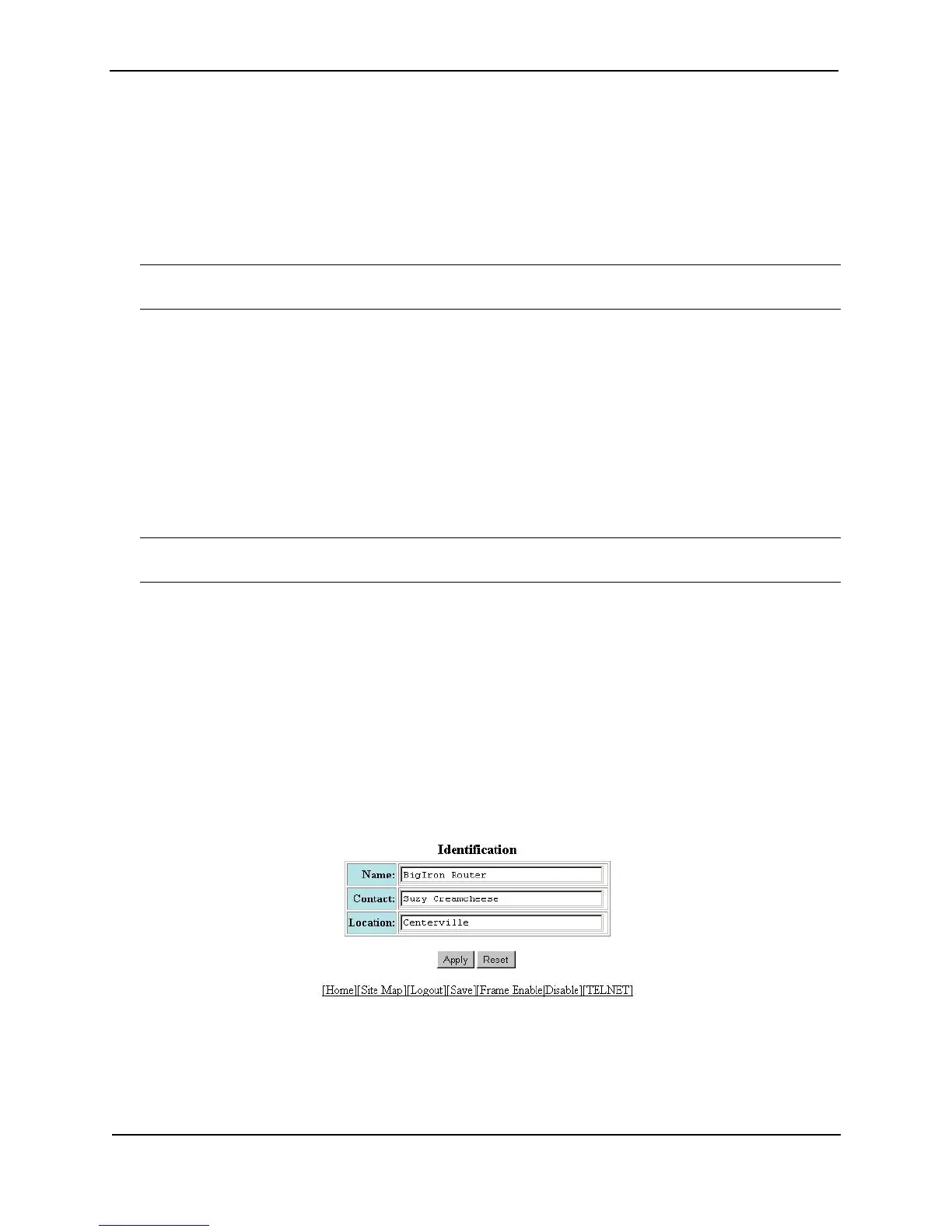Foundry Switch and Router Installation and Configuration Guide
10 - 4 December 2000
Entering System Administration Information
You can configure a system name, contact, and location for a Foundry switch or router and save the information
locally in the configuration file for future reference. This information is not required for system operation but is
suggested. When you configure a system name, the name replaces the default system name in the CLI
command prompt. For example, if the system is a BigIron, the system name you configure replaces “BigIron” in
the command prompt.
The name, contact, and location each can be up to 32 alphanumeric characters.
NOTE: If you install Layer 2 Switch code on a router, the CLI command prompt begins with “SW-” to indicate the
software change. This is true even if you change the system name.
USING THE CLI
Here is an example of how to configure a switch or router name, system contact, and location:
NetIron(config)# hostname oakland
Oakland(config)# snmp-server contact Suzy Creamcheese
Oakland(config)# snmp-server location Centerville
Oakland(config)# end
Oakland# write memory
Syntax: hostname <string>
NOTE: On a Chassis device or TurboIron/8, you also can use the chassis name command to set the device
name.
Syntax: snmp-server contact <string>
Syntax: snmp-server location <string>
The text strings can contain blanks. The SNMP text strings do not require quotation marks when they contain
blanks but the host name does.
USING THE WEB MANAGEMENT INTERFACE
Here is an example of how to configure a switch or router name, system contact, and location:
1. Log on to the device using a valid user name and password for read-write access. The System configuration
panel is displayed.
2. Select the Identification link to display the following panel.
3. Edit the value in the Name field to change the device name. The name can contain blanks.
4. Enter the name of the administrator for the device in the Contact field. The name can contain blanks.
5. Enter the device’s location in the Location field. The location can contain blanks.
6. Click the Apply button to save the change to the device’s running-config file.