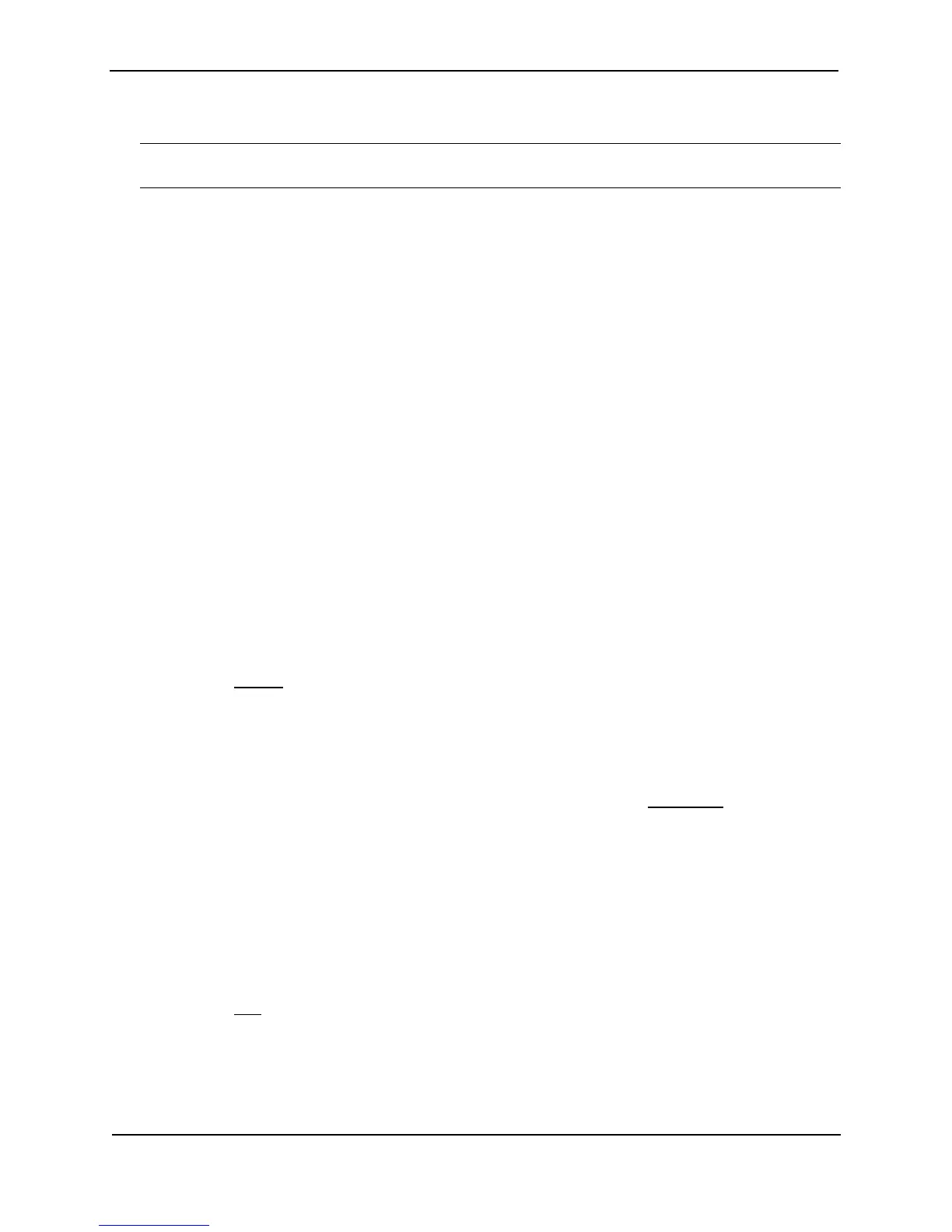Foundry Switch and Router Installation and Configuration Guide
B - 4 December 2000
You also can enter “show” at the command prompt, then press the TAB key.
NOTE: For a complete summary of all available show... CLI commands and their displays, see the Foundry
Switch and Router Command Line Interface Reference.
USING THE WEB MANAGEMENT INTERFACE
1. Log on to the device using a valid user name and password for read-only or read-write access. The System
configuration dialog is displayed.
2. Click on the plus sign next to Monitor in the tree view to expand the list of monitoring options.
3. If needed, click on the plus sign next to a subcategory to display the monitoring links for that category.
4. Click on the link for the information you want to view.
Viewing Port Statistics
Port statistics are polled by default every 10 seconds.
USING THE CLI
You can view statistics for ports by entering the following show commands:
• show interfaces
• show configuration
USING THE WEB MANAGEMENT INTERFACE
To view the port statistics for all ports on a Layer 2 or Layer 3 Switch:
1. Log on to the device using a valid user name and password for read-only or read-write access. The System
configuration dialog is displayed.
2. Click on the plus sign next to Monitor in the tree view to expand the list of monitoring options.
3. Click on the plus sign next to Port to expand the list of port monitoring options.
4. Select the Statistic
link.
Viewing STP Statistics
You can view a summary of STP statistics for switches and routers. STP statistics are by default polled every 10
seconds.
To modify this polling rate (when using the Web management interface), select the Preferences
link from the main
menu, and modify the STP field. You can disable polling by setting the field to zero.
USING THE CLI
To view spanning tree statistics, enter the show span command. To view STP statistics for a VLAN, enter the
span vlan command.
USING THE WEB MANAGEMENT INTERFACE
1. Log on to the device using a valid user name and password for read-only or read-write access. The System
configuration dialog is displayed.
2. Click on the plus sign next to Monitor in the tree view to expand the list of monitoring options.
3. Select the STP
link.