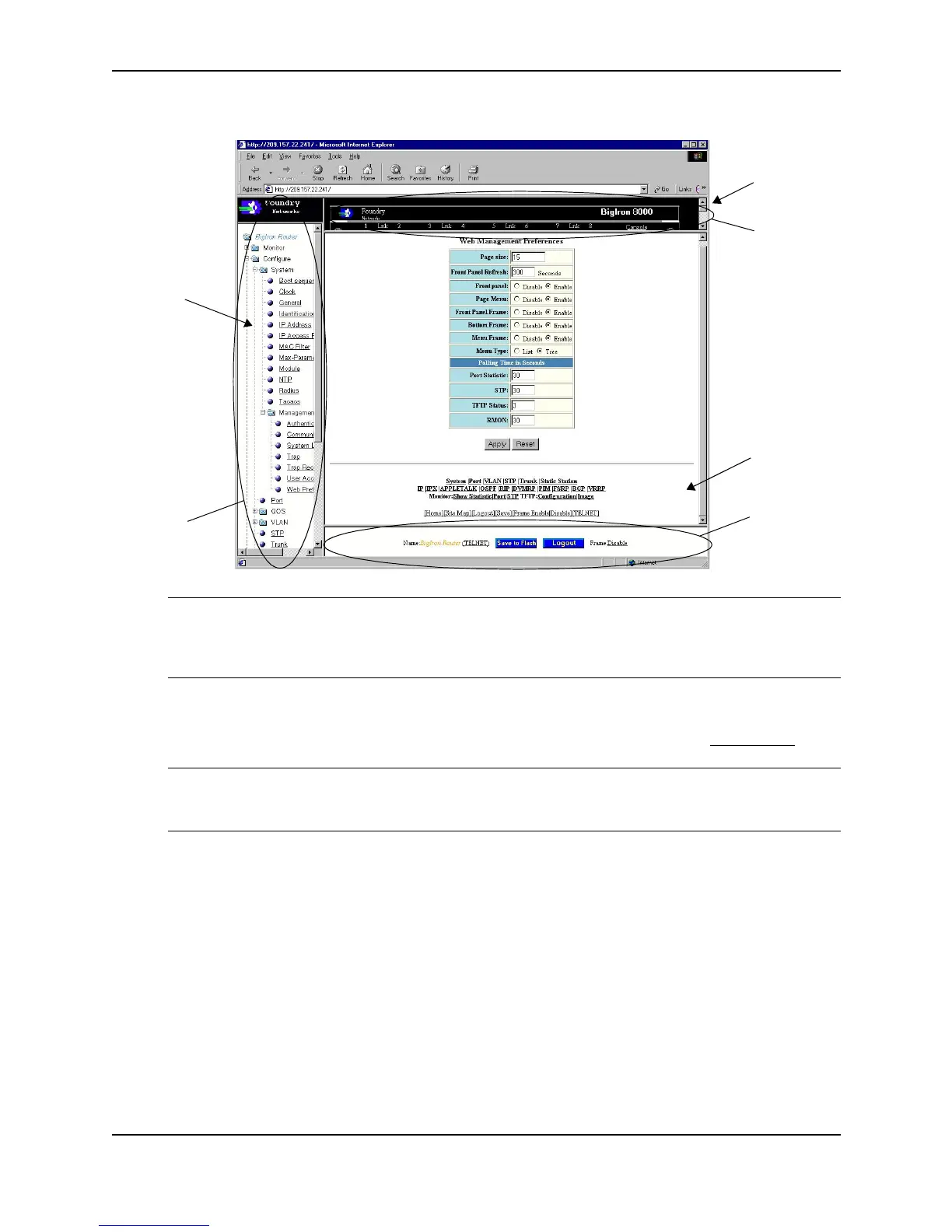Installing a Foundry Layer 2 Switch or Layer 3 Switch
December 2000 2 - 31
NOTE: The tree view is available when you use the Web management interface with Netscape 4.0 or higher
or Internet Explorer 4.0 or higher browsers. If you use the Web management interface with an older browser,
the Web management interface displays the List view only, and the Web Management Preferences panel
does not include an option to display the tree view.
6. When you have finished, click the Apply button on the panel, then click the Refresh button on your browser to
activate the changes.
7. To save the configuration, click the plus sign next to the Command folder, then click the Save to Flash
link.
NOTE: The only changes that become permanent are the settings to the Menu Type and the Front Panel
Frame. Any other elements you enable or disable will go back to their default settings the next time you start
the Web management interface.
Logging on Through IronView
See the IronView Network Management User’s Guide for information about using IronView.
Swapping Modules (Chassis devices only)
After you physically insert a module into the Chassis device, you need to enter the location and type of module in
the software if that slot was previously configured for a different module type.
• Slots in a 4-slot chassis are numbered 1 – 4, from top to bottom.
• Slots in an 8-slot chassis are numbered 1 – 8, from left to right.
• Slots in a 15-slot chassis are numbered 1 – 15, from left to right.
See “Slot and Port Numbers” on page 9-16 for more information about slot and port numbering.
Front Panel Frame
Front Panel
Page Menu
Bottom Frame
Menu Frame
Menu Type
(Tree View shown)