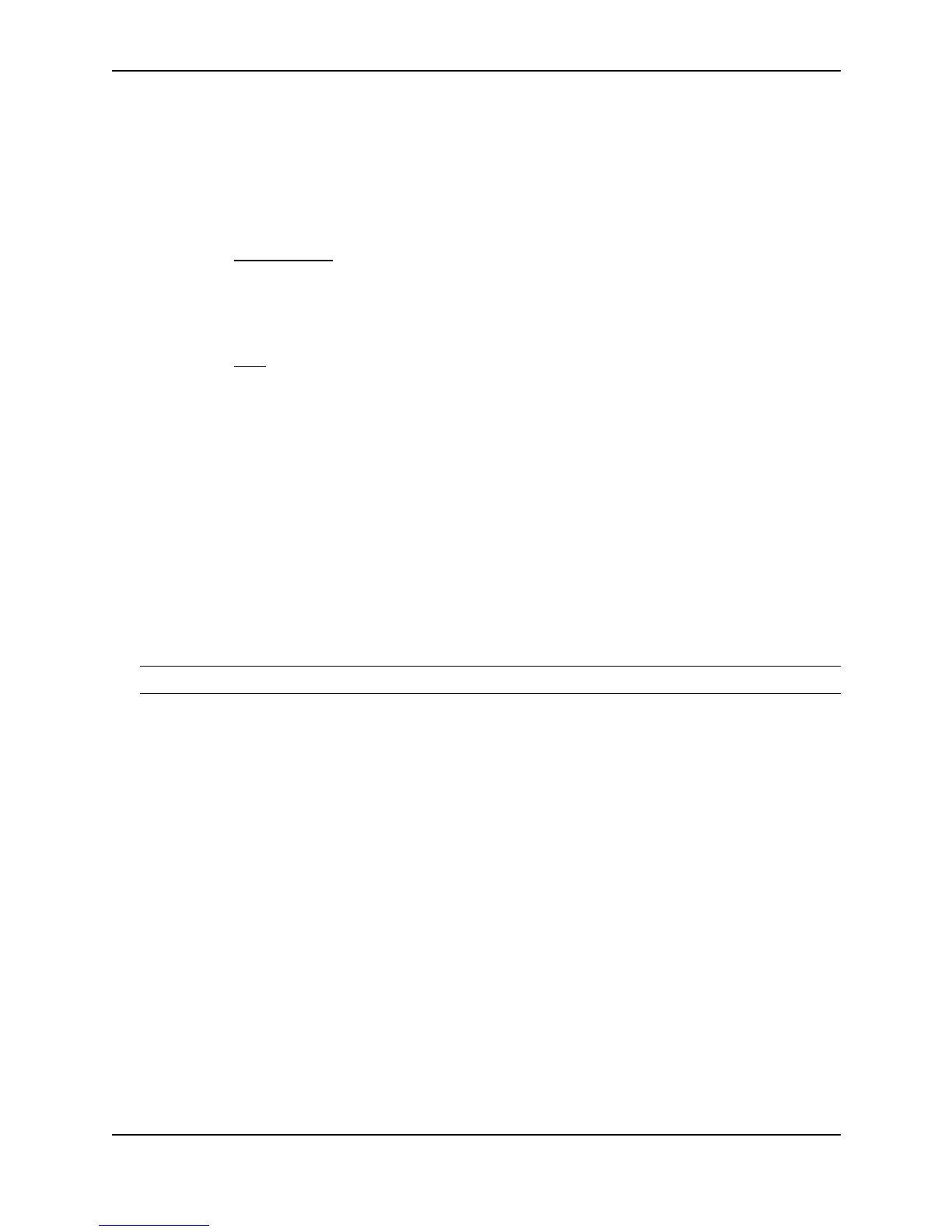Configuring IP
December 2000 15 - 83
FastIron(config-if-8)# int e 14
FastIron(config-if-14)# dhcp-gateway-list 2
Syntax: dhcp-gateway-list <num> <ip-addr>
USING THE WEB MANAGEMENT INTERFACE
1. Log on to the device using a valid user name and password for read-write access. The System configuration
panel is displayed.
2. Select the DHCP Gateway
link to display the DHCP Gateway configuration panel.
3. Enter the list ID in the List ID field. You can specify a number from 1 – 32.
4. Enter up to eight gateway IP address in the IP address fields.
5. Click the Add button to save the change to the device’s running-config file.
6. Select the Save
link at the bottom of the dialog, then select Yes when prompted to save the configuration
change to the startup-config file on the device’s flash memory.
Displaying IP Configuration Information and Statistics
The following sections describe IP display options for Layer 3 Switches and Layer 2 Switches.
• To display IP information on a Layer 3 Switch, see “Displaying IP Information – Layer 3 Switches” on page 15-
83.
• To display IP information on a Layer 2 Switch, see “Displaying IP Information – Layer 2 Switches” on page 15-
104.
Changing the Network Mask Display to Prefix Format
By default, the CLI displays network masks in classical IP address format (example: 255.255.255.0). You can
change the displays to prefix format (example: /18) on a Layer 3 Switch or Layer 2 Switch using the following CLI
method.
NOTE: This option does not affect how information is displayed in the Web management interface.
USING THE CLI
To enable CIDR format for displaying network masks, entering the following command at the global CONFIG level
of the CLI:
BigIron(config)# ip show-subnet-length
Syntax: [no] ip show-subnet-length
USING THE WEB MANAGEMENT INTERFACE
You cannot configure this option using the Web management interface.
Displaying IP Information – Layer 3 Switches
You can display the following IP configuration information statistics on Layer 3 Switches:
• Global IP parameter settings and IP access policies – see “Displaying Global IP Configuration Information” on
page 15-84.
• CPU utilization statistics – see “Displaying CPU Utilization Statistics” on page 15-86.
• IP interfaces – see “Displaying IP Interface Information” on page 15-87.
• ARP entries – see “Displaying ARP Entries” on page 15-89.
• Static ARP entries – see “Displaying ARP Entries” on page 15-89.