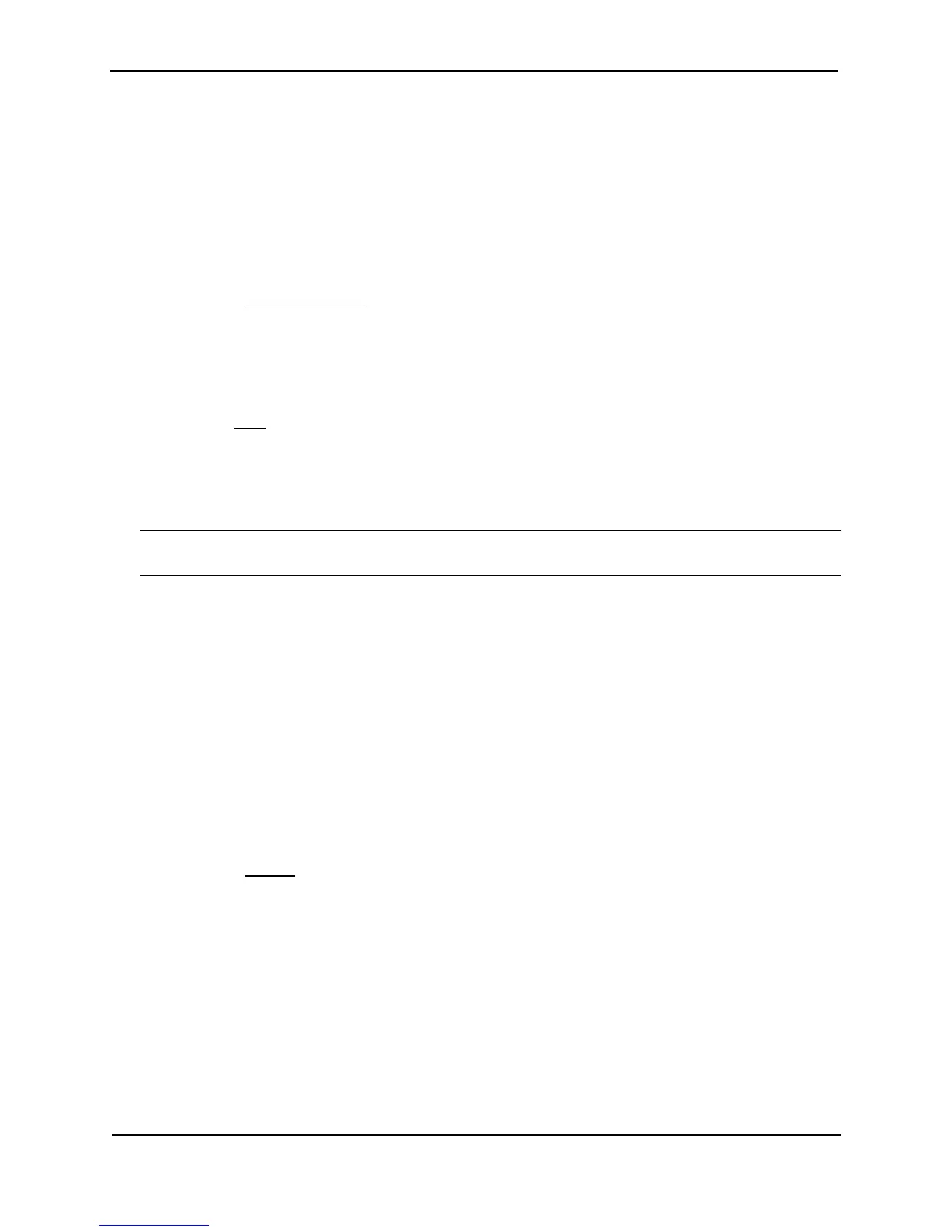Foundry Switch and Router Installation and Configuration Guide
17 - 30 December 2000
Syntax: default-metric <value>
The <value> can be from 1 – 16,777,215. The default is 10.
USING THE WEB MANAGEMENT INTERFACE
To modify the cost that is assigned to redistributed routes:
1. Log on to the device using a valid user name and password for read-write access.
2. Click on the plus sign next to Configure in the tree view to expand the list of configuration options.
3. Click on the plus sign next to OSPF in the tree view to expand the list of OSPF option links.
4. Click on the Redistribution Filter
link to display a table listing the redistribution filters.
5. Click on the Modify button to the right of the row describing the virtual link you want to modify. The OSPF
Virtual Link Interface configuration panel is displayed.
6. Enter a value from 1 – 15 in the Default Metric field.
7. Click Add to save the change to the device’s running-config file.
8. Select the Save
link at the bottom of the dialog, then select Yes when prompted to save the configuration
change to the startup-config file on the device’s flash memory.
Enable Route Redistribution
To enable route redistribution, use one of the following methods.
NOTE: Do not enable redistribution until you have configured the redistribution filters. Otherwise, you might
accidentally overload the network with routes you did not intend to redistribute.
USING THE CLI
To enable redistribution of RIP and static IP routes into OSPF, enter the following commands.
BigIron(config)# router ospf
BigIron(config-ospf-router)# redistribution rip
BigIron(config-ospf-router)# redistribution static
BigIron(config-ospf-router)# write memory
Syntax: [no] redistribution bgp | connected | rip | static
USING THE WEB MANAGEMENT INTERFACE
1. Log on to the device using a valid user name and password for read-write access. The System configuration
panel is displayed.
2. Click on the plus sign next to Configure in the tree view to expand the list of configuration options.
3. Click on the plus sign next to OSPF in the tree view to expand the list of BGP option links.
4. Click on the General
link to display the OSPF configuration panel, as shown in the following figure.