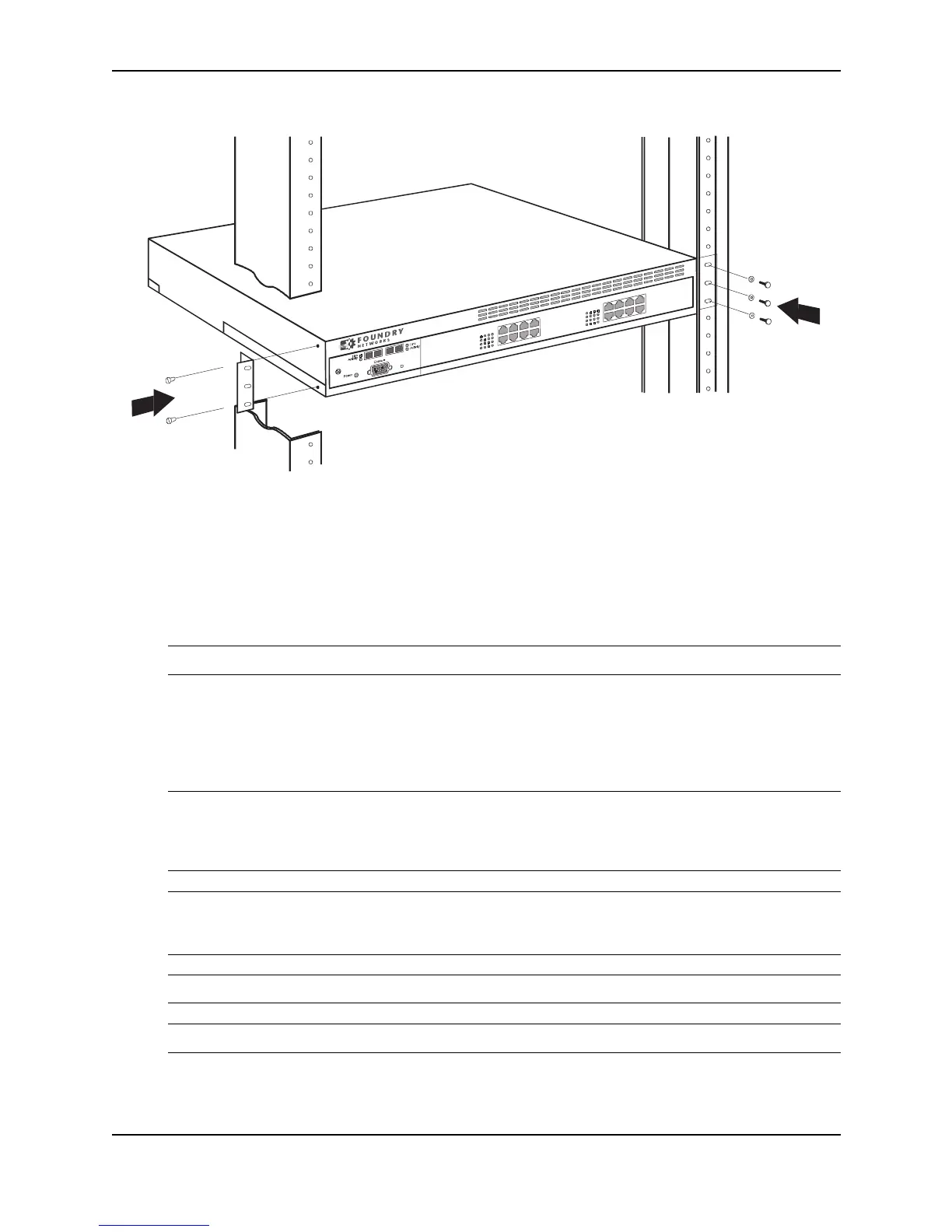Installing a Foundry Layer 2 Switch or Layer 3 Switch
December 2000 2 - 21
Figure 2.9 Installing a Stackable device in a rack mount
Powering On a System
After you complete the physical installation of the system, you can power on the system.
1. Ensure that all modules and power supplies are fully and properly inserted and no module slots or power
supply slots are uncovered.
WARNING: Never leave tools or body parts inside the chassis.
2. Remove the power cord from the shipping package.
3. Attach the AC power cable to the AC connector on the rear panel. For Chassis devices, the AC connector is
located on the front of the Chassis device, embedded within each power supply.
4. Insert the power cable plug into a 115V/120V outlet.
NOTE: When you power on a Chassis device that requires multiple power supplies, make sure you apply
power to all the supplies (or at least the minimum number of supplies required for your configuration) at the
same time. Otherwise, the device either will not boot at all, or will boot and then repeatedly display a warning
message stating that you need to add more power supplies.
NOTE: Foundry devices are designed to provide uninterrupted service even when you insert or remove
modules. Therefore, the systems do not have separate on/off power switches. To turn the system off, simply
unplug the power cord(s).
NOTE: The socket should be installed near the equipment and should be easily accessible.
NOTE: If the outlet is not rated 115/120V, stop and get the appropriate cable for the outlet.
NetIron