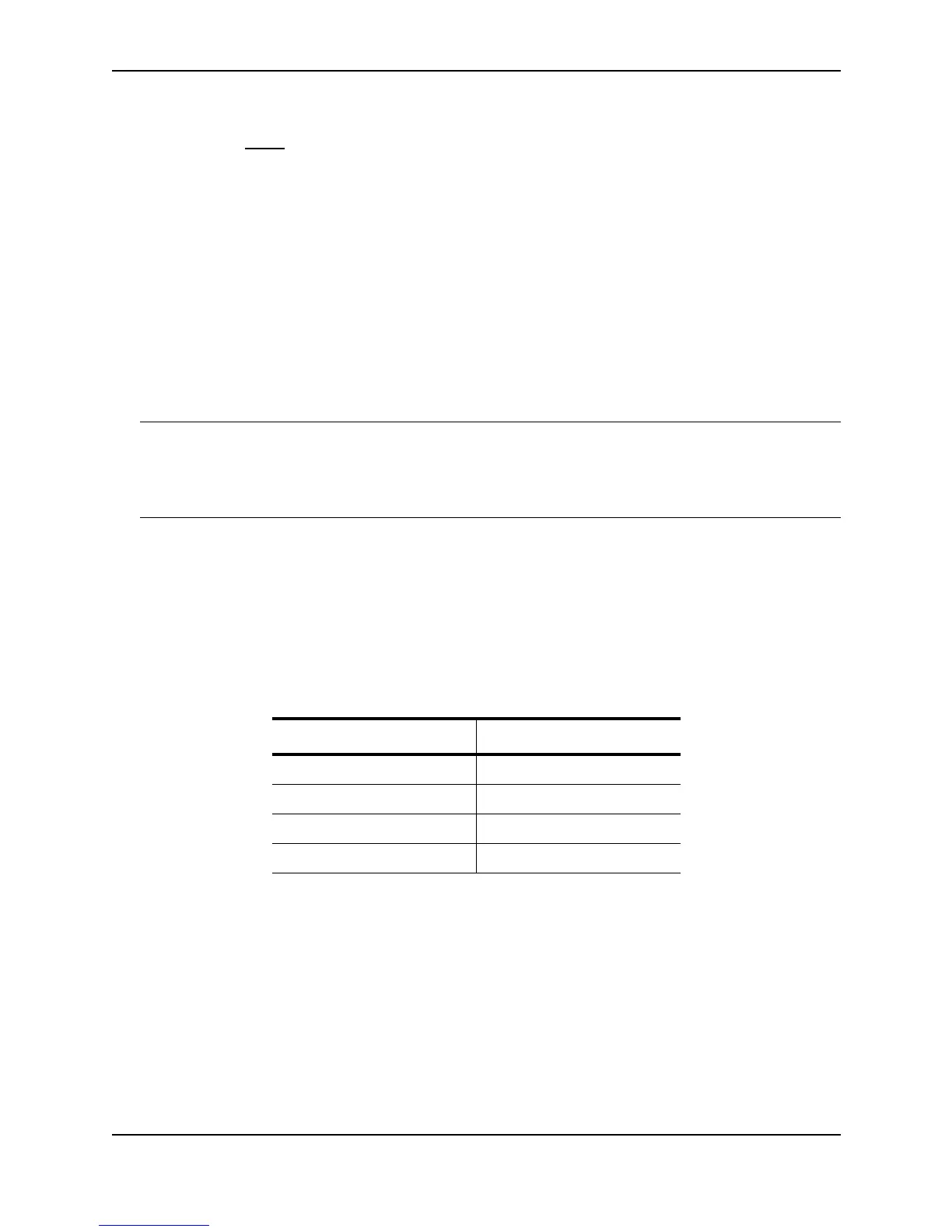IronClad Quality of Service (QoS)
December 2000 11 - 11
3. Click on the plus sign next to QoS in the tree view to expand the list of QoS option links.
4. Click on the Profile
link to display the QoS Profile configuration panel.
Assigning QoS Priorities to Traffic
By default, traffic of the following categories is forwarded using the best-effort queue (qosp0) on Chassis devices
or the normal queue on Stackable devices:
• Incoming port (sometimes called the ingress port)
• Port-based VLAN membership
• Static destination MAC entry
• Layer 3 and Layer 4 information (IP and TCP/UDP source and destination information)
• AppleTalk socket
The following sections describe how to change the priority for each of the items listed above.
NOTE: Tagged VLAN traffic is placed in a queue corresponding to the 802.1p priority in the tag by default. Thus,
if a tagged packet contains priority 7 in the tag (corresponding to the premium queue), the device places this
packet in the premium queue of the packet’s outbound port. On Chassis devices, you can change or remove the
effect of the 802.1p priority in the tags by reassigning the priority levels to different queues. See “Reassigning
802.1p Priorities to Different Queues” on page 11-14.
Although it is possible for a packet to qualify for an adjusted QoS priority based on more than one of the criteria
above, the system always gives a packet the highest priority for which it qualifies. Thus, if a packet on a Chassis
device is entitled to the premium queue because of its IP source and destination addresses, but is entitled only to
the high queue because of its incoming port, the system places the packet in the premium queue on the outgoing
port.
When you apply a QoS priority to one of the items listed above, you either specify a number from 0 – 7 (Chassis
devices) or specify “high” or normal (Stackable devices).
On Chassis devices, the priority number specifies the IEEE 802.1 equivalent to one of the four Foundry QoS
queues. The numbers correspond to the queues as follows.
On Stackable devices, the device processes all packets in a port’s high priority queue before processing any
packets in the port’s normal queue.
Changing a Port’s Priority
To change a port’s QoS priority, use one of the following methods. The priority applies to outbound traffic on the
port.
USING THE CLI
To change the QoS priority of port 1/1 on a Chassis device to the high queue (qosp2), enter the following
commands:
BigIron(config)# interface ethernet 1/1
BigIron(config-if-1/1)# priority 5
Priority Level Queue
6, 7 qosp3
4, 5 qosp2
2, 3 qosp1
0, 1 qosp0