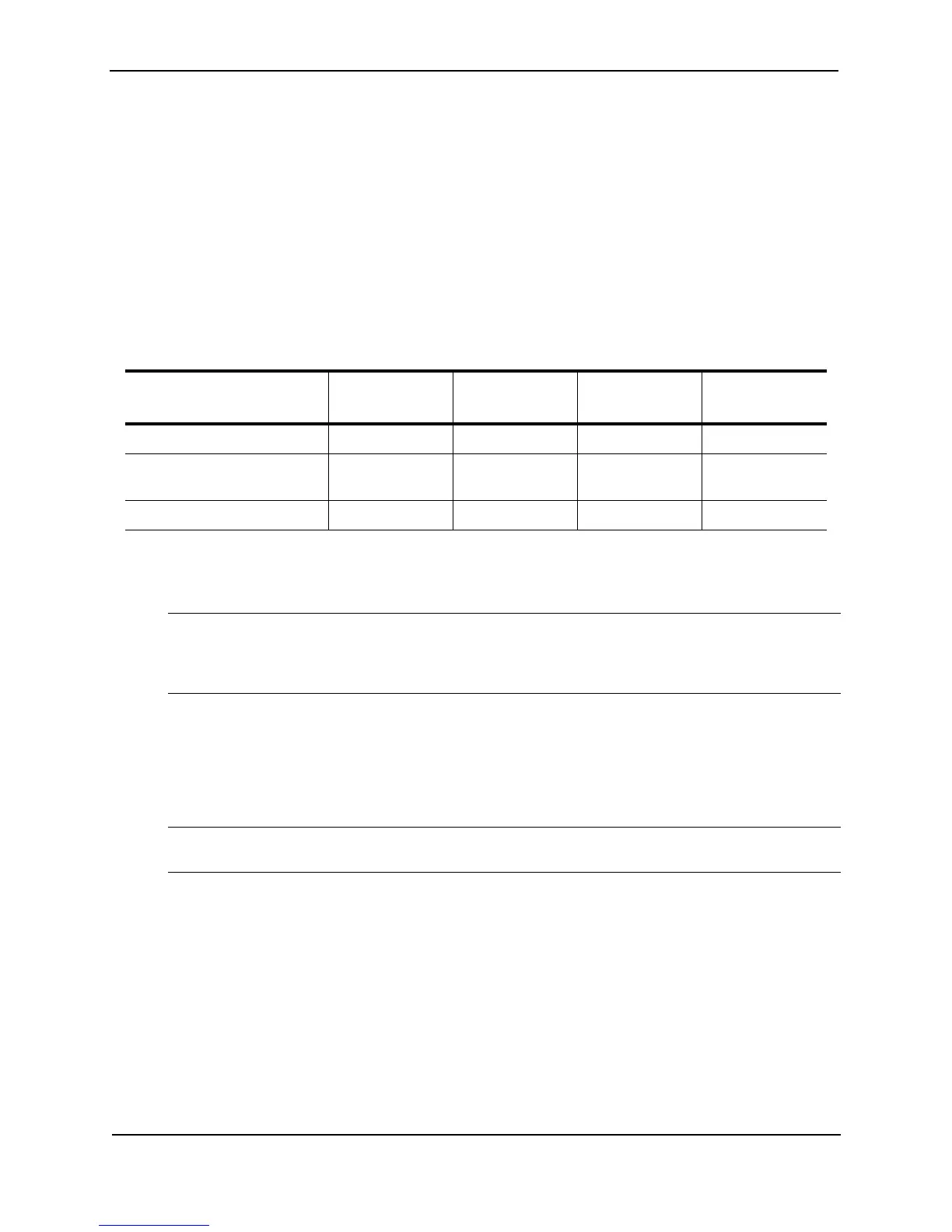Foundry Switch and Router Installation and Configuration Guide
2 - 6 December 2000
Installing or Removing Redundant Power Supplies (Chassis Devices
Only)
Determining Power Supply Status
If you are replacing a power supply that has failed and you are not sure which supply has failed, enter the
following command at any CLI command prompt:
BigIron# show chassis
This command displays status information for the fans and the power supplies. The power supplies are numbered
in the display. The power supply numbers correspond to the following positions. These positions assume you are
facing the front of the chassis, not the rear.
Installing Power Supplies
To install a power supply in the chassis, do the following:
CAUTION: Power supplies are hot swappable but Foundry Networks recommends that you disconnect the
power supply from AC power before installing or removing the supply. The device can be running while a
power supply is being installed or removed, but the power supply itself should not be connected to a power
source. Otherwise, the power supply or other parts of the device could be damaged.
1. Use a screwdriver to remove the blank power supply face plate. This will expose the empty power supply
slot.
2. Remove the power supply from its packaging.
3. Hold the bar on the front panel of the power supply and insert the power supply into the empty power supply
slot. Use the module guides provided on either side of the compartment.
CAUTION: Carefully follow the mechanical guides on each side of the power supply slot and make sure the
power supply is properly inserted in the guides. Never insert the power supply upside down.
4. Continue to slide the power supply towards the back of the chassis until the two metal rods and the connector
make contact with the back connector. Then push the power supply until the front panel of the power supply
is flush with the rest of the chassis.
5. Use a screwdriver to tighten the two screws on either side of the power supply.
6. Connect the power cord to the front of the power supply.
7. Connect the power plug into an outlet.
Table 2.1: Power Supply Positions in Foundry Chassis Devices
Product Power Supply 1
Position
Power Supply 2
Position
Power Supply 3
Position
Power Supply 4
Position
4-slot Chassis devices left side right side n/a n/a
8-slot Chassis devices bottom second from
bottom
second from top top
15-slot Chassis devices left side second left second right right side