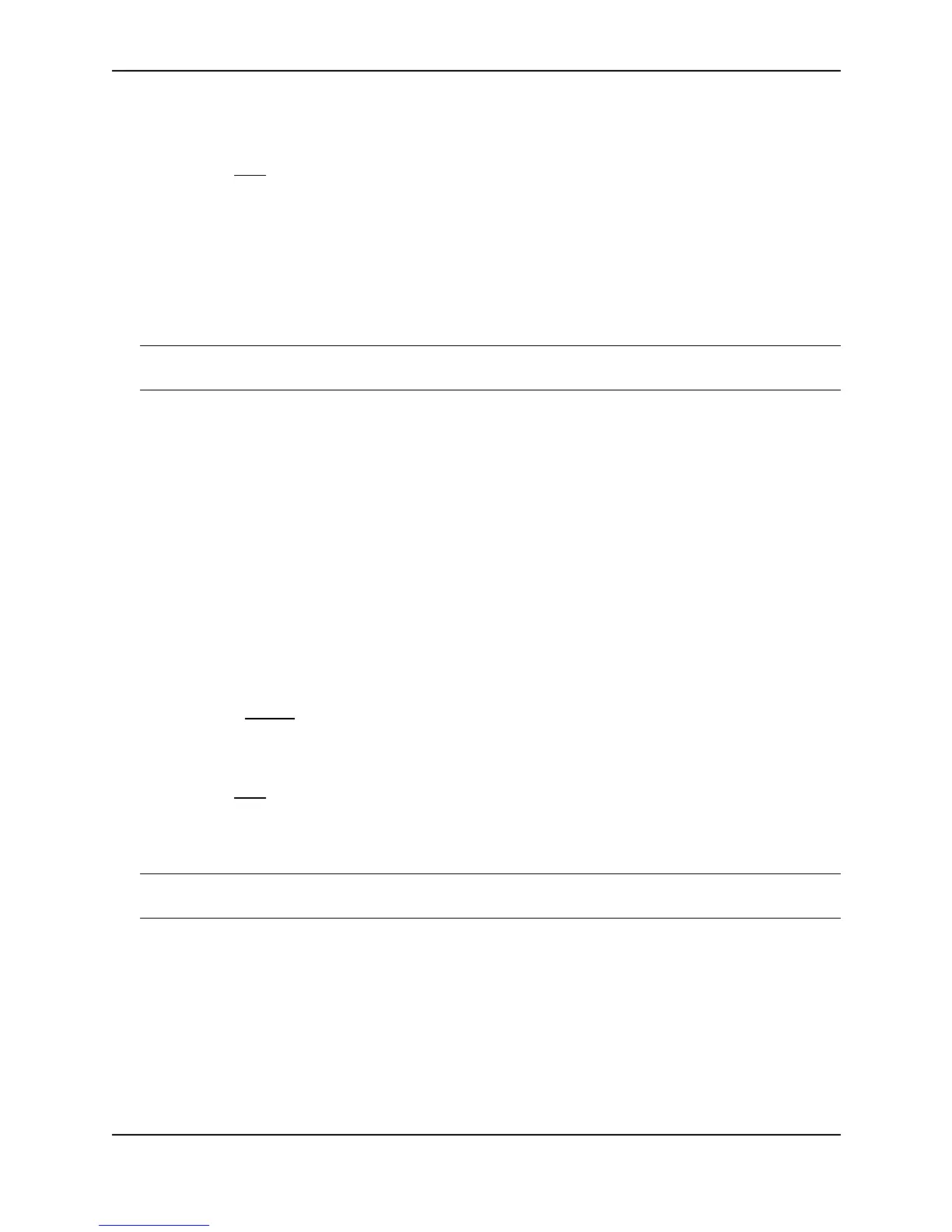Configuring OSPF
December 2000 17 - 39
5. Select Disable next to RFC 1583.
6. Click the Apply button to save the change to the device’s running-config file.
7. Select the Save
link at the bottom of the dialog. Select Yes when prompted to save the configuration change
to the startup-config file on the device’s flash memory.
Modify Exit Overflow Interval
If a database overflow condition occurs on a router, the router eliminates the condition by removing entries that
originated on the router. The exit overflow interval allows you to set how often a Layer 3 Switch checks to see if
the overflow condition has been eliminated. The default value is 0. The range is 0 – 86400 seconds (24 hours). If
the configured value of the database overflow interval is zero, then the router never leaves the database overflow
condition.
NOTE: Software release 07.1.00 and later dynamically allocate OSPF memory as needed. See “Dynamic
OSPF Memory” on page 17-6.
USING THE CLI
To modify the exit overflow interval to 60 seconds, enter the following command:
BigIron(config-ospf-router)# data-base-overflow-interval 60
Syntax: database-overflow-interval <value>
The <value> can be from 0 – 86400 seconds. The default is 0 seconds.
USING THE WEB MANAGEMENT INTERFACE
To modify the exit overflow interval:
1. Log on to the device using a valid user name and password for read-write access. The System configuration
panel is displayed.
2. Click on the plus sign next to Configure in the tree view to expand the list of configuration options.
3. Click on the plus sign next to OSPF in the tree view to expand the list of OSPF option links.
4. Click on the General
link to display the OSPF configuration panel.
5. Enter a value from 0 – 86400 in the Exit Overflow Interval field.
6. Click the Apply button to save the change to the device’s running-config file.
7. Select the Save
link at the bottom of the dialog. Select Yes when prompted to save the configuration change
to the startup-config file on the device’s flash memory.
Modify the Maximum Number of Routes
NOTE: This section applies only to devices that are running software earlier than release 07.1.00. See
“Dynamic OSPF Memory” on page 17-6.
The OSPF route table holds 16000 routes by default. You can change the maximum number of routes the Layer
3 Switch’s OSPF table can hold to a value from 4000 – 32000.
USING THE CLI
To change the maximum number of OSPF routes to 32000, enter the following command:
BigIron(config-ospf-router)# max-routes 32000
BigIron(config-ospf-router)# exit
BigIron# reload
Syntax: max-routes <num>