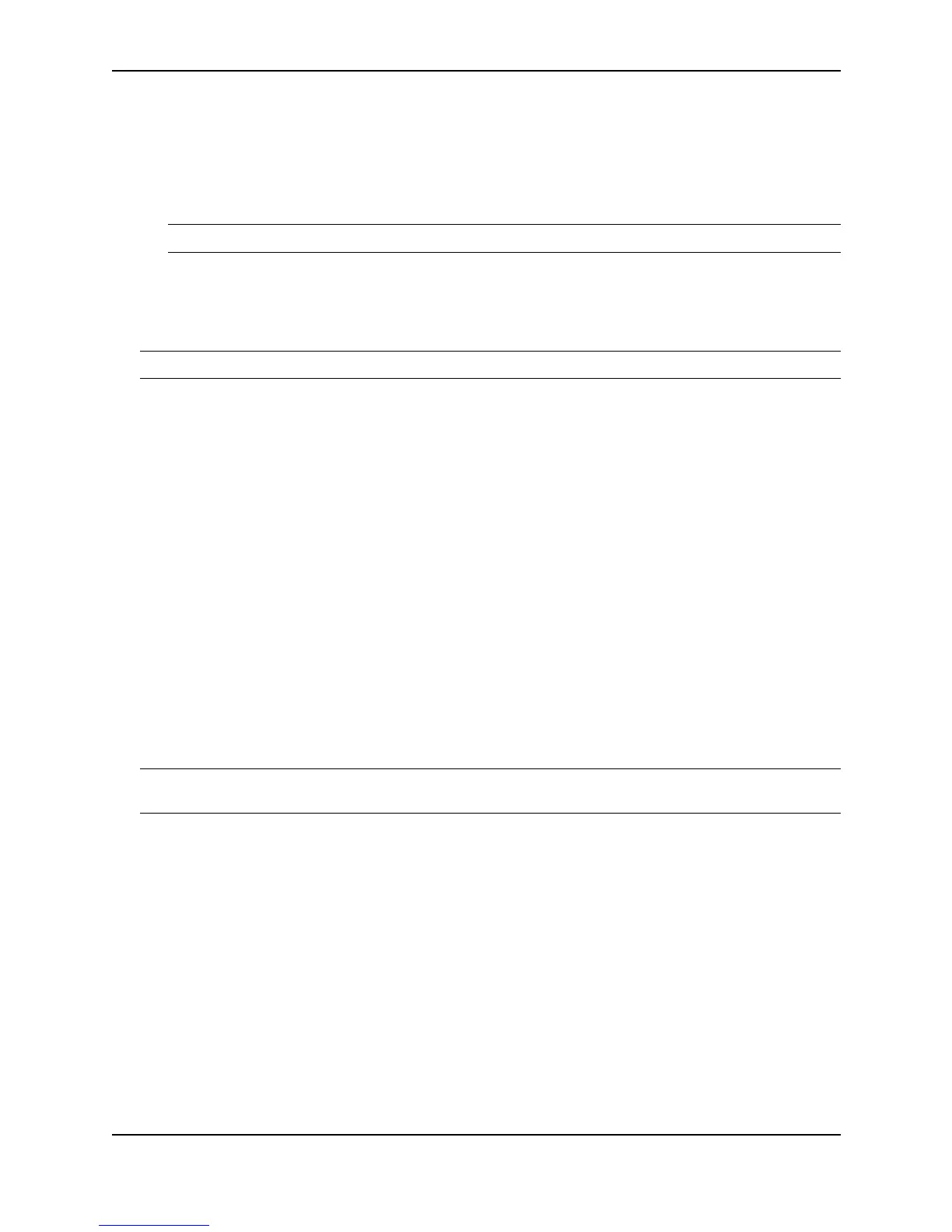Installing a Foundry Layer 2 Switch or Layer 3 Switch
December 2000 2 - 17
BigIron# configure terminal
BigIron(config)#
3. Enter the following command to set the super-user password:
BigIron(config)# enable super-user-password <text>
NOTE: You must set the super-user password before you can set other types of passwords.
4. Enter the following commands to set the port configuration and read-only passwords:
BigIron(config)# enable port-config-password <text>
BigIron(config)# enable read-only-password <text>
NOTE: If you forget your super-user password, see “Recovering from a Lost Password” on page 3-11.
Syntax: enable super-user-password | read-only-password | port-config-password <text>
Passwords can be up to 32 characters long.
Configuring IP Addresses
You must configure at least one IP address using the serial connection to the CLI before you can manage the
system using the other management interfaces. In addition, Foundry routers require an IP sub-net address for the
sub-net in which you plan to place them in your network.
Foundry devices support both classical IP network masks (Class A, B, and C sub-net masks, and so on) and
Classless Interdomain Routing (CIDR) network prefix masks.
• To enter a classical network mask, enter the mask in IP address format. For example, enter
“209.157.22.99 255.255.255.0” for an IP address with a Class-C sub-net mask.
• To enter a prefix number for a network mask, enter a forward slash ( / ) and the number of bits in the mask
immediately after the IP address. For example, enter “209.157.22.99/24” for an IP address that has a
network mask with 24 significant (“mask”) bits.
By default, the CLI displays network masks in classical IP address format (example: 255.255.255.0). You can
change the display to the prefix format. See “Changing the Network Mask Display to Prefix Format” on page 15-
83.
NOTE: If your network uses a BootStrap Protocol (BootP) server or a Dynamic Host Configuration Protocol
(DHCP) server, you can allow the Foundry device to obtain IP information from the server.
Layer 3 Switches
Before attaching equipment to a Foundry router, you must assign an interface IP address to the sub-net on which
the router will be located. You must use the serial connection to assign the first IP address. For subsequent
addresses, you also can use the CLI through Telnet, the Web management interface, or IronView.
By default, you can configure up to 24 IP interfaces on each port, virtual interface, and loopback interface. On
Stackable Layer 3 Switches, you can increase this amount to up to 64 IP sub-net addresses per port by increasing
the size of the sub-net-per-interface table. See “Displaying and Modifying System Parameter Default Settings” on
page 10-70.
The following procedure shows how to add an IP address and mask to a router port.
1. At the opening CLI prompt, enter enable.
BigIron> enable
2. Enter the following command at the Privileged EXEC level prompt (for example, BigIron#), then press Enter.
This command erases the factory test configuration if still present: