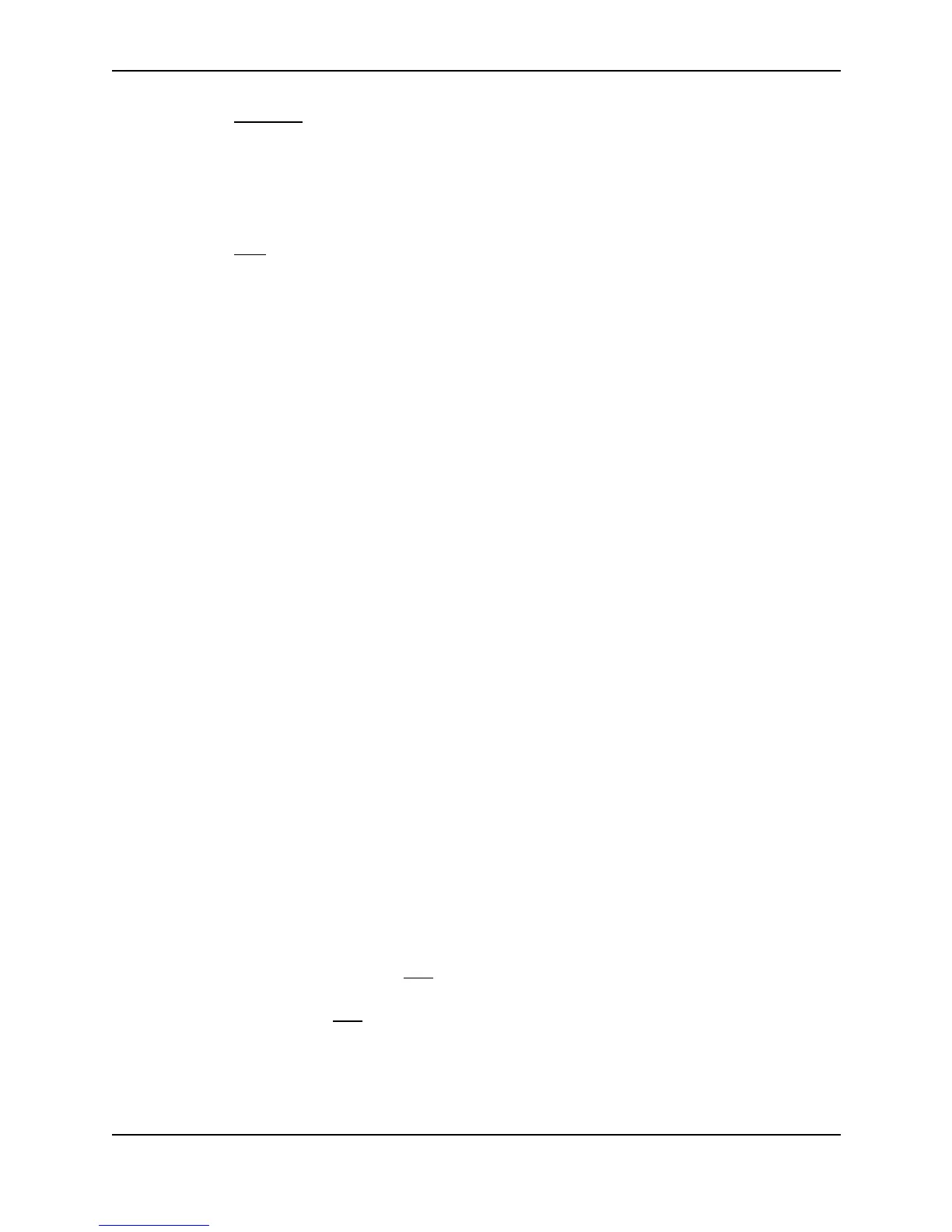Configuring IP
December 2000 15 - 77
4. Select the IP Address
link to display the IP address configuration panel.
5. Enter the IP address in the IP address field.
6. Enter the sub-net mask in the Subnet Mask field.
7. Enter the default gateway’s IP address in the Default Gateway field.
8. Click the Apply button to save the change to the device’s running-config file.
9. Select the Save
link at the bottom of the dialog. Select Yes when prompted to save the configuration change
to the startup-config file on the device’s flash memory.
Configuring Domain Name Server (DNS) Resolver
The Domain Name Server (DNS) resolver feature lets you use a host name to perform Telnet, ping, and traceroute
commands. You can also define a DNS domain on a Foundry Layer 2 Switch or Layer 3 Switch and thereby
recognize all hosts within that domain. After you define a domain name, the Foundry Layer 2 Switch or Layer 3
Switch automatically appends the appropriate domain to the host and forwards it to the domain name server.
For example, if the domain “newyork.com” is defined on a Foundry Layer 2 Switch or Layer 3 Switch and you want
to initiate a ping to host “NYC01” on that domain, you need to reference only the host name in the command
instead of the host name and its domain name. For example, you could enter either of the following commands to
initiate the ping:
FastIron# ping nyc01
FastIron# ping nyc01.newyork.com
Defining a DNS Entry
You can define up to four DNS servers for each DNS entry. The first entry serves as the primary default address.
If a query to the primary address fails to be resolved after three attempts, the next gateway address is queried
(also up to three times). This process continues for each defined gateway address until the query is resolved.
The order in which the default gateway addresses are polled is the same as the order in which you enter them.
USING THE CLI
Suppose you want to define the domain name of newyork.com on a Layer 2 Switch and then define four possible
default DNS gateway addresses. To do so, enter the following commands:
FastIron(config)# ip dns domain-name newyork.com
FastIron(config)# ip dns server-address 209.157.22.199 205.96.7.15 208.95.7.25
201.98.7.15
Syntax: ip dns server-address <ip-addr> [<ip-addr>] [<ip-addr>] [<ip-addr>]
In this example, the first IP address in the ip dns server-address... command becomes the primary gateway
address and all others are secondary addresses. Because IP address 201.98.7.15 is the last address listed, it is
also the last address consulted to resolve a query.
USING THE WEB MANAGEMENT INTERFACE
To map a domain name server to multiple IP addresses:
1. Log on to the device using a valid user name and password for read-write access. The System configuration
panel is displayed.
2. Do one of the following:
• On a Layer 2 Switch – Select the DNS
link to display the DNS panel.
• On a Layer 3 Switch – Click on the plus sign next to Configure in the tree view, then click on the plus sign
next to IP, then select DNS to display the DNS panel.
3. Enter the domain name in the Domain Name field.
4. Enter an IP address for each device that will serve as a gateway to the domain name server.