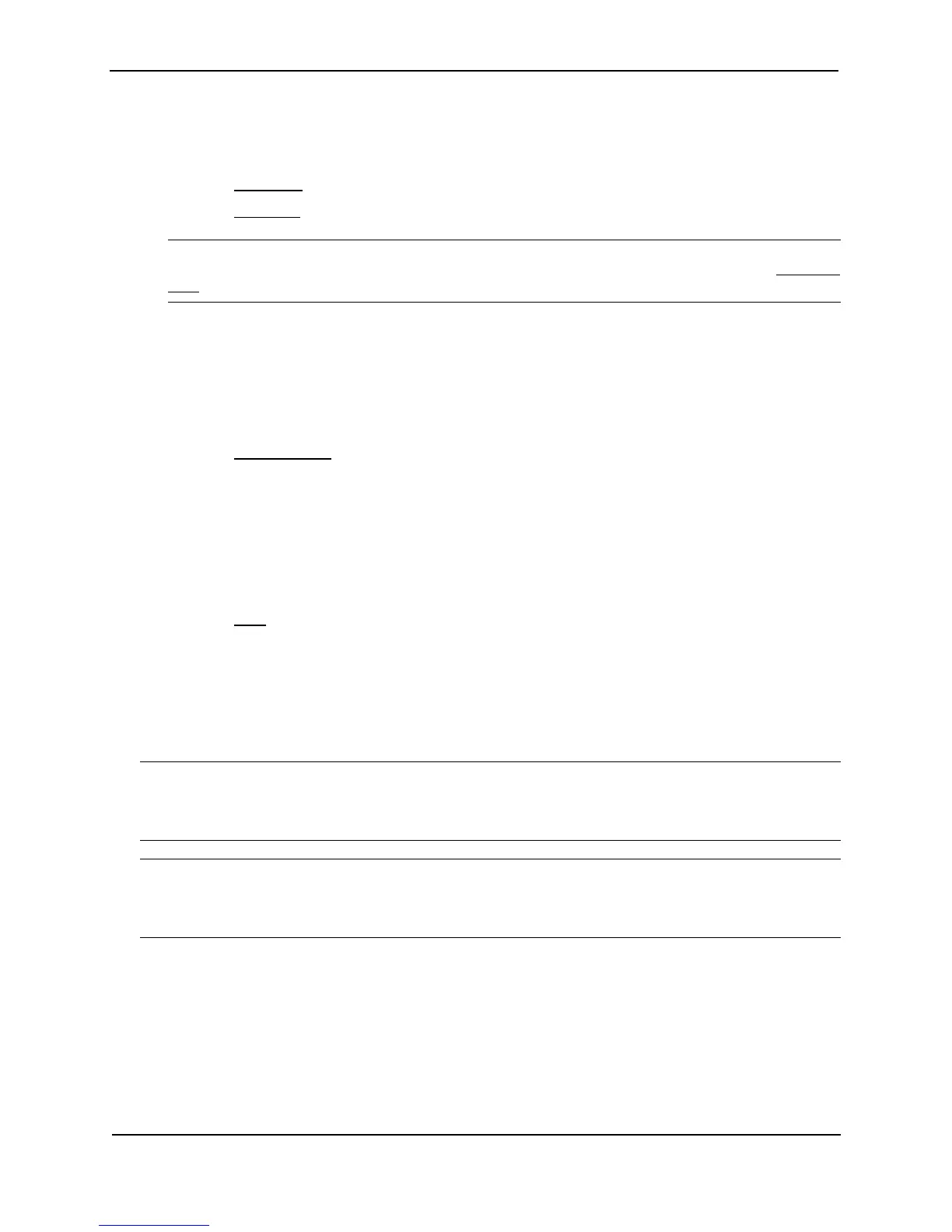Foundry Switch and Router Installation and Configuration Guide
19 - 14 December 2000
USING THE WEB MANAGEMENT INTERFACE
1. Log on to the device using a valid user name and password for read-write access. The System configuration
panel is displayed.
2. Select the IP Address
link to display a table listing the configured IP addresses.
3. Select the Loop Back link.
NOTE: If the device already has loopback interfaces, a table listing the interfaces is displayed. Click the
Modify button to the right of the row describing an interface to change its configuration, or click the Add Loop
Back link to display the Router Loop Back configuration panel.
4. Select the loopback interface number from the Loopback field’s pulldown menu. You can select from 1 – 8.
5. Select the status. The interface is enabled by default.
6. Click Add to add the new interface.
7. Click on Configure in the tree view to display the configuration options.
8. Click on IP to display the IP configuration options.
9. Select the Add IP Address
link to display the Router IP Address panel.
10. Select the loopback interface from the Port field’s pulldown menu. For example, to select loopback interface
1, select “lb1”. (If you are configuring a Chassis device, you can have any slot number in the Slot field.
Loopback interfaces are not associated with particular slots or physical ports.)
11. Enter the loopback interface’s IP address in the IP Address field.
12. Enter the network mask in the Subnet Mask field.
13. Click the Add button to save the change to the device’s running-config file.
14. Select the Save
link at the bottom of the dialog. Select Yes when prompted to save the configuration change
to the startup-config file on the device’s flash memory.
Adding BGP4 Neighbors
The BGP4 protocol does not contain a peer discovery process. Therefore, for each of the router’s BGP4
neighbors (peers), you must indicate the neighbor’s IP address and the AS each neighbor is in. Neighbors that
are in different ASs communicate using EBGP. Neighbors within the same AS communicate using IBGP.
NOTE: If the Layer 3 Switch has multiple neighbors with similar attributes, you can simplify configuration by
configuring a peer group, then adding individual neighbors to it. The configuration steps are similar, except you
specify a peer group name instead of a neighbor IP address when configuring the neighbor parameters, then add
individual neighbors to the peer group. See “Adding a BGP4 Peer Group” on page 19-21.
NOTE: The Layer 3 Switch attempts to establish a BGP4 session with a neighbor as soon as you enter a
command specifying the neighbor’s IP address. If you want to completely configure the neighbor parameters
before the Layer 3 Switch establishes a session with the neighbor, you can administratively shut down the
neighbor. See “Administratively Shutting Down a Session with a BGP4 Neighbor” on page 19-25.
USING THE CLI
To add a BGP4 neighbor with IP address 209.157.22.26, enter the following command:
BigIron(config-bgp-router)# neighbor 209.157.22.26
The neighbor’s <ip-addr> must be a valid IP address.