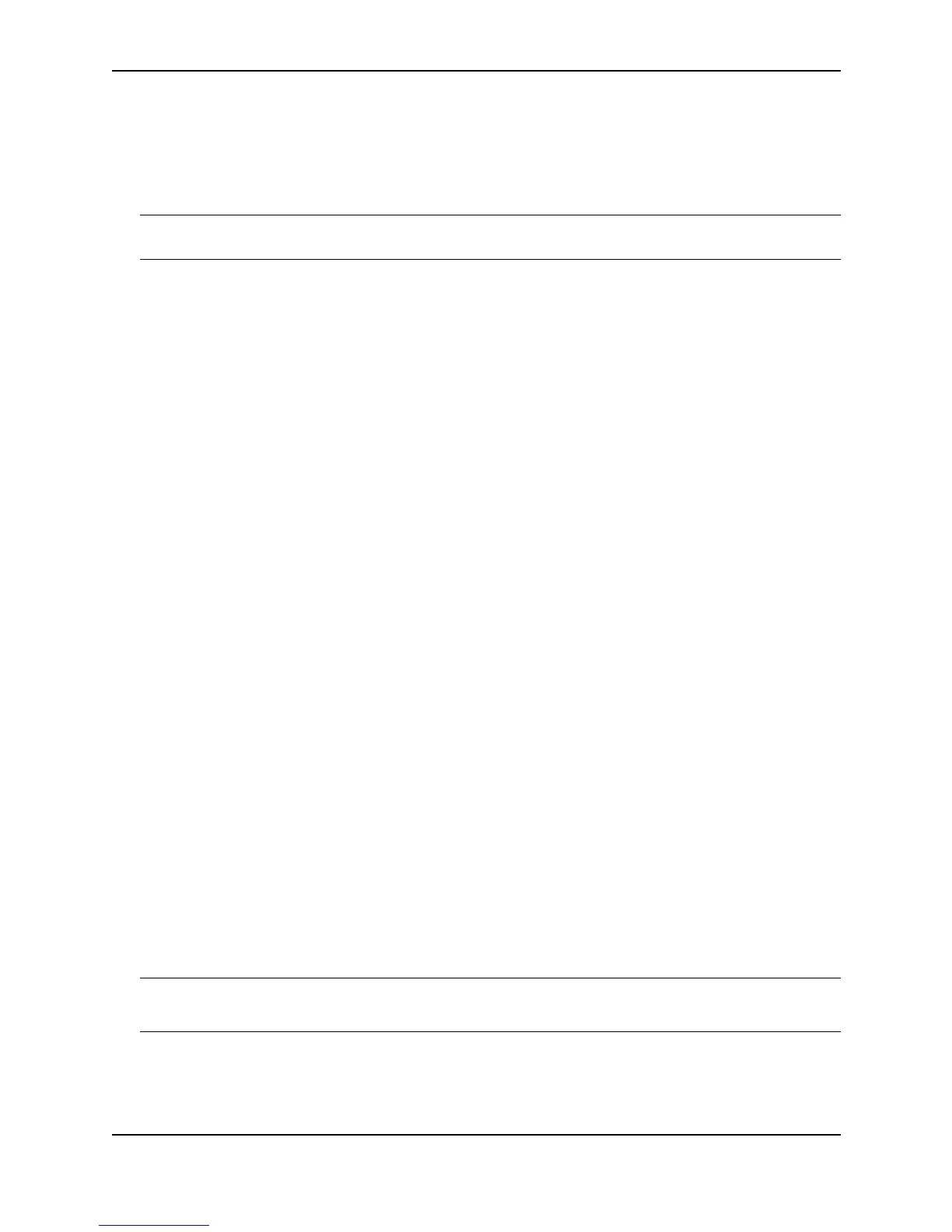Configuring IP
December 2000 15 - 19
Configuring IP Parameters – Layer 3 Switches
The following sections describe how to configure IP parameters. Some parameters can be configured globally
while others can be configured on individual interfaces. Some parameters can be configured globally and
overridden for individual interfaces.
NOTE: This section describes how to configure IP parameters for Layer 3 Switches. For IP configuration
information for Layer 2 Switches, see “Configuring IP Parameters – Layer 2 Switches” on page 15-76.
Configuring IP Addresses
You can configure an IP address on the following types of Layer 3 Switch interfaces:
• Ethernet port
• Packet Over SONET (POS) port
• Virtual routing interface (also called a Virtual Ethernet or “VE”)
• Loopback interface
By default, you can configure up to 24 IP addresses on each interface. On Stackable Layer 3 Switches, you can
increase this amount to up to 64 IP sub-net addresses per port by increasing the size of the subnet-per-interface
table. See “Displaying and Modifying System Parameter Default Settings” on page 10-70.
Foundry devices support both classical IP network masks (Class A, B, and C sub-net masks, and so on) and
Classless Interdomain Routing (CIDR) network prefix masks.
• To enter a classical network mask, enter the mask in IP address format. For example, enter
“209.157.22.99 255.255.255.0” for an IP address with a Class-C sub-net mask.
• To enter a prefix network mask, enter a forward slash ( / ) and the number of bits in the mask immediately
after the IP address. For example, enter “209.157.22.99/24” for an IP address that has a network mask with
24 significant bits (ones).
By default, the CLI displays network masks in classical IP address format (example: 255.255.255.0). You can
change the display to prefix format. See “Changing the Network Mask Display to Prefix Format” on page 15-83.
Assigning an IP Address to an Ethernet Port
To assign an IP address to an Ethernet port, use either of the following methods.
USING THE CLI
To assign an IP address to port 1/1, enter the following commands:
BigIron(config)# interface ethernet 1/1
BigIron(config-if-1/1)# ip address 192.45.6.1 255.255.255.0
Syntax: ip address <ip-addr> <ip-mask> [secondary]
or
Syntax: ip address <ip-addr>/<mask-bits> [secondary]
Use the secondary parameter if you have already configured an IP address within the same sub-net on the
interface.
NOTE: You also can enter the IP address and mask in CIDR format, as follows:
BigIron(config-if-1/1)# ip address 192.45.6.1/24